How to Split a String Into Separate Variables in PowerShell
- Understanding String Splitting in PowerShell
- Method 1: Using the -split Operator
- Method 2: Using the Split() Method
- Method 3: Regular Expressions with -match
- Conclusion
- FAQ
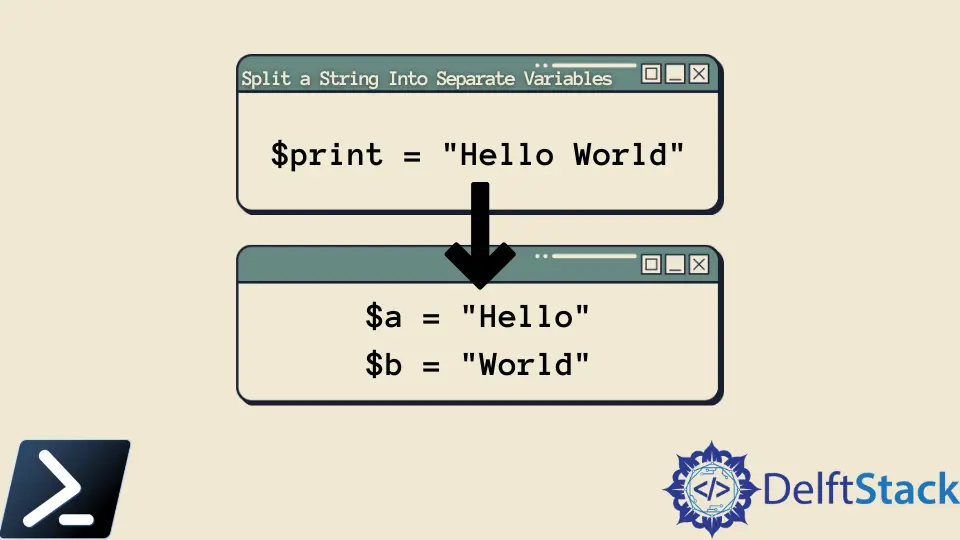
Splitting a string into separate variables is a common task in PowerShell, particularly when dealing with data manipulation or automation scripts. Whether you’re parsing user input, processing log files, or extracting specific information from a string, understanding how to effectively split strings can greatly enhance your scripting capabilities.
In this tutorial, we will explore various methods to split strings in PowerShell. By the end of this guide, you’ll be equipped with the knowledge to handle string splitting efficiently, allowing you to streamline your workflows and improve your scripts.
Understanding String Splitting in PowerShell
Before diving into the methods of splitting strings, it’s essential to understand how strings work in PowerShell. A string is essentially a sequence of characters, and PowerShell provides several built-in functions to manipulate these strings. The most common way to split a string is by using the -split operator, which allows you to define a delimiter. This operator is versatile and can handle various data types, making it a powerful tool for any PowerShell user.
Method 1: Using the -split Operator
The -split operator is the most straightforward way to split a string in PowerShell. This method allows you to specify a delimiter that will be used to divide the string into an array of substrings. Here’s how you can use it:
$string = "apple,banana,cherry"
$fruits = $string -split ","
$firstFruit = $fruits[0]
$secondFruit = $fruits[1]
$thirdFruit = $fruits[2]
$firstFruit
$secondFruit
$thirdFruit
Output:
apple
banana
cherry
In this example, we define a string containing fruit names separated by commas. By using the -split operator, we split the string into an array called $fruits. Each element of the array can then be accessed using its index. This method is particularly useful for processing CSV data or any other delimited strings.
Method 2: Using the Split() Method
Another effective way to split a string is by utilizing the Split() method available on string objects. This method provides a bit more flexibility and allows you to specify multiple delimiters if needed. Here’s an example of how to use it:
$string = "apple;banana|cherry"
$fruits = $string.Split(";", "|")
$firstFruit = $fruits[0]
$secondFruit = $fruits[1]
$thirdFruit = $fruits[2]
$firstFruit
$secondFruit
$thirdFruit
Output:
apple
banana
cherry
In this case, we have a string with multiple delimiters: a semicolon and a pipe. The Split() method takes an array of delimiters, allowing us to split the string into the desired substrings. This method is particularly useful when dealing with complex strings that may contain various delimiters.
Method 3: Regular Expressions with -match
For more complex string splitting tasks, you can use regular expressions with the -match operator. This method allows you to define intricate patterns for splitting strings, which can be especially helpful when working with unstructured data. Here’s how you can do it:
$string = "apple123banana456cherry"
if ($string -match "(\w+)(\d+)(\w+)(\d+)(\w+)") {
$firstFruit = $matches[1]
$secondFruit = $matches[3]
$thirdFruit = $matches[5]
}
$firstFruit
$secondFruit
$thirdFruit
Output:
apple
banana
cherry
In this example, we use a regular expression to match words followed by numbers. The -match operator populates the $matches automatic variable with the results, allowing us to extract the fruits from the string. This method is powerful for parsing data where the structure is not consistent or predictable.
Conclusion
Splitting strings into separate variables in PowerShell is a fundamental skill that can significantly enhance your scripting efficiency. Whether you choose to use the -split operator, the Split() method, or regular expressions, each method has its unique advantages. By mastering these techniques, you can handle a variety of data manipulation tasks with ease. Remember to choose the method that best fits your specific needs and enjoy the flexibility that PowerShell offers for string handling.
FAQ
-
What is the best method to split a string in PowerShell?
The best method depends on your specific use case. For simple delimiters, the-splitoperator is often the easiest. For more complex scenarios, consider using theSplit()method or regular expressions. -
Can I split a string using multiple delimiters?
Yes, you can use theSplit()method with an array of delimiters or the-splitoperator with a regex pattern to achieve this. -
How do I access specific elements after splitting a string?
After splitting a string into an array, you can access specific elements using their index, starting from 0. -
Is it possible to split strings in PowerShell without using arrays?
While splitting a string inherently creates an array, you can assign specific elements to individual variables directly after splitting. -
Can I use regular expressions for string splitting in PowerShell?
Yes, regular expressions can be used for more complex string splitting tasks, allowing for greater flexibility in defining patterns.
Related Article - PowerShell String
- Array of Strings in PowerShell
- How to Check if a File Contains a Specific String Using PowerShell
- How to Extract a PowerShell Substring From a String
- How to Extract Texts Using Regex in PowerShell
- How to Generate Random Strings Using PowerShell
- How to Escape Single Quotes and Double Quotes in PowerShell
