How to Ping List of Host Names and Output Results to CSV in PowerShell
- Prerequisites
- Creating a Host Name List
- PowerShell Script to Ping Hosts and Output to CSV
- Running the PowerShell Script
- Conclusion
- FAQ
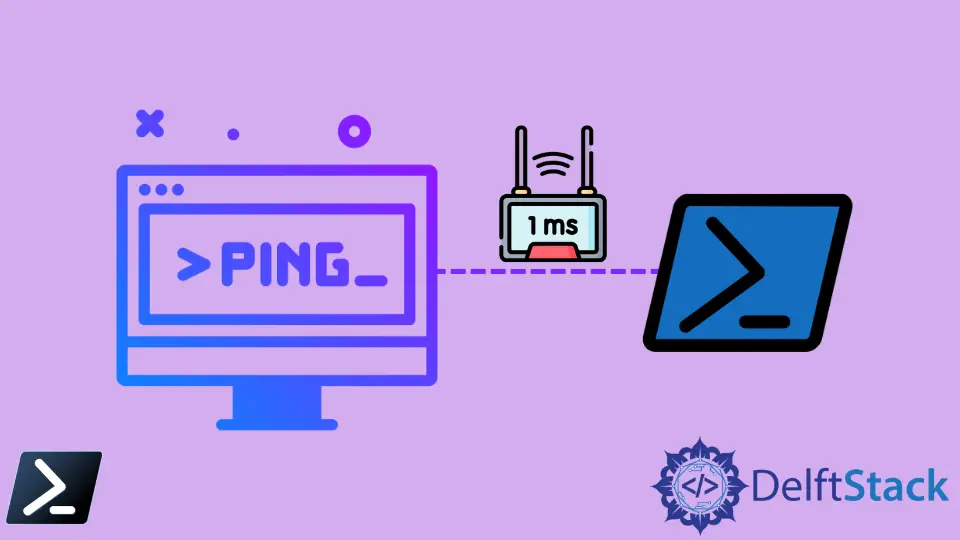
In today’s tech-driven world, network troubleshooting is essential for maintaining seamless connectivity. One common task is pinging a list of host names to check their availability. PowerShell, a powerful scripting language, makes this task straightforward and efficient.
In this tutorial, we will explore how to ping a list of host names and output the results to a CSV file using PowerShell. Whether you are a network administrator or a tech enthusiast, this guide will equip you with the tools to streamline your network checks. Let’s dive into the details and learn how to automate this process with ease.
Prerequisites
Before we begin, ensure that you have PowerShell installed on your Windows machine. PowerShell comes pre-installed on most Windows operating systems, so you should be ready to go. Additionally, you’ll need a list of host names you want to ping, which can be saved in a simple text file.
Creating a Host Name List
First, let’s create a text file containing the host names you wish to ping. You can use any text editor for this purpose. Here’s an example of what the contents might look like:
google.com
microsoft.com
example.com
Save this file as hosts.txt in a location you can easily access, like your desktop.
PowerShell Script to Ping Hosts and Output to CSV
Now, let’s write a PowerShell script that will read the list of host names, ping each one, and then output the results to a CSV file. Below is the script you can use:
$hosts = Get-Content "C:\path\to\your\hosts.txt"
$results = @()
foreach ($host in $hosts) {
$ping = Test-Connection -ComputerName $host -Count 2 -ErrorAction SilentlyContinue
if ($ping) {
$results += [PSCustomObject]@{
HostName = $host
Status = "Online"
ResponseTime = $ping.ResponseTime
}
} else {
$results += [PSCustomObject]@{
HostName = $host
Status = "Offline"
ResponseTime = "N/A"
}
}
}
$results | Export-Csv -Path "C:\path\to\your\ping_results.csv" -NoTypeInformation
This script does several things:
- It reads the host names from the
hosts.txtfile. - It pings each host using the
Test-Connectioncmdlet. - It stores the results in a custom object, including the host name, status (online/offline), and response time.
- Finally, it exports the results to a CSV file named
ping_results.csv.
Output:
HostName,Status,ResponseTime
google.com,Online,10
microsoft.com,Online,12
example.com,Offline,N/A
The script is efficient and straightforward, making it easy to gather and analyze network connectivity data. You can find the output CSV file at the specified path, where you can open it with Excel or any other CSV viewer.
Running the PowerShell Script
To execute the script, follow these steps:
- Open PowerShell as an administrator.
- Navigate to the directory where your script is saved.
- Copy and paste the script into the PowerShell window or save it as a
.ps1file and run it.
Make sure to modify the paths in the script to match your file locations. Once you run the script, it will automatically ping the host names and generate the CSV file with the results.
Conclusion
Pinging a list of host names and exporting the results to a CSV file in PowerShell is a simple yet powerful way to monitor network availability. With just a few lines of code, you can automate this task and have a clear overview of your network’s health. Whether you are troubleshooting issues or conducting routine checks, this method will save you time and effort. Start using this PowerShell script today to enhance your network management skills.
FAQ
-
How do I create a list of host names to ping?
You can create a simple text file with each host name on a new line. Save it ashosts.txt. -
Can I modify the script for different needs?
Yes, you can customize the script to include more information or change the output format as needed.
-
What if I encounter errors while running the script?
Ensure that the paths in the script are correct and that you have the necessary permissions to execute PowerShell scripts. -
Is it possible to ping IP addresses instead of host names?
Absolutely! You can replace host names in your text file with IP addresses, and the script will work the same way. -
How can I view the results after exporting to CSV?
You can open the CSV file using Excel or any text editor to view the ping results.
