How to Export Output to a File Using PowerShell
-
Introduction to
Out-FileCommand in PowerShell -
Use the
-appendParameter to Append to a File in PowerShell - Change the Output Data in PowerShell
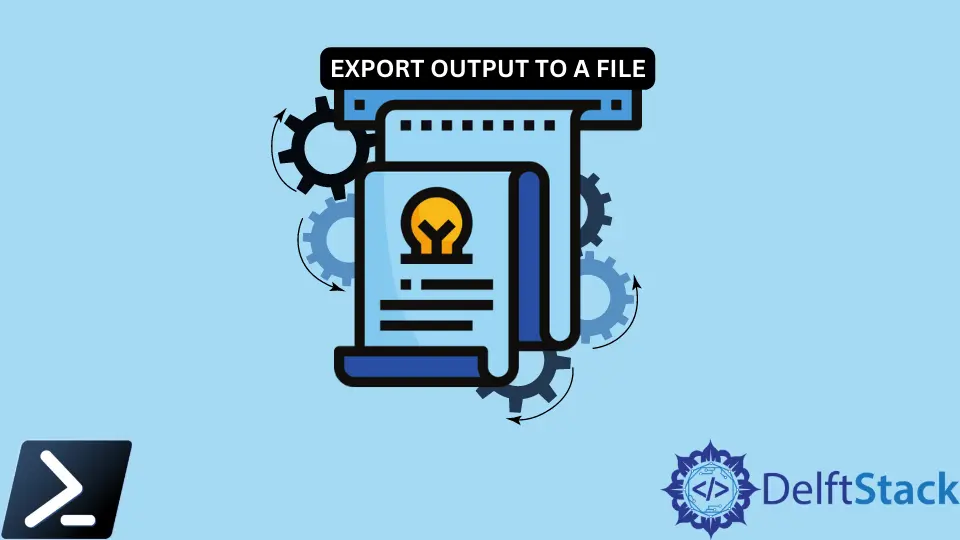
Multiple scripting languages have functions or methods to let you export the data to a file. Even in earlier MS-DOS days, the legacy redirection operator (>) can conveniently do this.
This article will discuss how to export output data to a file, add data to an existing file, and manipulate output using PowerShell.
Introduction to Out-File Command in PowerShell
Let us say you have a script that returns a list of all of the Windows services on your computer. When we run Get-Service, you will receive all of the objects you might expect on the console.
But maybe we would like to save that output to a text file. The Out-File command is a great way to do that.
We can use Out-File by piping just about anything via the pipeline operator. Below, we can see that the script sent the output of Get-Service to the cmdlet, which created a text file called Services.txt containing the same display on the console.
Example Code:
Get-Service | Out-File -FilePath C:\PS\Services.txt
Get-Content C:\PS\Services.txt
Output:
Status Name DisplayName
Stopped AJRouter AllJoyn Router Service
Stopped ALG Application Layer Gateway Service
<SNIP>
Use the -append Parameter to Append to a File in PowerShell
By default, the Out-File command overwrites anything in the text file provided via the -FilePath parameter. However, we can override this behavior using the -Append parameter.
Perhaps we are accumulating console output in a file and would like to append text to a file rather than overwriting. The -Append parameter is your best friend.
If we do not use the Out-File -Append parameter, the C:\PS\File.txt contents are overwritten. But, as soon as we add the -Append parameter, it appends the output to the end.
Example Code:
'firststring' | Out-File -FilePath C:\PS\File.txt
Get-Content -Path C:\PS\File.txt
'secondstring' | Out-File -FilePath C:\PS\File.txt -Append
Get-Content C:\PS\File.txt
Output:
firststring
firststring
secondstring
Change the Output Data in PowerShell
By default, this cmdlet will attempt to replicate what’s shown on the console, but there are some ways to manipulate it. For example, the cmdlet has a -NoNewLine parameter that removes all newline characters.
Example Code:
Get-Service | Out-File -FilePath C:\PS\Services.txt -NoNewline
Get-Content C:\PS\Services.txt
Output:
Status Name DisplayName
------ ---- -----------
Stopped AJRouter AllJoyn Router Service
Stopped ALG Application La
Or, we can cut off the text on each row at a particular character count with the -Width parameter.
Example Code:
Get-Service | Out-File -FilePath C:\PS\Services.txt -Width 30
Get-Content C:\PS\Services.txt
Output:
Status Name DisplayName
------ ----- -----------
Stopped AJRouter Al
Marion specializes in anything Microsoft-related and always tries to work and apply code in an IT infrastructure.
LinkedIn