How to Pass an Argument to a PowerShell Script
- Understanding PowerShell Parameters
- Passing Multiple Arguments
- Using Parameter Validation
- Using Switch Parameters
- Conclusion
- FAQ
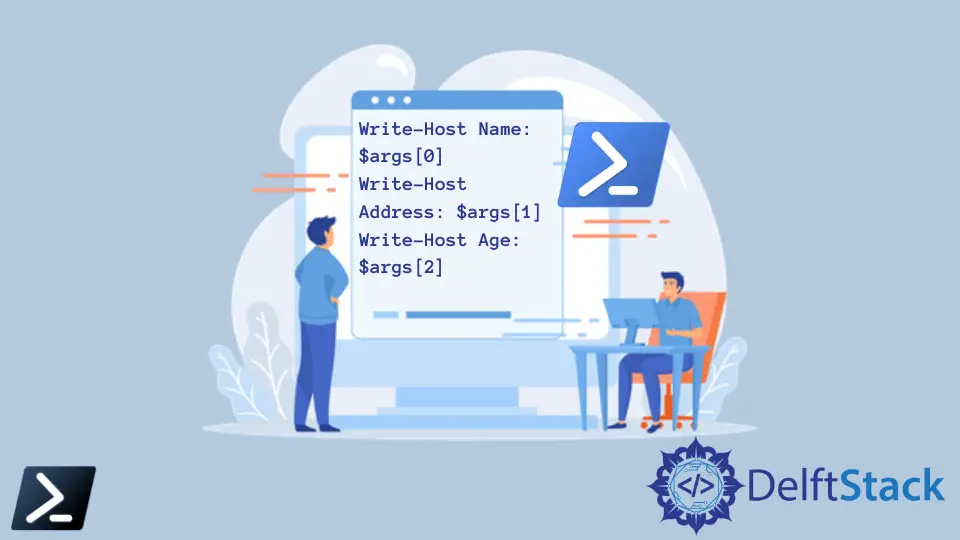
PowerShell scripts are powerful tools for automating tasks and managing systems. One of the most useful features of PowerShell is the ability to pass arguments to scripts, allowing for greater flexibility and customization. Whether you’re looking to pass simple values or complex objects, understanding how to properly handle arguments can significantly enhance the functionality of your scripts.
In this tutorial, we will explore various methods to pass arguments to a PowerShell script. By the end, you will have a clear understanding of how to implement this feature in your own scripts, making your automation tasks even more efficient.
Understanding PowerShell Parameters
Before diving into the methods of passing arguments, it’s essential to understand how parameters work in PowerShell. Parameters are essentially variables that you can define in your script. They allow you to pass data into your script when you run it. To define a parameter in a PowerShell script, you use the param block at the beginning of your script. This block specifies the names and types of the parameters your script will accept.
Here’s a simple example of a PowerShell script that takes a single argument:
param (
[string]$Name
)
Write-Host "Hello, $Name!"
When you run this script, you can pass an argument like this:
.\MyScript.ps1 -Name "Alice"
Output:
Hello, Alice!
In this example, we defined a parameter called Name, which accepts a string. The script then uses this parameter to display a personalized greeting. Understanding this foundational concept sets the stage for more complex argument passing techniques.
Passing Multiple Arguments
Passing multiple arguments to a PowerShell script is straightforward and follows the same principles as passing a single argument. You can define multiple parameters in the param block, allowing for more complex operations. This is particularly useful when your script needs several pieces of information to function correctly.
Here’s an example of a script that takes two arguments: a name and an age.
param (
[string]$Name,
[int]$Age
)
Write-Host "Hello, $Name! You are $Age years old."
You can run this script with the following command:
.\MyScript.ps1 -Name "Bob" -Age 30
Output:
Hello, Bob! You are 30 years old.
In this script, we defined two parameters: Name and Age. When executed, the script combines these parameters in its output. This method allows you to make your scripts more dynamic and user-friendly, enabling the user to input various values as needed.
Using Parameter Validation
PowerShell also allows you to incorporate validation rules for your parameters, ensuring that users input the correct data types or values. This feature can prevent errors and enhance the robustness of your scripts. You can use attributes like [ValidateSet()], [ValidateRange()], and [ValidatePattern()] to enforce specific rules.
Here’s how you can implement parameter validation in your script:
param (
[string]$Name,
[ValidateRange(1, 100)]
[int]$Age
)
Write-Host "Hello, $Name! You are $Age years old."
When you run this script with valid parameters:
.\MyScript.ps1 -Name "Charlie" -Age 25
Output:
Hello, Charlie! You are 25 years old.
However, if you try to pass an invalid age:
.\MyScript.ps1 -Name "Charlie" -Age 150
You will receive an error message indicating that the age must be between 1 and 100.
This validation feature is crucial for maintaining data integrity and ensuring that your scripts behave as expected. By implementing validation, you can guide users toward providing the correct input, ultimately leading to fewer errors and smoother script execution.
Using Switch Parameters
Switch parameters are a special type of parameter in PowerShell that can be used to toggle features on or off without requiring a value. This is particularly useful for scripts that have optional functionality. You can define a switch parameter in the param block and easily check its state within your script.
Here’s an example of a script that uses a switch parameter to enable verbose output:
param (
[string]$Name,
[switch]$Verbose
)
if ($Verbose) {
Write-Host "Verbose mode is enabled."
}
Write-Host "Hello, $Name!"
You can run this script with the verbose switch like this:
.\MyScript.ps1 -Name "Diana" -Verbose
Output:
Verbose mode is enabled.
Hello, Diana!
If you run the script without the verbose switch:
.\MyScript.ps1 -Name "Diana"
Output:
Hello, Diana!
In this example, the switch parameter Verbose allows users to control whether additional information is displayed. This feature is particularly handy for debugging or providing extra context without cluttering the output when not needed.
Conclusion
Passing arguments to a PowerShell script is a fundamental skill that enhances your scripting capabilities. By understanding how to define parameters, validate input, and utilize switch parameters, you can create more dynamic and user-friendly scripts. Whether you’re automating routine tasks or developing complex systems, mastering argument passing will undoubtedly make your PowerShell experience more efficient and enjoyable.
FAQ
-
How do I pass arguments to a PowerShell script?
You can pass arguments using the-ParameterName Valueformat when executing the script. -
Can I pass multiple arguments to a PowerShell script?
Yes, you can define multiple parameters in theparamblock and pass values for each when running the script. -
What is a switch parameter in PowerShell?
A switch parameter is a boolean flag that can be used to enable or disable features in your script without requiring a value. -
How can I validate parameters in PowerShell?
You can use attributes like[ValidateSet()],[ValidateRange()], and[ValidatePattern()]to enforce input rules for your parameters.
- What happens if I pass an invalid argument to a PowerShell script?
If you pass an invalid argument, PowerShell will typically throw an error indicating the issue with the input.
