How to Get AdGroupMember From Multiple Groups in PowerShell
- Understanding Active Directory Groups
- Using PowerShell to Get Members from Multiple Groups
- Filtering and Formatting Output
- Automating the Process with Scheduled Tasks
- Conclusion
- FAQ
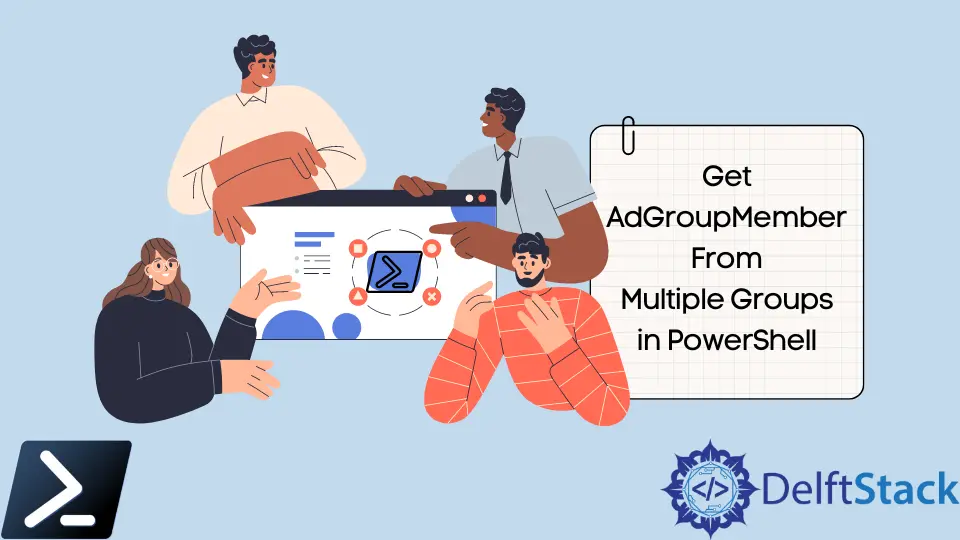
In today’s digital landscape, managing Active Directory (AD) groups efficiently is crucial for IT administrators. PowerShell offers a robust way to interact with Active Directory, enabling you to retrieve information about group members with ease.
In this tutorial, we will delve into the process of getting AdGroupMember from multiple groups using PowerShell. Whether you’re managing user permissions or simply need to audit group memberships, this guide will provide you with practical methods and code examples to simplify your tasks. By the end of this article, you will have a solid understanding of how to query multiple AD groups and extract their members seamlessly.
Understanding Active Directory Groups
Active Directory groups are essential for organizing users, computers, and other resources within a network. They allow administrators to manage permissions and access rights more effectively. In PowerShell, the Get-ADGroupMember cmdlet is the primary tool for retrieving members of a specific group. However, when you’re dealing with multiple groups, you need a more efficient approach. This is where PowerShell’s capabilities truly shine, enabling batch processing and streamlined queries.
Using PowerShell to Get Members from Multiple Groups
To retrieve members from multiple AD groups, you can utilize a simple script that iterates through a list of group names. This method allows you to collect all members without manually querying each group. Below is a PowerShell script that demonstrates this technique.
$groups = @('Group1', 'Group2', 'Group3')
$results = @()
foreach ($group in $groups) {
$members = Get-ADGroupMember -Identity $group
foreach ($member in $members) {
$results += [PSCustomObject]@{
GroupName = $group
MemberName = $member.SamAccountName
}
}
}
$results | Format-Table -AutoSize
The script begins by defining an array of group names. It then initializes an empty array to store the results. Using a foreach loop, the script queries each group for its members with Get-ADGroupMember. For each member retrieved, a custom object is created that holds the group name and member name. Finally, the results are displayed in a formatted table.
Output:
GroupName MemberName
--------- ----------
Group1 UserA
Group1 UserB
Group2 UserC
Group2 UserD
Group3 UserE
This method is efficient for retrieving members from multiple groups in a single run. By leveraging PowerShell’s capabilities, you can quickly gather the necessary information without repetitive commands.
Filtering and Formatting Output
While the previous method retrieves members from multiple groups, you might want to filter or format the output for better readability. PowerShell allows you to modify your queries easily to include specific attributes or filter members based on certain criteria. Below is an enhanced version of the script that filters members based on their account status and formats the output.
$groups = @('Group1', 'Group2', 'Group3')
$results = @()
foreach ($group in $groups) {
$members = Get-ADGroupMember -Identity $group | Where-Object { $_.Enabled -eq $true }
foreach ($member in $members) {
$results += [PSCustomObject]@{
GroupName = $group
MemberName = $member.SamAccountName
Email = $member.EmailAddress
}
}
}
$results | Sort-Object GroupName | Format-Table -AutoSize
In this version, the Where-Object cmdlet filters out disabled accounts, ensuring that only active members are included in the results. Additionally, it captures the email address of each member, providing more context. The results are sorted by group name for easier navigation.
Output:
GroupName MemberName Email
--------- ---------- -----
Group1 UserA usera@example.com
Group1 UserB userb@example.com
Group2 UserC userc@example.com
Group2 UserD userd@example.com
Group3 UserE usere@example.com
This enhanced output not only provides member names but also gives additional information that can be useful for administrative tasks. Filtering and formatting your results can significantly improve the efficiency of your workflow.
Automating the Process with Scheduled Tasks
For ongoing management of AD groups, you might want to automate the retrieval of group members. PowerShell scripts can be scheduled to run at specific intervals using Windows Task Scheduler. This ensures that you always have the most up-to-date information without manual intervention.
To set up a scheduled task, you can save your PowerShell script as a .ps1 file and use the Task Scheduler to execute it. Here’s a quick overview of how to do this:
- Open Task Scheduler and create a new task.
- Set the trigger for how often you want the script to run.
- Under the “Actions” tab, choose “Start a program” and enter
powershell.exeas the program. - Add the path to your script in the “Add arguments” field.
This automation can be particularly beneficial for large organizations where group memberships change frequently. By scheduling your scripts, you can ensure that you always have access to the latest data without the hassle of running commands manually.
Conclusion
Retrieving AdGroupMember from multiple groups in PowerShell is a straightforward yet powerful process. By utilizing the Get-ADGroupMember cmdlet and enhancing your scripts with filtering and formatting options, you can easily manage group memberships in your Active Directory environment. Automating these tasks through scheduled jobs can save you time and ensure you have the most current information at your fingertips. Whether you are an IT administrator or someone looking to streamline your workflow, mastering these PowerShell techniques will undoubtedly enhance your productivity.
FAQ
-
How do I get members from a single AD group using PowerShell?
You can use the commandGet-ADGroupMember -Identity 'GroupName'to retrieve members from a single group. -
Can I filter members based on specific attributes in PowerShell?
Yes, you can use theWhere-Objectcmdlet to filter members based on attributes like account status or group membership. -
Is it possible to export the results to a CSV file?
Absolutely! You can pipe your results toExport-Csv -Path 'output.csv'to save them in a CSV format. -
How do I run a PowerShell script from Task Scheduler?
Save your script as a.ps1file, then create a task in Task Scheduler that runspowershell.exewith the path to your script as an argument. -
Can I retrieve members from nested groups?
Yes, you can use the-Recursiveparameter withGet-ADGroupMemberto retrieve members from nested groups.
Aminul Is an Expert Technical Writer and Full-Stack Developer. He has hands-on working experience on numerous Developer Platforms and SAAS startups. He is highly skilled in numerous Programming languages and Frameworks. He can write professional technical articles like Reviews, Programming, Documentation, SOP, User manual, Whitepaper, etc.
LinkedIn