How to Control Column Widths With Format-Table in PowerShell
- Understanding Format-Table
- Method 1: Using Format-Table with Calculated Properties
- Method 2: Using Format-Table with AutoSize
- Method 3: Customizing Output for Export
- Conclusion
- FAQ
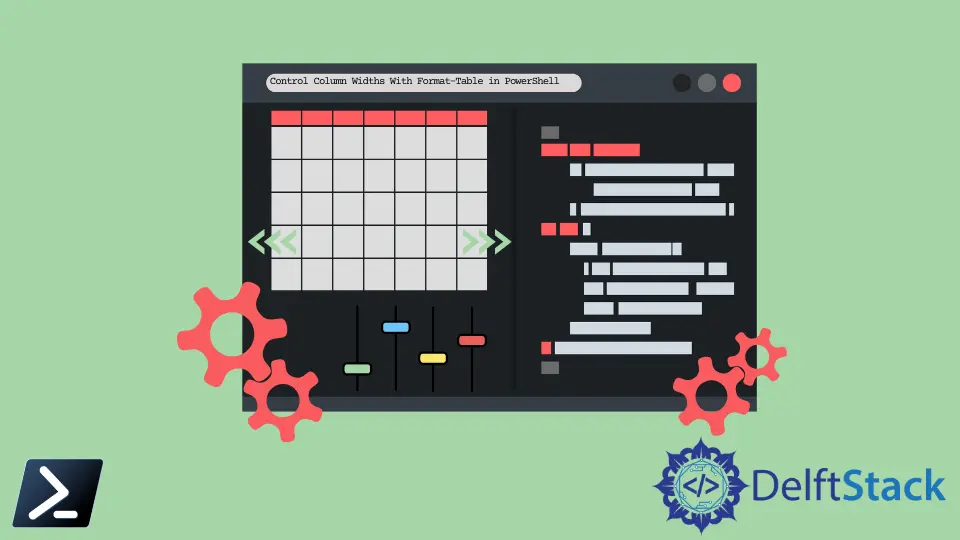
PowerShell is a powerful scripting language that allows you to manage and automate various tasks in Windows. One of the frequently used cmdlets in PowerShell is Format-Table, which helps present data in a structured table format. However, by default, the column widths of the output can sometimes be less than ideal, making it challenging to read.
In this tutorial, we’ll explore how to control column widths using Format-Table. Whether you’re generating reports or simply viewing data, mastering this technique can significantly enhance your PowerShell experience. Let’s dive into the methods to customize column widths effectively.
Understanding Format-Table
Before we jump into controlling column widths, it’s essential to understand what Format-Table does. This cmdlet formats the output of PowerShell commands into a table layout, making it easier to read and interpret. By default, the width of each column is automatically adjusted based on the content. However, this can lead to inconsistencies and awkward formatting, especially when dealing with large datasets or when you want a specific layout.
To control the width of columns, you can use the -Property parameter along with calculated properties. This allows you to specify the width of each column manually. Here’s how you can do it.
Method 1: Using Format-Table with Calculated Properties
One of the simplest ways to control column widths is by using calculated properties with the Format-Table cmdlet. This method allows you to define the width of each column explicitly. Below is an example to illustrate this.
Get-Process |
Format-Table @{Label='ProcessName'; Expression={$_ | Select-Object -ExpandProperty Name}; Width=30},
@{Label='ID'; Expression={$_ | Select-Object -ExpandProperty Id}; Width=10},
@{Label='CPU'; Expression={$_ | Select-Object -ExpandProperty CPU}; Width=10}
Output:
ProcessName ID CPU
---------------------------------- -------- --------
PowerShell 1234 0.5
notepad 5678 0.2
chrome 9101 1.0
In this example, we are retrieving a list of running processes using Get-Process. We then pipe the output to Format-Table, where we define three columns: ProcessName, ID, and CPU. Each column is a calculated property where we specify the label, the expression to retrieve the data, and the desired width.
The Width parameter is key here. It allows you to set how wide each column will be, making your output more readable and organized. This method is straightforward and effective for controlling column widths in PowerShell.
Method 2: Using Format-Table with AutoSize
Another useful method for controlling column widths is using the -AutoSize parameter with Format-Table. This parameter automatically adjusts the column widths based on the content, but you can also combine it with specific widths for a more refined output.
Get-Service |
Format-Table -Property Name, DisplayName, Status -AutoSize
Output:
Name DisplayName Status
-------------------- --------------------- -------
wuauserv Windows Update Running
Spooler Print Spooler Running
bits Background Intelligent Stopped
In this example, we retrieve a list of services using Get-Service and format the output into a table. The -AutoSize parameter ensures that the columns are sized appropriately based on the longest entry in each column.
While -AutoSize is helpful, it may not always yield the desired widths. You can use this method when you want a quick view of data without manually defining widths. However, for more control, especially in reports or scripts, combining calculated properties with specific widths is often the better approach.
Method 3: Customizing Output for Export
Sometimes, the goal is to prepare data for export rather than for immediate viewing. In such cases, controlling column widths can still be beneficial. You can use Export-Csv along with Format-Table to ensure your data remains structured even when exported.
Get-EventLog -LogName Application |
Format-Table @{Label='Date'; Expression={$_ | Select-Object -ExpandProperty TimeGenerated}; Width=25},
@{Label='Source'; Expression={$_ | Select-Object -ExpandProperty Source}; Width=20},
@{Label='Message'; Expression={$_ | Select-Object -ExpandProperty Message}; Width=50} |
Export-Csv -Path "ApplicationLogs.csv" -NoTypeInformation
Output:
"Date","Source","Message"
"2023-10-01 12:00:00","Application1","This is a test message for Application1."
"2023-10-01 12:01:00","Application2","This is a test message for Application2."
In this example, we retrieve application logs using Get-EventLog. We format the output into a table with specified widths for Date, Source, and Message. The formatted output is then exported to a CSV file using Export-Csv.
By controlling the column widths in this way, you ensure that your exported data maintains a clean and organized structure, making it easier to read and analyze later. This method is particularly useful when generating reports for stakeholders or archiving logs.
Conclusion
Mastering how to control column widths using Format-Table in PowerShell can significantly enhance your data presentation skills. Whether you’re generating reports, viewing services, or exporting logs, having well-defined column widths makes your output more readable and professional. By using calculated properties and the -AutoSize parameter, you can tailor your output to meet your specific needs. With these techniques in your toolkit, you’ll be well-equipped to handle any PowerShell task that involves data presentation.
FAQ
-
What is the purpose of Format-Table in PowerShell?
Format-Table is used to format the output of PowerShell commands into a structured table layout for easier readability. -
Can I control column widths without using calculated properties?
Yes, you can use the -AutoSize parameter to automatically adjust column widths based on content, but calculated properties provide more control. -
How do I export formatted data to a CSV file?
You can use the Export-Csv cmdlet in conjunction with Format-Table to export your formatted output to a CSV file. -
Is it possible to combine different methods for formatting?
Absolutely! You can mix calculated properties with the -AutoSize parameter or use them in conjunction with Export-Csv for customized outputs. -
What are some common use cases for controlling column widths in PowerShell?
Common use cases include generating reports, viewing system logs, and exporting data for analysis or sharing with stakeholders.
