How to Check the Beginning of a String Using PowerShell
-
Using the
-likeLogical Operator to Check the Beginning of a String in PowerShell -
Using the
-clikeLogical Operator to Check the Beginning of a String in PowerShell -
Using the
StartsWith()Function to Check the Beginning of a String in PowerShell - Comparison With Substring to Check the Beginning of a String in PowerShell
- Conclusion
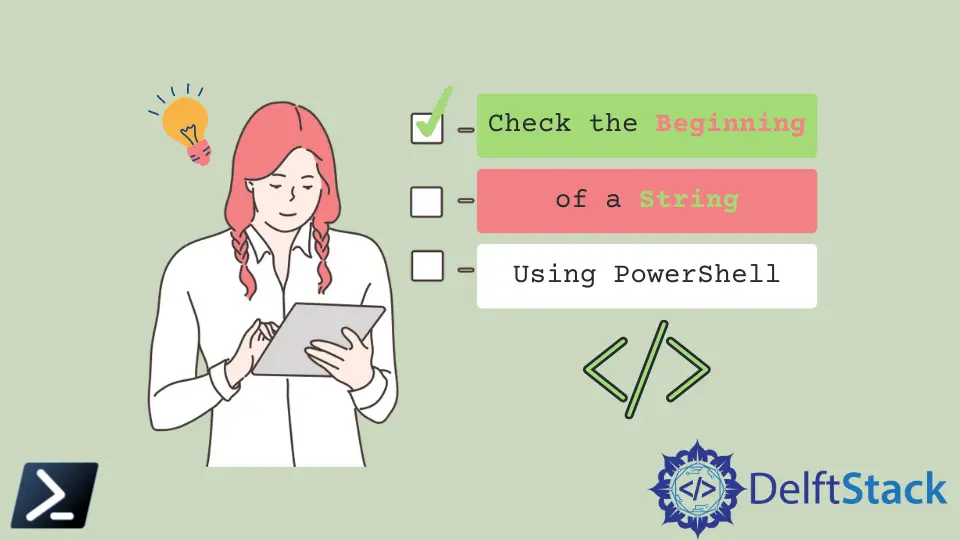
There may be instances where we encounter a use case that may require functionality to check if a string variable starts with a character or a string. Checking a string if it begins with a specific character or string is a common practice when making scripts and is also reasonably easy when written in Windows PowerShell.
This article will demonstrate how to check the beginning of a string variable using different methods in Windows PowerShell.
Using the -like Logical Operator to Check the Beginning of a String in PowerShell
In PowerShell, the -Like logical operator is a powerful tool for pattern matching. When utilized to check the beginning of a string, it allows for flexible comparisons based on wildcards.
By default, the -Like operator ignores the case-sensitive statement. However, if we use logical operators, it must be partnered with an asterisk wildcard (*).
Code:
$strVal = 'Hello World'
if ($strVal -like 'hello*') {
Write-Host "Your string starts with hello."
}
else {
Write-Host "Your string does not start with hello."
}
Output:
Your string starts with hello.
In the code, we initialize a string variable, $strVal = 'Hello World'. We then use the -like operator to check if the string ($strVal ) starts with the prefix 'hello'.
The -like operator allows for pattern matching using wildcards, and in this case, the asterisk (*) represents zero or more characters. The conditional statement evaluates whether the string matches the pattern 'hello*'.
In this case, the condition is true, and the output is Your string starts with hello.
Using the -clike Logical Operator to Check the Beginning of a String in PowerShell
The -clike operator in PowerShell is used to perform a case-sensitive string comparison. It checks if a string matches a specified pattern, similar to the -like operator, but it is case-sensitive.
This means that the -clike operator will only return True if the case of the characters in the string matches the case of the characters in the pattern exactly. We may use the -cLike operator to perform a case-sensitive comparison.
Code:
$strVal = 'Hello World!'
if ($strVal -clike 'h*') {
Write-Host "Your string starts with lowercase h."
}
else {
Write-Host "Your string starts with uppercase H."
}
Output:
Your string starts with uppercase H.
In this code, we initialize a string variable, $strVal, with the value 'Hello World!'. We employ the -clike operator, which is used for case-sensitive string comparison, to check if the string begins with the lowercase letter 'h'.
The conditional statement evaluates whether the string matches the pattern 'h*' in a case-sensitive manner. Since the condition is false, indicating that the string begins with an uppercase 'H', we output Your string starts with uppercase H.
Remember, the -clike operator is case-sensitive, so it will not match strings if the case of the characters does not match exactly. If we want to perform a case-insensitive comparison, we can use the -like operator instead.
Using the StartsWith() Function to Check the Beginning of a String in PowerShell
We can also use the .NET framework’s string extension function called StartsWith() to check whether a string starts with a set of characters.
The StartsWith() function in PowerShell is a method to verify if a string starts with a specified prefix. The StartsWith() function is a built-in method for strings in PowerShell that returns a Boolean value indicating whether the given string starts with the specified substring.
Code:
$strVal = 'Hello World!'
if ($strVal.StartsWith('Hello')) {
Write-Host 'Your string starts with hello.'
}
else {
Write-Host 'Your string does not start with hello.'
}
Output:
Your string starts with hello.
In the above code, we check if the string variable $strVal starts with 'Hello' using the StartsWith() method. Since the condition is true, we output Your string starts with hello.
The StartsWith function also accepts another argument that we can use to check for case-sensitive characters. This argument is CurrentCultureIgnoreCase.
We’ll use the following method if we want to perform a case-sensitive comparison.
Code:
$strVal = 'Hello world'
if ($strVal.StartsWith('hello', 'CurrentCultureIgnoreCase')) {
Write-Host 'True'
}
else {
Write-Host 'False'
}
Output:
True
In this code, we check if the string variable $strVal starts with 'hello' in a case-insensitive manner using the StartsWith() method with the 'CurrentCultureIgnoreCase' parameter. Since the condition is true, we output True.
Comparison With Substring to Check the Beginning of a String in PowerShell
In this approach, the Substring() function is employed to compare a specified prefix with the initial portion of a given string. This comparison helps determine whether the string begins with the predefined sequence of characters.
In PowerShell, the Substring method allows extraction of a portion from a string based on the specified starting index and length. By using this method, we can acquire a substring from the original string and then compare it with a desired prefix to check if the string starts with that specific sequence.
Basic Syntax:
$substringToCompare = $strVal.Substring(0, $prefix.Length)
Parameters:
$strVal- This is the variable holding the original string that we want to extract a substring from.0- The0is the starting index.$prefix.Length- This is the length of the substring to be extracted. In our example, it’s the length of the prefix we want to check.$substringToCompare- This is a variable that stores the result of the Substring operation. It will contain the substring extracted from the original string.
The syntax above essentially creates a substring from the original string, starting from the beginning, with a length equal to the length of the specified prefix.
Code:
$strVal = 'Hello World!'
$prefix = 'Hello'
if ($strVal.Substring(0, $prefix.Length) -eq $prefix) {
Write-Output "String starts with $prefix"
}
else {
Write-Output "String does not start with $prefix"
}
Output:
String starts with Hello
In this code, we have a string variable, $strVal = 'Hello World!' and a prefix, $prefix = 'Hello'. We use the Substring() method to extract a portion of the original string starting from index 0 with a length identical to the length of the prefix.
The script then compares this extracted substring with the specified prefix using the -eq operator. Since the condition is true, indicating that the string starts with 'Hello', we output String starts with Hello.
Conclusion
In conclusion, this article has demonstrated various methods to check the beginning of a string variable in Windows PowerShell. We explored the use of the -like logical operator for pattern matching, showcasing its flexibility with wildcards.
Additionally, we delved into the -clike logical operator for case-sensitive comparisons. Furthermore, we covered the StartsWith() function, utilizing both case-sensitive and case-insensitive checks to determine if the string starts with a specified prefix.
Finally, we examined the Substring() function as an alternative approach, illustrating its application in comparing a substring with a predefined sequence and outputting results based on the evaluation. These methods offer versatility for different use cases, enhancing string comparison capabilities in PowerShell scripts.
Marion specializes in anything Microsoft-related and always tries to work and apply code in an IT infrastructure.
LinkedInRelated Article - PowerShell String
- Array of Strings in PowerShell
- How to Check if a File Contains a Specific String Using PowerShell
- How to Extract a PowerShell Substring From a String
- How to Extract Texts Using Regex in PowerShell
- How to Generate Random Strings Using PowerShell
- How to Escape Single Quotes and Double Quotes in PowerShell
