How to Resolve the Cannot Find Module Error in Node.js
- Understanding the Cannot Find Module Error
- Method 1: Check Your File Path
- Method 2: Install Missing Modules
- Method 3: Check for Typos
- Method 4: Clear npm Cache
- Conclusion
- FAQ
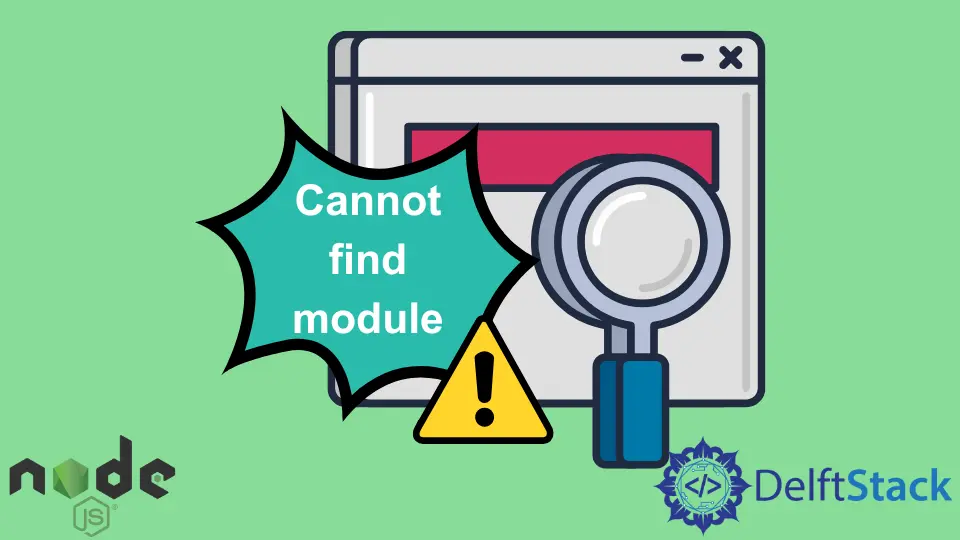
In today’s post, we’ll learn how to solve the “Cannot find module” error in Node.js. This common issue can be frustrating for developers, especially when it disrupts the flow of coding. Whether you’re a seasoned developer or just starting, understanding how to troubleshoot this error is essential for a smooth development experience. We’ll explore several effective methods to resolve this issue, ensuring you can get back to building your applications without unnecessary delays. So, let’s dive in and tackle this problem head-on!
Understanding the Cannot Find Module Error
Before we jump into solutions, it’s crucial to understand what causes the “Cannot find module” error in Node.js. This error typically occurs when Node.js cannot locate a module you’re trying to import or require in your application. Common reasons include:
- The module is not installed.
- Incorrect file paths.
- Typos in the module name.
- Issues with the
node_modulesdirectory.
By identifying the root cause, you can apply the appropriate solution to resolve the issue effectively.
Method 1: Check Your File Path
One of the most common reasons for the “Cannot find module” error is an incorrect file path. When you require a module, Node.js looks for it in the specified path. If the path is wrong or the file doesn’t exist, you’ll encounter this error.
Here’s how to check your file path:
- Ensure that the module file exists in the specified directory.
- Verify that you are using the correct relative or absolute path.
Example code:
const myModule = require('./path/to/myModule');
Output:
Cannot find module './path/to/myModule'
In this example, if the path is incorrect, Node.js will throw an error. Double-check the path to your module and ensure it points to the right location. If the file is indeed there, ensure that you are using the correct case, as file paths are case-sensitive in many operating systems.
Method 2: Install Missing Modules
If the module you’re trying to use isn’t installed, you’ll need to install it. This is a common scenario, especially when working on a new project or after cloning a repository.
To install a missing module, you can use the following command in your terminal:
npm install module-name
Output:
+ module-name@latest
added X packages from Y contributors and audited Z packages in Xs
found 0 vulnerabilities
In this command, replace module-name with the actual name of the module you’re trying to use. After running this command, Node.js should be able to locate the module, and the error should be resolved. Always check your package.json file to confirm that the module is listed under dependencies after installation.
Method 3: Check for Typos
Sometimes, the simplest solution is the most effective one. Typos in the module name or file path can lead to the “Cannot find module” error. It’s easy to overlook a small mistake, especially in larger codebases.
Here’s an example of how a typo can cause this issue:
const myModule = require('myModul'); // Typo here
Output:
Cannot find module 'myModul'
In this case, the correct module name should be myModule. Always double-check your spelling and ensure that the module name matches exactly with what you have in your project. This includes paying attention to case sensitivity, as myModule and mymodule would be treated as different modules in Node.js.
Method 4: Clear npm Cache
If you’ve tried the above methods and still face the “Cannot find module” error, your npm cache might be corrupted. Clearing the cache can resolve many issues related to package installations.
You can clear the npm cache using the following command:
npm cache clean --force
Output:
npm cache cleaned
After clearing the cache, try reinstalling your modules:
npm install
Output:
added X packages from Y contributors and audited Z packages in Xs
found 0 vulnerabilities
Clearing the npm cache can help ensure that you are working with the latest versions of your packages, which might resolve underlying issues causing the error. It’s a good practice to do this occasionally, especially if you encounter strange behavior in your Node.js applications.
Conclusion
Resolving the “Cannot find module” error in Node.js can be straightforward if you follow the right steps. By checking your file paths, installing missing modules, correcting typos, and clearing your npm cache, you can effectively troubleshoot this common issue. Remember, a systematic approach to debugging will save you time and frustration in the long run. With these methods in your toolkit, you’ll be better equipped to tackle any module-related errors that come your way.
FAQ
-
What causes the Cannot find module error in Node.js?
The error typically occurs when Node.js cannot locate a module due to incorrect file paths, missing modules, typos, or issues with thenode_modulesdirectory. -
How do I check if a module is installed?
You can check yourpackage.jsonfile to see if the module is listed under dependencies or runnpm listin your terminal to view installed packages. -
Can I use relative paths for modules?
Yes, you can use relative paths when requiring modules, but ensure that the path is correct and matches the file structure of your project.
-
What should I do if my npm cache is corrupted?
You can clear the npm cache using the commandnpm cache clean --forceand then reinstall your modules. -
Is the Cannot find module error case-sensitive?
Yes, file paths are case-sensitive in many operating systems, so ensure that you use the correct case when referencing module names.
Shraddha is a JavaScript nerd that utilises it for everything from experimenting to assisting individuals and businesses with day-to-day operations and business growth. She is a writer, chef, and computer programmer. As a senior MEAN/MERN stack developer and project manager with more than 4 years of experience in this sector, she now handles multiple projects. She has been producing technical writing for at least a year and a half. She enjoys coming up with fresh, innovative ideas.
LinkedIn