How to Start MySQL Server
-
Open
RUNon Windows - Open the Command Prompt
- Navigate to the Bin Directory of the MySQL Server
- Invoke the MySQL Server
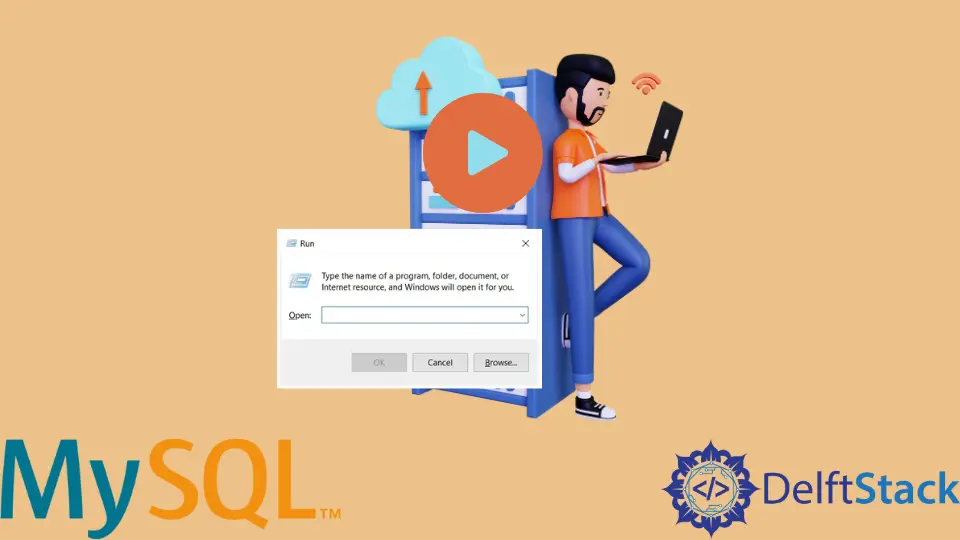
In this tutorial, we aim at understanding how to start MySQL Server on Windows.
In simple terms, a MySQL Server is nothing but a tool that allows us to use a database management system. It also allows us to write queries and provides connectivity capabilities. Most companies use this tool to generate efficient data structures and integrate them with different applications (like Excel or Salesforce). A MySQL server can also efficiently work with huge data quickly and accurately, which is a key requirement in production environments.
MySQL server provides an interface, query interface to be particular, for SQL. The key difference between a MySQL client and MySQL Server is that the only purpose of the client is to provide the user with the query interface. MySQL server is also used to persist the data under consideration.
We can use the following steps to run the MySQL server on Windows:
- Open
RUNon Windows. - Using
RUN, open the command prompt. - Navigate to the bin directory of the MySQL Server.
- Run the command to invoke the MySQL Server.
Now let us try to start MySQL Server using the steps mentioned above.
Open RUN on Windows
The Run box on windows is a tool that Microsoft first brought in Windows 95. It has been a part of Windows ever since then. The use of this box is that it can help us open any program (installed on the computer) or run any file given the full path to locate the file.
We can do this operation by pressing the Windows + R keys. This would pop up the following box.

Open the Command Prompt
We can do this operation by using the cmd command on the run box as follows:

Navigate to the Bin Directory of the MySQL Server
In order to do this, locate the MySQL folder in C:\Program Files. We can do this step as shown below:

Invoke the MySQL Server
We use the mysql -u root -p command to invoke the server. This can be done as follows:

-p in the code above ensures that the server asks for a password. Once you enter the password set by the root account, the MySQL Server will be invoked.Once we enter the above command, we can quickly establish a connection with the MySQL Server.
Thus, with the help of the steps above, we can easily start the MySQL server in Windows by simply using specific commands on the command prompt. One alternative to the above process would be to directly install and run MySQL command line client to invoke the MySQL server.
