How to Get Version in MySQL
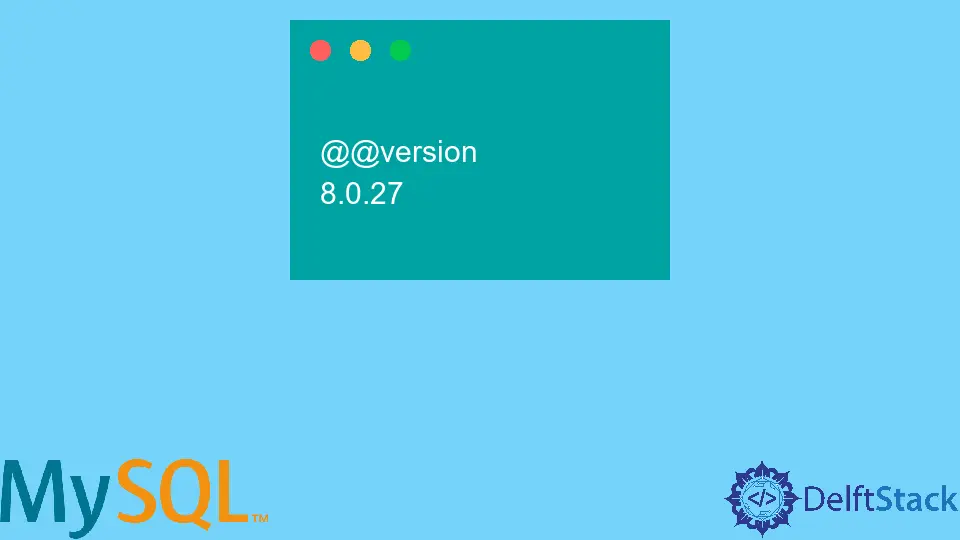
MySQL is one of the most popular database management systems, widely used for web applications and data storage. Knowing the version of MySQL you are using can be crucial for troubleshooting, compatibility checks, and ensuring you have the latest features and security updates.
In this tutorial, we will explore various methods to quickly fetch the current version of MySQL. Whether you’re a seasoned developer or just starting, this guide will provide you with clear, concise methods to determine your MySQL version efficiently. Let’s dive in!
Using the MySQL Command Line
One of the simplest ways to check the MySQL version is by using the command line interface. This method is straightforward and does not require any additional tools or libraries. You can easily execute a command to retrieve the MySQL version information.
To get started, open your command line interface and log into your MySQL server. You can do this by entering the following command:
mysql -u username -p
Replace username with your actual MySQL username. You will be prompted to enter your password. Once logged in, run the following command:
SELECT VERSION();
Output:
8.0.26
This command will return the version of MySQL you are currently using. The output will typically look something like “8.0.26,” indicating that you are using MySQL version 8.0.26. This method is quick and efficient, making it ideal for users who are comfortable with command-line interfaces.
Using MySQL Workbench
If you prefer a graphical interface, MySQL Workbench is a great option. It provides a user-friendly environment for managing your databases, and finding the MySQL version is just a few clicks away.
To check the version using MySQL Workbench, follow these steps:
- Open MySQL Workbench.
- Connect to your MySQL server.
- Once connected, look for the “Server Status” section on the dashboard.
- You will see the version information displayed prominently.
Output:
MySQL Server version: 8.0.26
MySQL Workbench not only shows the version but also provides additional server information, such as uptime and the number of connections. This method is particularly useful for those who prefer visual tools over command-line interfaces, making it easier to manage databases without needing to memorize commands.
Using a Python Script
For those who prefer scripting, using Python to fetch the MySQL version is an excellent choice. This method is particularly useful when you want to automate the process or integrate it into larger applications. You will need the mysql-connector-python library to connect to your MySQL database.
First, ensure you have the library installed. You can do this using pip:
pip install mysql-connector-python
Now, you can use the following Python script to fetch the MySQL version:
import mysql.connector
conn = mysql.connector.connect(
host='localhost',
user='username',
password='password'
)
cursor = conn.cursor()
cursor.execute("SELECT VERSION()")
version = cursor.fetchone()
print("MySQL Version:", version[0])
cursor.close()
conn.close()
Output:
MySQL Version: 8.0.26
In this script, we first import the required library and establish a connection to the MySQL server using the mysql.connector.connect() method. Replace 'localhost', 'username', and 'password' with your actual server details. After connecting, we create a cursor object to execute SQL commands. The command SELECT VERSION() retrieves the version number, which we then print to the console. Finally, we close the cursor and the connection to keep things tidy.
Using Python for this task allows for greater flexibility, enabling you to integrate this functionality into larger applications or scripts. This method is particularly beneficial for developers who need to automate database interactions.
Conclusion
Knowing how to get the version of MySQL is essential for database management and development. Whether you prefer using the command line, a graphical interface like MySQL Workbench, or scripting with Python, each method has its advantages. By following this guide, you can quickly and efficiently determine your MySQL version, which can help you in troubleshooting and ensuring compatibility with your applications. Don’t hesitate to choose the method that best suits your workflow.
FAQ
-
How do I check MySQL version without logging in?
You can check the version by runningmysql --versionin the command line without logging in. -
Can I use MySQL Workbench on all operating systems?
Yes, MySQL Workbench is available for Windows, macOS, and Linux. -
Is it necessary to have admin privileges to check the MySQL version?
No, you do not need admin privileges to check the version of MySQL. -
What if I encounter an error when fetching the version?
Ensure that your MySQL server is running and that you have the correct connection details. -
Can I check the version of MySQL from a remote server?
Yes, you can connect to a remote MySQL server using the appropriate host, user, and password details.
