How to Export Database in MySQL From the Command Line
- Understanding MySQL Database Export
- Method 1: Using the mysqldump Command
- Method 2: Exporting Specific Tables
- Method 3: Using Compression for Large Databases
- Conclusion
- FAQ
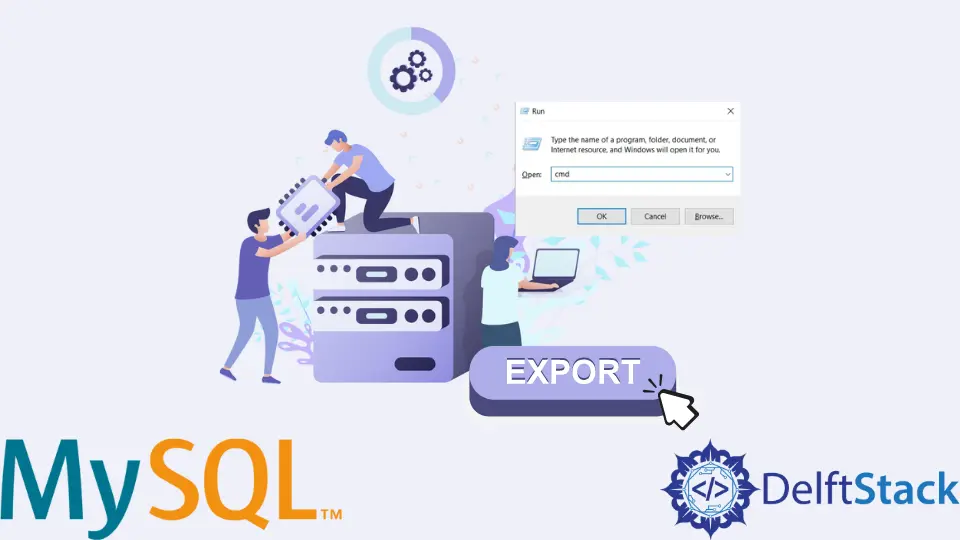
Exporting a MySQL database from the command line can seem daunting at first, but it’s a straightforward process once you understand the steps involved. Whether you’re a developer looking to back up your data, migrate to a new server, or simply share your database with a colleague, mastering the command line is essential.
In this tutorial, we’ll guide you through the entire process of exporting a MySQL database using various command-line techniques. By the end of this article, you’ll have the confidence to execute these commands and manage your MySQL databases with ease.
Understanding MySQL Database Export
Before diving into the command line, let’s clarify what exporting a MySQL database entails. When you export a database, you create a backup file that contains all the database schema and data. This file is typically in SQL format, which can be easily imported back into MySQL or another database system. Using the command line for this task allows for greater control and flexibility, especially when dealing with large databases or automated scripts.
Method 1: Using the mysqldump Command
The most common way to export a MySQL database is by using the mysqldump command. This utility is included with MySQL and provides a simple way to create backups. Here’s how to use it:
mysqldump -u username -p database_name > backup_file.sql
When you run this command, you’ll need to replace username with your MySQL username, database_name with the name of the database you want to export, and backup_file.sql with your desired backup file name. After executing the command, you will be prompted to enter your MySQL password.
Output:
Enter password: ********
This command creates a file named backup_file.sql in your current directory. Inside this file, you’ll find all the SQL statements necessary to recreate your database, including table structures and data.
Using mysqldump is efficient for both small and large databases, and it allows for various options. For instance, you can add the --no-data flag if you only want to export the database schema without the data. This is particularly useful when setting up a new environment with the same structure but different data.
Method 2: Exporting Specific Tables
Sometimes, you might not need to export the entire database. Instead, you may want to export specific tables. The mysqldump command makes this easy too. Here’s how to do it:
mysqldump -u username -p database_name table1 table2 > backup_tables.sql
Just like before, replace username, database_name, and backup_tables.sql with your specific details. In this example, table1 and table2 are the names of the tables you wish to export.
Output:
Enter password: ********
This command will create a backup file containing only the specified tables. This can be particularly useful when you want to transfer only a subset of your database. It saves time and disk space, especially when working with large databases.
Additionally, you can use the --no-create-info option if you want to export only the data without creating the table structure. This flexibility makes mysqldump a powerful tool for database management.
Method 3: Using Compression for Large Databases
For larger databases, you might want to compress the output to save disk space. You can do this by piping the output of mysqldump to a compression tool like gzip. Here’s how to do it:
mysqldump -u username -p database_name | gzip > backup_file.sql.gz
In this command, the output of mysqldump is sent directly to gzip, which compresses the data and saves it as backup_file.sql.gz.
Output:
Enter password: ********
Using compression is particularly useful when dealing with extensive databases, as it significantly reduces the file size. When you need to restore your database, you can simply decompress the file using gunzip before importing it back into MySQL.
This method saves both time and storage space, making it an excellent practice for database management. Remember that you will need to have gzip installed on your system for this command to work.
Conclusion
Exporting a MySQL database from the command line is a fundamental skill for anyone working with databases. Whether you choose to export the entire database, specific tables, or use compression for larger datasets, the mysqldump command offers a versatile solution. With the techniques outlined in this tutorial, you can confidently manage your MySQL databases and ensure your data is safely backed up.
As you continue to work with MySQL, remember that mastering the command line will enhance your efficiency and flexibility, allowing you to tackle even the most complex database tasks with ease.
FAQ
-
What is the mysqldump command?
The mysqldump command is a utility for creating backups of MySQL databases, allowing you to export the database structure and data into a SQL file. -
Can I export only specific tables from a MySQL database?
Yes, you can export specific tables by listing them after the database name in the mysqldump command. -
How can I compress the exported database file?
You can compress the exported file by piping the output of mysqldump to a compression tool like gzip.
-
Is it possible to schedule database exports?
Yes, you can use cron jobs in Unix/Linux systems to schedule regular exports of your MySQL databases. -
Can I import the exported SQL file back into MySQL?
Yes, you can import the exported SQL file back into MySQL using the mysql command.
