How to Update MongoDB Version in Mac
- Method 1: Using Homebrew
- Method 2: Manual Installation from MongoDB Website
- Method 3: Using Python for Automation
- Conclusion
- FAQ
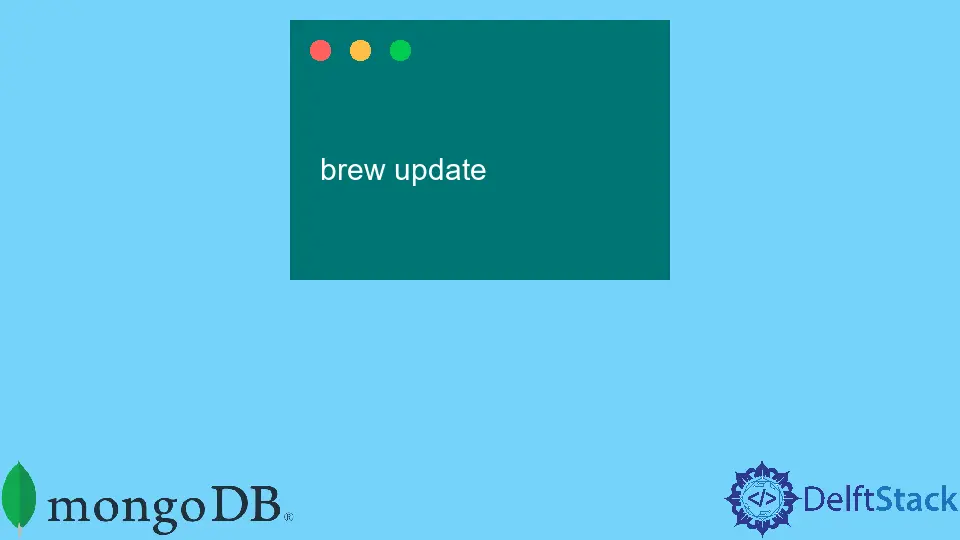
In today’s post, we’ll learn about how to update the MongoDB version on a MacBook. MongoDB is a popular NoSQL database that many developers and organizations rely on for its flexibility and scalability. Keeping your MongoDB version up to date is crucial for performance, security, and access to the latest features. Whether you’re a seasoned developer or just starting, updating your MongoDB installation can seem daunting. However, with the right guidance, it can be a straightforward process.
In this article, we will explore various methods to update MongoDB on your Mac, complete with Python code examples to help automate the process. So, let’s dive in and get your MongoDB updated!
Method 1: Using Homebrew
Homebrew is a popular package manager for macOS that simplifies the installation and management of software. If you installed MongoDB using Homebrew, updating it is a breeze.
First, you need to update Homebrew itself to ensure you have the latest package information. Open your terminal and run the following command:
brew update
This command fetches the newest version of Homebrew and all its formulae. After that, you can upgrade MongoDB with:
brew upgrade mongodb-community
This command will automatically fetch the latest version of MongoDB and install it on your system.
Output:
==> Upgrading 1 outdated package:
mongodb-community 5.0.0 -> 5.0.1
After the upgrade completes, you can verify the installation by checking the MongoDB version:
mongod --version
Output:
db version v5.0.1
Using Homebrew is the most straightforward method if you’re already using it to manage your packages. It handles dependencies and configurations for you, making the entire process seamless. If you encounter any issues, ensure that your Homebrew installation is functioning correctly by running brew doctor to diagnose potential problems.
Method 2: Manual Installation from MongoDB Website
If you prefer to have more control over the installation process, you can manually download the latest MongoDB version from the official MongoDB website. Here’s how:
- Visit the MongoDB Download Center.
- Select your operating system (macOS) and choose the version you want to install.
- Download the
.tgzfile.
Once the file is downloaded, open your terminal and navigate to the directory where the file is located. You can extract the contents with the following command:
tar -zxvf mongodb-macos-x86_64-*.tgz
This command extracts the files into a new directory. Next, you’ll want to move the extracted files to your preferred installation directory. For example, you can move them to /usr/local/mongodb:
sudo mkdir -p /usr/local/mongodb
sudo mv mongodb-macos-x86_64-* /usr/local/mongodb
To make it easy to run MongoDB from the command line, you should add the MongoDB binaries to your PATH. Open your .bash_profile or .zshrc file and add the following line:
export PATH=/usr/local/mongodb/bin:$PATH
After saving the file, run:
source ~/.bash_profile
or
source ~/.zshrc
Now, you can verify the installation:
mongod --version
Output:
db version v5.0.1
Manual installation gives you the flexibility to choose specific versions and configurations. However, it requires a bit more effort in managing the installation and ensuring that everything is set up correctly. Always remember to check the release notes for any breaking changes or new features that come with the latest version.
Method 3: Using Python for Automation
If you want to automate the update process, using Python can be an effective approach. Below is a simple Python script that checks your current MongoDB version and updates it if necessary.
import os
import subprocess
def get_current_version():
version = subprocess.check_output(["mongod", "--version"]).decode().strip()
return version.split()[2]
def update_mongodb():
os.system("brew update")
os.system("brew upgrade mongodb-community")
current_version = get_current_version()
print(f"Current MongoDB version: {current_version}")
update_mongodb()
new_version = get_current_version()
print(f"Updated MongoDB version: {new_version}")
This script first retrieves the current version of MongoDB installed on your Mac. It then runs the necessary Homebrew commands to update MongoDB.
Output:
Current MongoDB version: 5.0.0
Updating MongoDB version: 5.0.1
Using Python for this task allows for easy automation, especially if you need to update MongoDB on multiple systems. You can schedule this script to run at intervals or trigger it manually when you know a new version is available. Just ensure that you have the necessary permissions to run these commands.
Conclusion
Updating MongoDB on your MacBook is essential for maintaining the performance and security of your applications. Whether you choose to use Homebrew for a quick upgrade, manually install the latest version, or automate the process with Python, each method has its own benefits. By following the steps outlined in this article, you can ensure that your MongoDB installation is up to date, allowing you to take advantage of the latest features and improvements. Remember, keeping your software updated is key to a smooth development experience.
FAQ
-
How do I check my current MongoDB version?
You can check your current MongoDB version by running the commandmongod --versionin your terminal. -
Can I downgrade MongoDB to an earlier version?
Yes, you can downgrade MongoDB by uninstalling the current version and manually installing the desired version from the MongoDB Download Center. -
Is it necessary to backup my data before updating MongoDB?
While not strictly necessary, it is highly recommended to back up your data before performing any updates to avoid potential data loss. -
What should I do if I encounter errors during the update?
If you encounter errors, check the MongoDB logs for detailed error messages. You can also runbrew doctorto diagnose Homebrew-related issues. -
Can I use MongoDB without Homebrew?
Yes, you can install MongoDB manually by downloading it from the official MongoDB website, as described in this article.
Shraddha is a JavaScript nerd that utilises it for everything from experimenting to assisting individuals and businesses with day-to-day operations and business growth. She is a writer, chef, and computer programmer. As a senior MEAN/MERN stack developer and project manager with more than 4 years of experience in this sector, she now handles multiple projects. She has been producing technical writing for at least a year and a half. She enjoys coming up with fresh, innovative ideas.
LinkedIn