How to Check if MongoDB Is Installed on Windows
-
Look for the
.exeFile - Check MongoDB Default Port
- Check Default Installation Directory
- Use the Command Prompt
- Conclusion
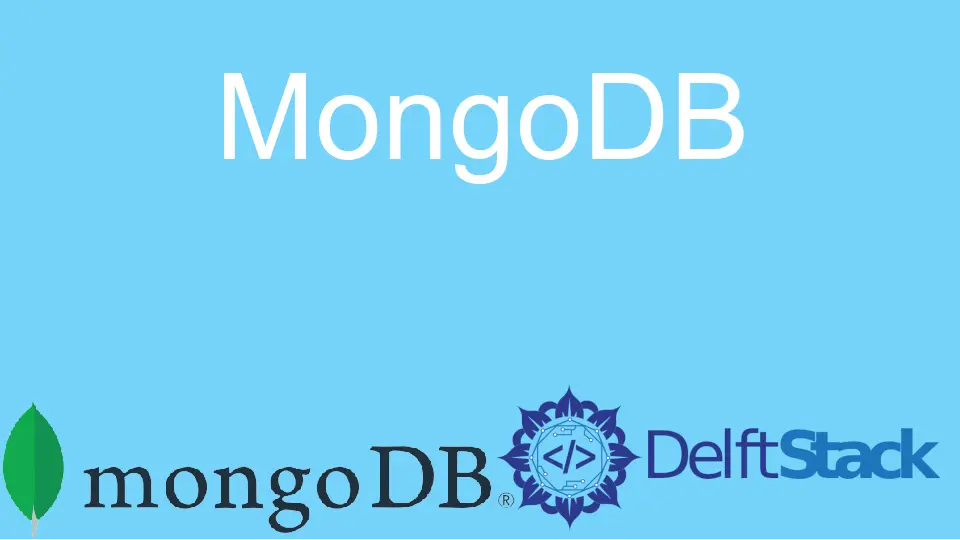
This article aims to help the user identify whether the MongoDB software is installed on their Windows operating system. Different methods have been discussed throughout the article.
The user can choose either of the methods that work well for them. A zip file containing the installation package can also install MongoDB on your Windows.
This procedure leaves no trace in the registry for the installation of the software. Therefore, different methods have been provided throughout the article to cater to the different types of installation methods of MongoDB.
Look for the .exe File
The first and the most straightforward method to check for the installation of the MongoDB software is to look out for the MongoDB executable file. If you can locate a MongoDB executable file in the files folder of the system, it indicates that MongoDB is installed on Windows.
Search for the mongod.exe file in all the files on your Windows. It is a success if the file is found.
Otherwise, you can try other methods mentioned in this article to be fully sure of the installation of the software.
Although, this method is said to work even if the MongoDB software was installed using a zip file.
Check MongoDB Default Port
The second method requires the user to get a status from the default port on which the MongoDB software runs.
To connect to the MongoDB software, set the hostname to localhost and port to 27017. The values mentioned to connect to the MongoDB software are default values for all local MongoDB connections.
However, if you have changed any of the values, you need to use the updated values to look out for the local MongoDB connections.
On success, you should be able to see all the databases in your local MongoDB.
If MongoDB is not running on Windows, this method might fail. Do not worry! Check out the alternative options mentioned below.
Check Default Installation Directory
This is another easy method that allows you to look out for the installation of MongoDB software. To use this method, you must know your system’s default installation directory path.
The default installation directory path in Windows operating system follows a pattern similar to C:\Program Files\.
If you have not changed the path, all the software applications are installed on this path. Separate folders are created in the Program Files folder to differentiate between each application.
Follow the C:\Program Files\ path and look for the MongoDB folder to identify if it has been installed. If you can locate the presence of the folder, it indicates that MongoDB software is installed on your Windows.
Note: Edit the path and search for the directory
C:\Program Files\MongoDBto locate the folder within a few seconds instead of manually locating theMongoDBfolder under theProgram Filesfolder.
Changed Default Installation Directory
If you changed the default installation directory from C:\Program Files\ to any other path, follow the same procedure for the new path.
Check the new path and look for the MongoDB folder. Success indicates MongoDB software is installed on Windows.
Use the Command Prompt
Using the command prompt to look out for the installation status of the software is quite easy. For this procedure, you must type out an instruction in the command prompt and wait for its return.
The return will help you identify whether MongoDB is installed on Windows.
The procedure is as follows. Open the command prompt on Windows.
Enter the command cd C:\Program Files\mongodb\server\version\bin. You have to mention the version number of MongoDB installed on Windows in place of the version argument in the command.
After you enter the bin folder and execute the command, type mongo start in the command prompt. This command will create a connection with the MongoDB software installed on Windows.
If you can establish a successful connection using these commands, it indicates that MongoDB is installed on Windows. Otherwise, the failed connection depicts that MongoDB software is not installed on Windows.
Important Note
There are different methods to install MongoDB on Windows, and each method follows a different procedure. Therefore, try all four methods listed in the article to ensure that MongoDB is installed on Windows.
One method might work well for you, and another might work great for someone else. Therefore, try all four methods to ensure the installation status of MongoDB.
Success from any of the methods indicates that MongoDB is installed on Windows. In case of failure, try alternative methods.
Conclusion
MongoDB is a cross-platform database program that is document-oriented. It uses JSON-like documents that come with optional schema.
It is a NoSQL database program that helps make the backend storage for the programs easier than before.
Several methods are available to look out for the installation status of MongoDB on Windows. Some methods might work for you, while alternative methods might work for others.
Hello, I am Bilal, a research enthusiast who tends to break and make code from scratch. I dwell deep into the latest issues faced by the developer community and provide answers and different solutions. Apart from that, I am just another normal developer with a laptop, a mug of coffee, some biscuits and a thick spectacle!
GitHub