MATLAB Mean Filter
-
Create and Apply the Median Filter Using the
medfilt2()Function in MATLAB -
Creating and Applying the Averaging Filter Using the
fspecial()andimfilter()Function in MATLAB
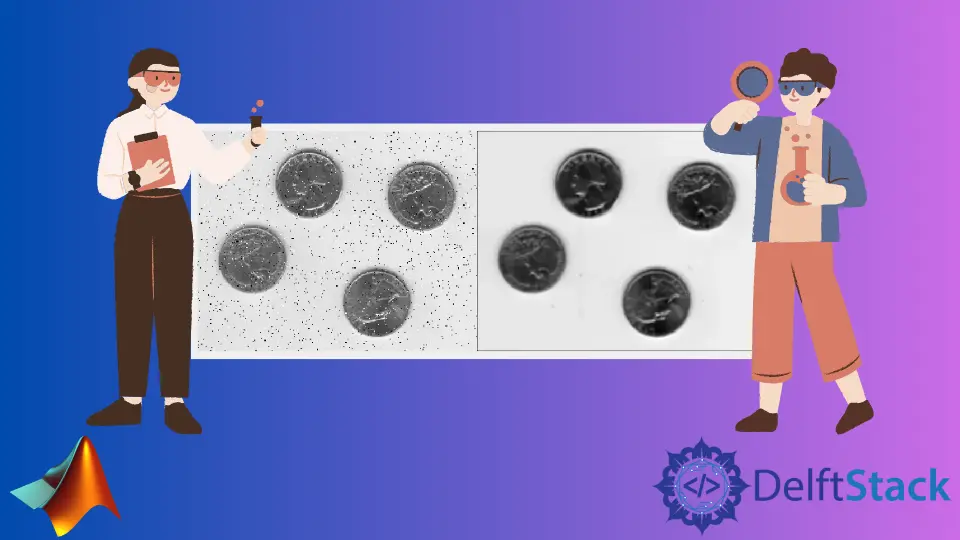
This tutorial will introduce how to create and apply the median or averaging filter using the medfilt2(), fspecial(), and imfilter() function in MATLAB.
Create and Apply the Median Filter Using the medfilt2() Function in MATLAB
If you want to remove noise or to smooth your image, you can use the medfilt2() function to create and apply the median filter to smooth the given image. The first argument of this function is the image you want to smooth, and the second argument is the m-by-n neighborhood value around the pixel of the input image. If the second argument is not given, the function will use the default value, which is 3-by-3. For example, let’s add salt and pepper noise to a given image using the imnoise() function and then smooth it using the medfilt2() function. See the code below.
Input_image = imread('eight.tif');
Noisy_image = imnoise(Input_image,'salt & pepper',0.03);
Smoothed_image = medfilt2(Noisy_image);
imshowpair(Noisy_image,Smoothed_image,'montage')
Output:

In the above code, we used an already stored image of coins which you can change according to your requirements. In the above figure, the left image is the noisy image, and the right image is the smoothed image using the median filter. The two images are shown side by side using the imshowpair() function. Check this link for more details about the medfilt2() function.
Creating and Applying the Averaging Filter Using the fspecial() and imfilter() Function in MATLAB
If you want to remove noise or to smooth your image, you can use the fspecial() and imfilter() function to create and apply a specific filter to smooth the given image. The filters available in this function are average, disk, gaussian, laplacian, log, motion, etc. The first argument of the fspecial() function is the name of the filter, and the second argument is the size of the filter. The first argument of the imfilter() function is the image you want to smooth, and the second argument is the filter you made using the fspecial() function. For example, let’s add salt and pepper noise to a given image using the imnoise() function and then smooth it using the imfilter() function. See the code below.
Input_image = imread('eight.tif');
Noisy_image = imnoise(Input_image,'salt & pepper',0.03);
h = fspecial('average', [3 3]);
Smoothed_image = filter2(h, Input_image);
imshowpair(Noisy_image,Smoothed_image,'montage')
Output:

In the above code, we used an already stored image of coins and the fspecial() function to create an averaging filter of size 3-by-3, and then we used the imfilter() function to smooth the noisy image. In the above figure, the left image is the noisy image, and the right image is the smoothed image using the median filter. The two images are shown side by side using the imshowpair() function. Check this link for more details about the fspecial() function.
