Masking in MATLAB
- Understanding Masking in MATLAB
- Creating a Simple Mask in MATLAB
- Masking Images in MATLAB
- Advanced Masking Techniques
- Conclusion
- FAQ
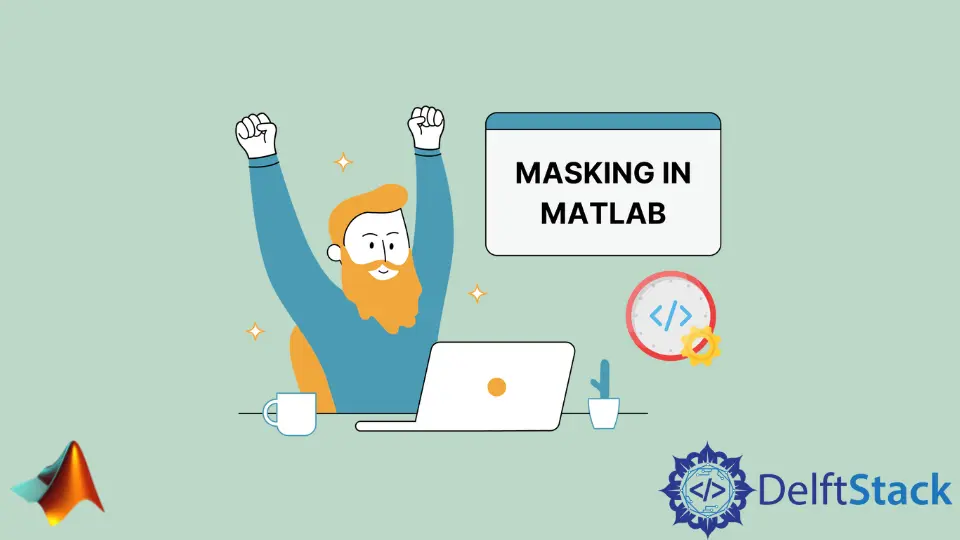
In the realm of data analysis and visualization, masking is an essential technique used in MATLAB to hide or reveal specific parts of data. Whether you’re working with images, matrices, or datasets, masking allows you to focus on particular regions or values, enhancing the clarity of your analysis.
This tutorial will guide you through the fundamentals of masking in MATLAB, providing practical examples and insights to help you master this powerful feature. By the end of this article, you’ll have a solid understanding of how to implement masking techniques in your MATLAB projects, making your data manipulation tasks more efficient and effective.
Understanding Masking in MATLAB
Masking in MATLAB involves creating a logical array that determines which elements of your data should be visible or hidden. This technique is particularly useful for tasks like image processing, where you may want to highlight certain features or regions of interest while ignoring others. The logical array acts as a filter, allowing you to manipulate data selectively based on specific conditions.
For instance, if you have an image and you only want to analyze the pixels that fall within a certain color range, you can create a mask that identifies those pixels. This way, you can perform operations like filtering, highlighting, or modifying only the relevant parts of your data without affecting the entire dataset.
Creating a Simple Mask in MATLAB
To create a simple mask in MATLAB, you can use logical indexing. This method allows you to define a condition and generate a mask that filters your data accordingly. Here’s a basic example where we create a mask for an array of random numbers.
data = randi(100, 1, 10);
mask = data > 50;
filteredData = data(mask);
Output:
data: [45 67 23 89 12 54 78 31 49 91]
mask: [0 1 0 1 0 1 1 0 0 1]
filteredData: [67 89 54 78 91]
In this example, we generate a random array of integers between 1 and 100. The mask is created by checking which elements are greater than 50. The resulting filteredData contains only the values that meet this condition. This technique is not only straightforward but also highly effective for quickly isolating data points that are relevant to your analysis.
Masking Images in MATLAB
Masking is particularly powerful in image processing. You can apply masks to images to highlight certain features or regions. Let’s look at how to create a mask for an image in MATLAB. In this example, we will read an image, convert it to grayscale, and then apply a mask to isolate bright regions.
img = imread('image.jpg');
grayImg = rgb2gray(img);
mask = grayImg > 200;
maskedImg = img;
maskedImg(repmat(mask, [1 1 3])) = 0; % Set masked areas to black
imshow(maskedImg);
In this code, we first read an image and convert it to grayscale. The mask is created by identifying pixels with intensity greater than 200. We then apply this mask to the original image, setting the masked areas to black. Finally, we display the modified image. This technique allows you to focus on specific features, making it easier to analyze or present your data effectively.
Advanced Masking Techniques
For more complex data manipulation, you can combine multiple masks or use functions to create dynamic masks based on varying conditions. Here’s an example where we create a mask that combines two conditions: selecting pixels based on both intensity and color.
img = imread('image.jpg');
hsvImg = rgb2hsv(img);
mask1 = hsvImg(:,:,3) > 0.5; % Brightness condition
mask2 = hsvImg(:,:,1) < 0.5; % Hue condition
combinedMask = mask1 & mask2;
maskedImg = img;
maskedImg(repmat(combinedMask, [1 1 3])) = 0; % Set masked areas to black
imshow(maskedImg);
In this example, we convert the image to HSV color space to separate brightness and hue. We create two masks: one for brightness and another for hue. By combining these masks using the logical AND operator, we can isolate specific regions that meet both conditions. This advanced masking technique is invaluable for detailed image analysis, allowing for precise control over the data you wish to visualize or manipulate.
Conclusion
Masking in MATLAB is a powerful technique that enhances your ability to analyze and visualize data effectively. Whether you’re filtering numerical arrays or processing images, mastering masking techniques can significantly improve your workflow. By understanding how to create and apply masks, you can focus on the most relevant parts of your data, leading to better insights and more impactful results. As you dive deeper into MATLAB, remember that the ability to manipulate data selectively is a valuable skill that will serve you well in various applications.
FAQ
-
what is masking in MATLAB?
Masking in MATLAB is a technique used to hide or reveal specific parts of data by creating a logical array that filters the data based on certain conditions. -
how can I create a mask for an image in MATLAB?
You can create a mask for an image by converting it to grayscale or another color space, then defining conditions to isolate specific pixel values. -
can I combine multiple masks in MATLAB?
Yes, you can combine multiple masks using logical operators like AND (&), OR (|), and NOT (~) to create more complex filtering conditions. -
what are some common applications of masking in MATLAB?
Common applications include image processing, data analysis, and visualization, where you need to focus on specific regions or values of interest. -
is masking limited to images only?
No, masking can be applied to various data types in MATLAB, including numerical arrays, matrices, and datasets, making it a versatile tool for data manipulation.
Sheeraz is a Doctorate fellow in Computer Science at Northwestern Polytechnical University, Xian, China. He has 7 years of Software Development experience in AI, Web, Database, and Desktop technologies. He writes tutorials in Java, PHP, Python, GoLang, R, etc., to help beginners learn the field of Computer Science.
LinkedIn Facebook