MATLAB Image Dilation
- Understanding Image Dilation
-
Using the
imdilate()Function in MATLAB - Practical Applications of Image Dilation
- Conclusion
- FAQ
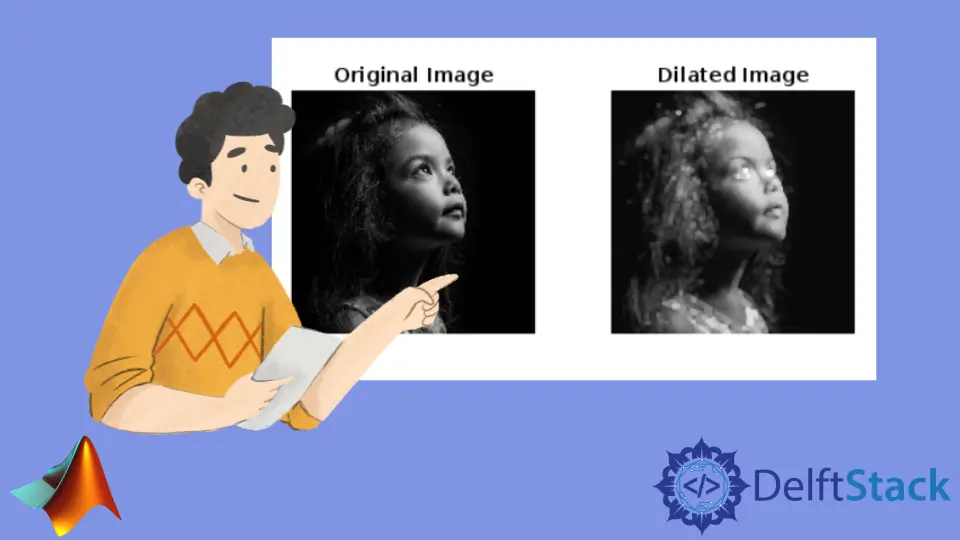
Image processing is a fascinating field that has numerous applications in various domains, from medical imaging to computer vision. One of the fundamental techniques in image processing is dilation, which enhances the structure of an image by expanding its boundaries. In MATLAB, this can be achieved easily using the imdilate() function. This function allows you to manipulate binary images and grayscale images, making it a versatile tool in the arsenal of any image processing enthusiast.
In this article, we will explore how to use MATLAB for image dilation, including practical examples and detailed explanations to help you grasp the concept effectively.
Understanding Image Dilation
Image dilation is a morphological operation that adds pixels to the boundaries of objects in an image. It is particularly useful for closing small holes and gaps in binary images or enhancing the features of objects in grayscale images. The imdilate() function in MATLAB takes an image and a structuring element as inputs and produces a dilated image as output. The structuring element defines the shape and size of the dilation operation.
In this section, we will delve into how to use the imdilate() function effectively, along with some practical examples to illustrate its application.
Using the imdilate() Function in MATLAB
To get started with image dilation in MATLAB, you first need to load an image and define a structuring element. The structuring element can be a simple shape, like a square or a disk, depending on your specific needs.
Here’s a straightforward example demonstrating how to perform image dilation using the imdilate() function.
% Load a binary image
img = imread('binary_image.png');
% Define a structuring element
se = strel('disk', 5);
% Perform dilation
dilated_img = imdilate(img, se);
% Display the original and dilated images
figure;
subplot(1, 2, 1), imshow(img), title('Original Image');
subplot(1, 2, 2), imshow(dilated_img), title('Dilated Image');
Output:
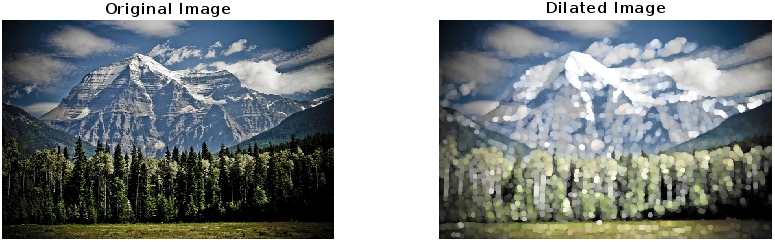
In this code snippet, we start by loading a binary image, which is essential for dilation operations. We then create a structuring element using the strel() function, specifying a disk shape with a radius of 5 pixels. The imdilate() function is called to perform the dilation, and finally, we display both the original and the dilated images side by side for comparison.
The result illustrates how the boundaries of objects in the original image have expanded, effectively closing small gaps and enhancing the overall structure.
Practical Applications of Image Dilation
Image dilation is not just a theoretical concept; it has real-world applications across various fields. For instance, in medical imaging, dilation can be used to enhance the visibility of certain features within an image, making it easier for professionals to analyze and diagnose conditions. In computer vision, dilation can help in object detection by improving the contours of detected objects.
In addition to these applications, dilation can also be utilized in preprocessing steps for machine learning models, where enhancing certain features can lead to better classification results. The flexibility of the imdilate() function allows you to experiment with different structuring elements and parameters, tailoring the dilation process to meet your specific needs.
Conclusion
In conclusion, MATLAB’s imdilate() function is a powerful tool for image dilation, enabling you to enhance and manipulate images effectively. Whether you are working with binary images or grayscale images, understanding how to use this function can significantly improve your image processing capabilities. The practical examples provided in this article serve as a starting point for your journey into the world of image processing. By mastering image dilation, you can explore more advanced techniques and applications, making your work in this field even more impactful.
FAQ
-
What is image dilation in MATLAB?
Image dilation is a morphological operation that expands the boundaries of objects in an image, enhancing their structure. -
How do I use the
imdilate()function?
You can use theimdilate()function by providing a binary or grayscale image and a structuring element to define the dilation operation. -
What are structuring elements in image dilation?
Structuring elements are shapes used to determine how dilation is applied to an image. Common shapes include disks, squares, and rectangles. -
Can I use image dilation on grayscale images?
Yes, theimdilate()function can be applied to both binary and grayscale images, enhancing features in either type. -
What are some applications of image dilation?
Image dilation is used in medical imaging, computer vision, and preprocessing for machine learning models, among other applications.
