The tr Command in Linux Bash
- Understanding the Basics of the tr Command
- Method 1: Translating Characters
- Method 2: Deleting Characters
- Method 3: Squeezing Repeated Characters
- Conclusion
- FAQ
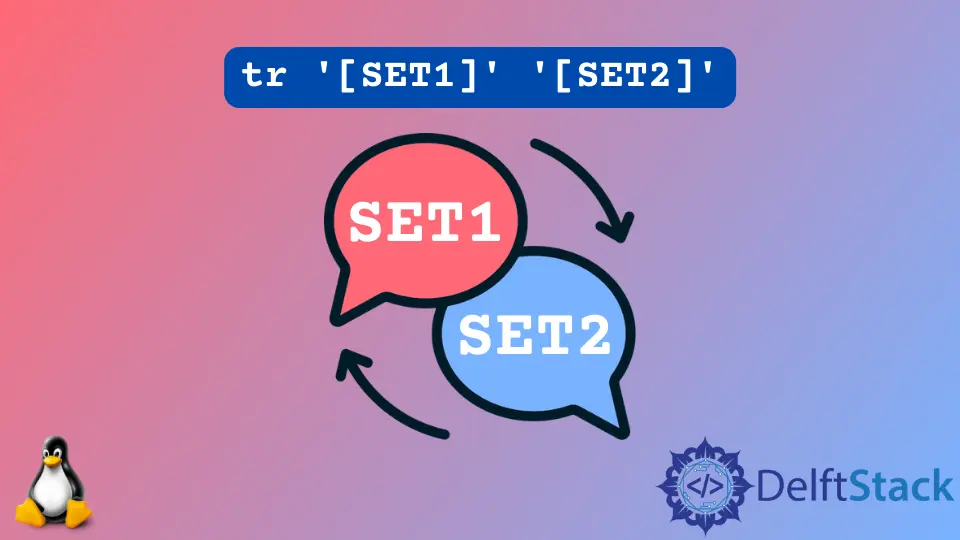
The tr command in Linux Bash is a powerful utility that allows users to translate or delete characters from input data. Whether you’re working with text files, processing output from other commands, or manipulating strings in scripts, tr can save you time and effort.
This article will guide you through the various functionalities of the tr command, showcasing how it can be used effectively in different scenarios. By the end of this article, you’ll have a solid understanding of how to harness the power of tr, making your command-line experience more efficient and productive.
Understanding the Basics of the tr Command
At its core, the tr command stands for “translate.” It reads from standard input and writes to standard output, allowing you to perform character replacements or deletions. The basic syntax of the command is:
tr [options] SET1 [SET2]
- SET1: The set of characters you want to replace or delete.
- SET2: The set of characters you want to use as replacements.
For example, if you want to convert all lowercase letters to uppercase, you can use the following command:
echo "hello world" | tr 'a-z' 'A-Z'
This command takes the input “hello world” and translates it to “HELLO WORLD.” The tr command is particularly useful in shell scripting, data processing, and even in version control workflows.
Method 1: Translating Characters
One of the most common uses of the tr command is character translation. This is particularly useful when you want to convert characters from one form to another. For instance, converting lowercase letters to uppercase can be done easily with tr.
Here’s how you can do it:
echo "hello world" | tr 'a-z' 'A-Z'
Output:
HELLO WORLD
In this example, we use the echo command to send the string “hello world” to tr. The tr command then translates all lowercase letters (a-z) to their uppercase counterparts (A-Z). This simple yet powerful command can be integrated into larger scripts or used in one-liners for quick transformations.
Another practical application of character translation is when you want to replace specific characters. For instance, if you want to replace all occurrences of ‘a’ with ‘o’, you can do it as follows:
echo "banana" | tr 'a' 'o'
Output:
bonono
Here, tr replaces every ‘a’ in the word “banana” with ‘o’, giving you “bonono.” This functionality can be particularly helpful in data cleanup tasks or when preparing text for further processing.
Method 2: Deleting Characters
In addition to translating characters, the tr command can also delete specific characters from the input. This is useful when you want to clean up data by removing unwanted characters or whitespace.
To delete characters, you can use the -d option. For example, if you want to remove all vowels from a string, you can use the following command:
echo "hello world" | tr -d 'aeiou'
Output:
hll wrld
In this case, the command removes all occurrences of ‘a’, ’e’, ‘i’, ‘o’, and ‘u’ from the input string “hello world,” resulting in “hll wrld.” This capability is particularly useful for text processing tasks where you need to eliminate unnecessary characters.
You can also use tr to remove specific punctuation marks. For instance, if you want to strip out commas from a string, you can do it like this:
echo "hello, world!" | tr -d ','
Output:
hello world!
Here, the command deletes the comma, giving you a cleaner output. The ability to delete characters makes tr an essential tool for anyone working with text in Linux.
Method 3: Squeezing Repeated Characters
Another interesting feature of the tr command is its ability to squeeze repeated characters. This can be particularly useful when you want to reduce multiple spaces into a single space or eliminate redundant characters.
To use this feature, you can employ the -s option. For example, if you have a string with multiple spaces and you want to condense them into a single space, you can do it like this:
echo "hello world" | tr -s ' '
Output:
hello world
In this example, the tr command takes the input string “hello world” and squeezes the four spaces between “hello” and “world” into a single space, resulting in “hello world.” This is particularly handy when dealing with data that may have inconsistent spacing.
You can also squeeze other repeated characters. For instance, if you have a string with multiple exclamation marks and want to reduce them, you can do so:
echo "hello!!!" | tr -s '!'
Output:
hello!
Here, the command squeezes the three exclamation marks into one, giving you a cleaner output. This feature of tr is invaluable for data normalization and ensuring consistency in text formatting.
Conclusion
The tr command in Linux Bash is a versatile tool that simplifies many text processing tasks. From translating characters to deleting unwanted ones and squeezing repeated characters, its functionality can significantly enhance your command-line experience. By mastering the tr command, you can streamline your workflows and improve the efficiency of your scripts. Whether you’re a seasoned Linux user or just starting, integrating tr into your toolkit will undoubtedly make your life easier.
FAQ
- What does the tr command do in Linux?
The tr command translates or deletes characters from input data in Linux.
-
Can I use tr to convert lowercase to uppercase?
Yes, you can use tr to convert lowercase letters to uppercase by specifying the appropriate character sets. -
How do I delete specific characters using tr?
You can delete characters by using the -d option followed by the characters you want to remove. -
Is tr useful for data processing tasks?
Absolutely! The tr command is commonly used for data cleanup and text processing in various workflows. -
Can tr handle multiple characters at once?
Yes, you can specify multiple characters in the SET1 and SET2 arguments for translation or deletion.
Yahya Irmak has experience in full stack technologies such as Java, Spring Boot, JavaScript, CSS, HTML.
LinkedInRelated Article - Linux Command
- The ps aux Command in Linux
- Differences Between Curl and Wget
- How to Export Command in Linux
- How to Use Linux Commands pushd and popd
- The top Command in Linux
