How to Switch Users in Linux
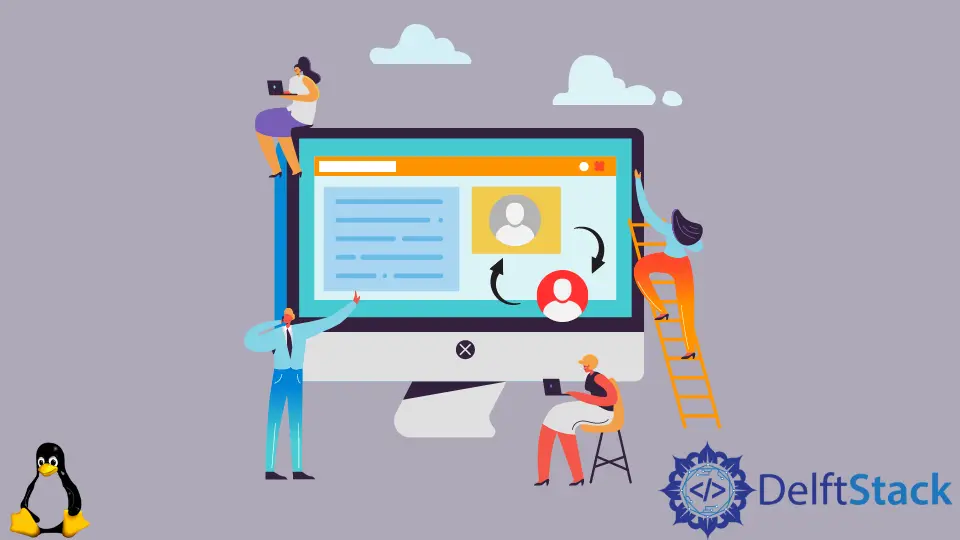
Switching users in Linux is a fundamental skill that every Linux user should master. Whether you’re a system administrator managing multiple accounts or a developer who needs to switch between user roles, understanding how to change users smoothly can enhance your workflow significantly.
In this article, we will explore various methods to switch users in Linux, focusing on the command line and the graphical user interface. We’ll also touch on how Git integrates with user switching, providing you with a comprehensive understanding of the topic. So, let’s dive in and discover how to switch users effectively in your Linux environment.
Using the su Command
The su (substitute user) command is one of the most common ways to switch users in Linux. It allows you to become another user without logging out of your current session. This command is particularly useful for administrators who need to perform tasks as different users.
To switch to another user, you would typically use the command as follows:
su - username
In this command, replace username with the actual name of the user you want to switch to. The hyphen (-) is crucial as it loads the environment variables of the target user, ensuring you operate in their context.
Output:
Password:
After entering the command, you will be prompted for the target user’s password. Once you provide it, you will be logged in as that user. If you want to switch back to your original user, simply type exit to return to your previous session.
Using su is straightforward, but be mindful that you need to know the password for the user account you wish to access. This method is highly effective for administrative tasks or when you need to run specific applications under a different user context.
Using the sudo Command
Another powerful method to switch users is by using the sudo command. This command allows permitted users to execute a command as the superuser or another user, as specified by the security policy. It’s particularly useful for executing single commands as another user without needing to switch entire sessions.
To run a command as another user, use:
sudo -u username command
Replace username with the desired user and command with the command you wish to execute. For example, if you want to list files in another user’s home directory, you can do:
sudo -u username ls /home/username
Output:
file1.txt
file2.txt
In this command, you are executing ls as username, allowing you to view their files without fully switching to their session. This method is excellent for performing quick administrative tasks or checking configurations without the need to log in as a different user.
Remember that to use sudo, you must have the necessary permissions granted in the /etc/sudoers file. This command is widely used in Linux systems for its flexibility and security.
Using the Graphical User Interface
If you prefer a graphical approach to switching users, most Linux distributions come with a user-friendly interface. This method is particularly useful for those who are less comfortable with the command line.
To switch users using the GUI, follow these steps:
- Click on the system menu or user icon, usually located at the top-right corner of your desktop environment.
- Select the “Log Out” or “Switch User” option.
- You will be taken to the login screen, where you can select another user account.
- Enter the password for the selected user account.
Output:
Login Screen
Switching users through the GUI is intuitive and straightforward. It allows multiple users to be logged in simultaneously and is ideal for those who prefer a visual interface. Once you log out of one user, the other user can log in without closing any applications or processes.
This method is particularly handy in multi-user environments where multiple individuals need access to the same system without interfering with each other’s sessions.
Conclusion
Switching users in Linux is a vital skill that enhances your efficiency and enables you to manage multiple accounts effectively. Whether you prefer using the command line with su or sudo, or you opt for the graphical user interface, each method has its advantages. Understanding these techniques will not only improve your workflow but also empower you to navigate your Linux environment with confidence. So, go ahead and try these methods to find the one that best suits your needs.
FAQ
- How do I switch to the root user in Linux?
You can switch to the root user by using thesucommand. Simply typesu -and enter the root password when prompted.
-
Can I switch users without a password?
No, you need to provide the password of the user account you are switching to unless you are usingsudowith appropriate permissions. -
Is there any risk in using the
sucommand?
Yes, usingsugives you full access to the target user’s permissions, which can lead to unintended changes if not used carefully. -
How can I check which user I am logged in as?
You can check your current user by typing thewhoamicommand in the terminal. -
What is the difference between
suandsudo?
suswitches to another user account, whilesudoallows you to run specific commands as another user without fully switching sessions.
Yahya Irmak has experience in full stack technologies such as Java, Spring Boot, JavaScript, CSS, HTML.
LinkedIn