How to Reload the .bash_profile From Command Line
- Understanding the .bash_profile
- Method 1: Using the source Command
-
Method 2: Using the
.Command - Method 3: Using exec Command
- Conclusion
- FAQ
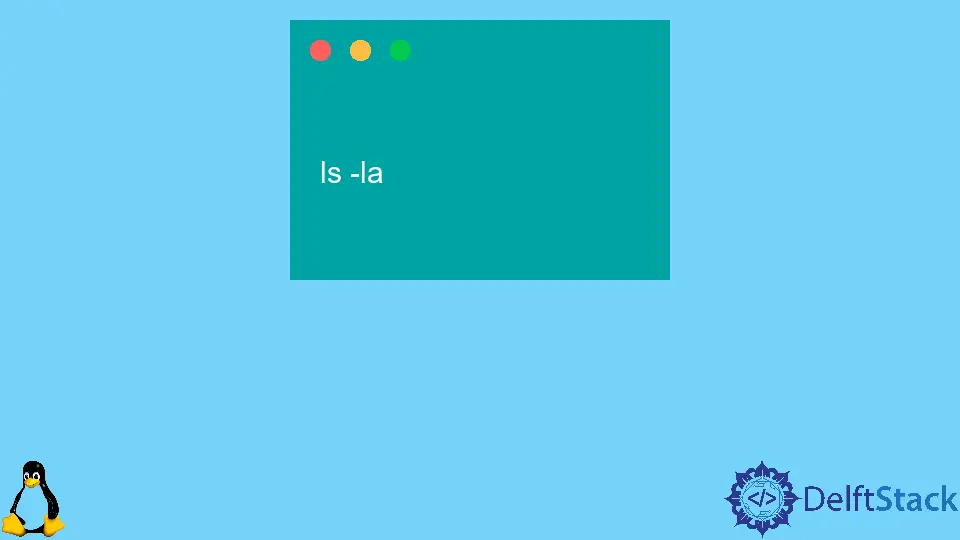
When working in a Unix-like environment, the .bash_profile is a crucial file that determines how your shell behaves and what variables are set when you log in. Whether you’re a developer, system administrator, or just a tech enthusiast, understanding how to reload your .bash_profile without logging out or restarting your terminal can save you time and effort.
This tutorial will guide you through the various methods to reload the .bash_profile directly from the command line, ensuring that your changes take effect immediately. Let’s dive in and make your terminal experience smoother.
Understanding the .bash_profile
Before we get into the methods of reloading the .bash_profile, it’s essential to understand what this file is and why it matters. The .bash_profile is a script that runs every time you start a new terminal session. It typically contains environment variables, aliases, and other settings that customize your command-line interface.
When you modify the .bash_profile, those changes won’t take effect until you either start a new terminal session or explicitly reload the file. This is where the command line comes into play. Let’s explore some effective ways to reload your .bash_profile.
Method 1: Using the source Command
One of the simplest and most common methods to reload your .bash_profile is by using the source command. This command allows you to execute the contents of the file in the current shell session, applying any changes you’ve made without needing to restart your terminal.
Here’s how you can do it:
source ~/.bash_profile
When you run the source ~/.bash_profile command, the shell reads the file and executes the commands found within it. This means that any new environment variables or aliases you’ve added will now be available in your current terminal session. It’s a straightforward way to ensure that your changes are recognized without any fuss.
Method 2: Using the . Command
Another method to reload your .bash_profile is by using the dot command, which is essentially a shorthand for the source command. This method is just as effective and can be a quick alternative if you prefer brevity.
To use the dot command, simply type:
. ~/.bash_profile
The dot command works in the same way as source. It executes the commands in the .bash_profile file in the current shell context. This means any updates you’ve made will take effect right away. It’s a handy trick to remember, especially if you’re looking to streamline your workflow.
Method 3: Using exec Command
If you want to reload the .bash_profile and start a new shell session simultaneously, you can use the exec command. This command replaces the current shell process with a new instance of the shell, effectively loading the updated .bash_profile.
To do this, you can run:
exec bash
When you execute exec bash, a new instance of the Bash shell is created, which automatically reads the .bash_profile file. This method is particularly useful if you want to ensure that all settings are reset and any changes are applied cleanly. Just keep in mind that you’ll lose any unsaved work in your current shell session, so it’s best to use this method when you’re ready to start fresh.
Conclusion
Reloading your .bash_profile from the command line is an essential skill for anyone working in a Unix-like environment. Whether you choose to use the source command, the dot command, or the exec command, each method provides a quick and efficient way to apply your changes. By mastering these techniques, you can streamline your workflow and ensure that your terminal settings are always up to date. Happy coding!
FAQ
-
What is the purpose of the .bash_profile?
The .bash_profile configures your shell environment, setting variables and aliases for your terminal sessions. -
Do I need to restart my terminal after modifying the .bash_profile?
No, you can reload it using the source command or dot command without restarting. -
Can I use these methods in other shell environments?
These methods are specific to Bash. Other shells may have different configuration files and commands. -
What happens if I make a mistake in my .bash_profile?
If there’s an error in your.bash_profile, it may prevent the terminal from starting correctly. You can fix it by editing the file in a different shell or using recovery mode. -
Is there a way to check if my changes were applied?
You can check by running commands or echoing environment variables defined in your.bash_profileafter reloading it.
Aminul Is an Expert Technical Writer and Full-Stack Developer. He has hands-on working experience on numerous Developer Platforms and SAAS startups. He is highly skilled in numerous Programming languages and Frameworks. He can write professional technical articles like Reviews, Programming, Documentation, SOP, User manual, Whitepaper, etc.
LinkedIn