How to Read File Lines in Bash
-
Reading a File Line by Line with the
readCommand -
Reading a File Using a
forLoop -
Using the
mapfileCommand - Reading Files with File Descriptors
- Conclusion
- FAQ
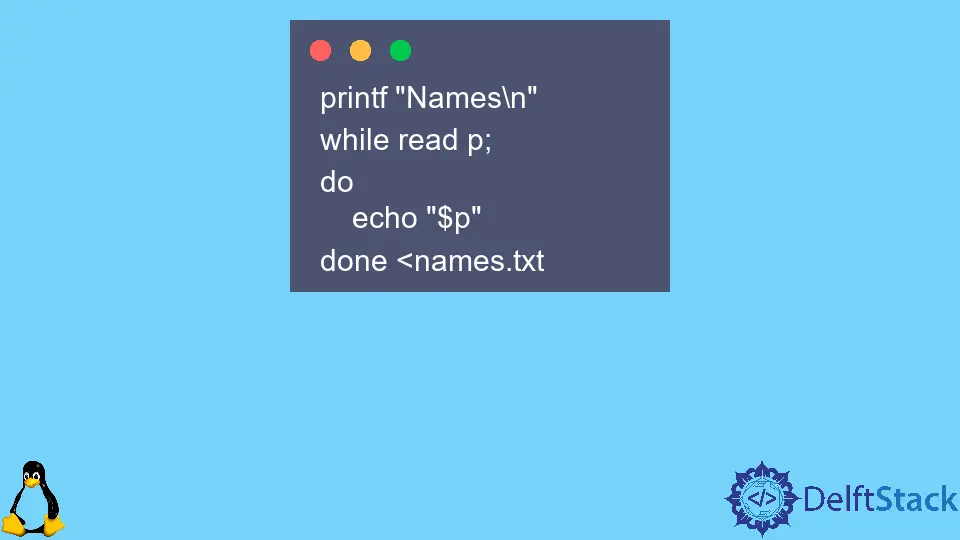
Reading file lines in Bash can be incredibly useful for various scripting tasks, whether you’re processing configuration files, analyzing logs, or automating system tasks. The read command in Bash allows you to read a file line by line, making it easier to manipulate and utilize the data.
In this article, we’ll explore several methods to read file lines using Bash, providing clear examples and detailed explanations. Whether you’re a beginner or an experienced user, this guide will help you master the art of reading files in Bash. Let’s dive in!
Reading a File Line by Line with the read Command
The simplest way to read a file line by line in Bash is by using the read command within a loop. This method allows you to process each line individually, which is particularly useful for scripts that require data manipulation or conditional logic.
Here’s a basic example of how to accomplish this:
#!/bin/bash
filename="example.txt"
while IFS= read -r line; do
echo "$line"
done < "$filename"
Output:
Line 1 of the file
Line 2 of the file
Line 3 of the file
In this script, we first specify the filename we want to read. The while loop iterates over each line in the file. The IFS= part ensures that leading and trailing whitespace is preserved, and -r prevents backslashes from being interpreted as escape characters. By echoing the line, we can see the output directly in the terminal. This method is straightforward and effective for most use cases.
Reading a File Using a for Loop
Another common method to read file lines in Bash is by using a for loop. This approach can be particularly handy when you want to process each line as a separate item in a list.
Here’s how you can do it:
#!/bin/bash
filename="example.txt"
for line in $(cat "$filename"); do
echo "$line"
done
Output:
Line
1
of
the
file
Line
2
of
the
file
Line
3
of
the
file
In this example, we read the file using the cat command and loop through each line. However, keep in mind that this method splits the lines on whitespace. If your lines contain spaces, this could lead to unexpected results. Therefore, it’s best used for files with single words or lines without spaces. If you need to handle multi-word lines, the while loop method is preferable.
Using the mapfile Command
If you’re looking for a more advanced method, the mapfile command (or readarray) can be a powerful option. This command allows you to read an entire file into an array, which can be useful for further processing.
Here’s an example:
#!/bin/bash
mapfile -t lines < example.txt
for line in "${lines[@]}"; do
echo "$line"
done
Output:
Line 1 of the file
Line 2 of the file
Line 3 of the file
In this script, mapfile -t lines < example.txt reads the contents of example.txt into an array called lines. The -t flag removes the trailing newlines from each line. We then loop through the array and echo each line. This method is particularly useful when you need to access specific lines later in your script since the data is stored in an array format.
Reading Files with File Descriptors
For more advanced users, you can also use file descriptors to read files. This method gives you more control over how you handle file input and can be useful in more complex scripts.
Here’s an example:
#!/bin/bash
exec 3< example.txt
while read -u 3 line; do
echo "$line"
done
exec 3<&-
Output:
Line 1 of the file
Line 2 of the file
Line 3 of the file
In this script, we use exec to open file descriptor 3 for reading the file. The read -u 3 command reads from this file descriptor instead of the default standard input. After processing, we close the file descriptor with exec 3<&-. This method is particularly useful when you need to read from multiple files simultaneously or when you want to manage file input/output more explicitly.
Conclusion
Reading file lines in Bash is a fundamental skill that can significantly enhance your scripting capabilities. Whether you choose to use the read command in a loop, a for loop, the mapfile command, or file descriptors, each method has its strengths and is suited for different scenarios. By mastering these techniques, you can efficiently process and manipulate data in your Bash scripts. So, go ahead and experiment with these methods to find the one that best fits your needs!
FAQ
-
What is the best method to read a file line by line in Bash?
The best method depends on your specific needs. Thewhile readloop is often recommended for its simplicity and effectiveness. -
Can I read files with spaces in their lines using a for loop?
While you can use a for loop, it may split lines on whitespace. It’s better to use awhileloop for files with spaces.
-
What does the
-roption do in the read command?
The-roption prevents backslashes from being interpreted as escape characters, allowing you to read lines exactly as they are. -
How do I read multiple files at once in Bash?
You can use file descriptors or loop through multiple filenames in a single loop to process multiple files. -
Is there a way to read a file into an array in Bash?
Yes, you can use themapfilecommand to read an entire file into an array for easier processing later.
