How to Jump to the End of the File Using Nano
- Using Keyboard Shortcuts
- Using the Arrow Keys
- Using the Command Line to Open at the End
- Conclusion
- FAQ
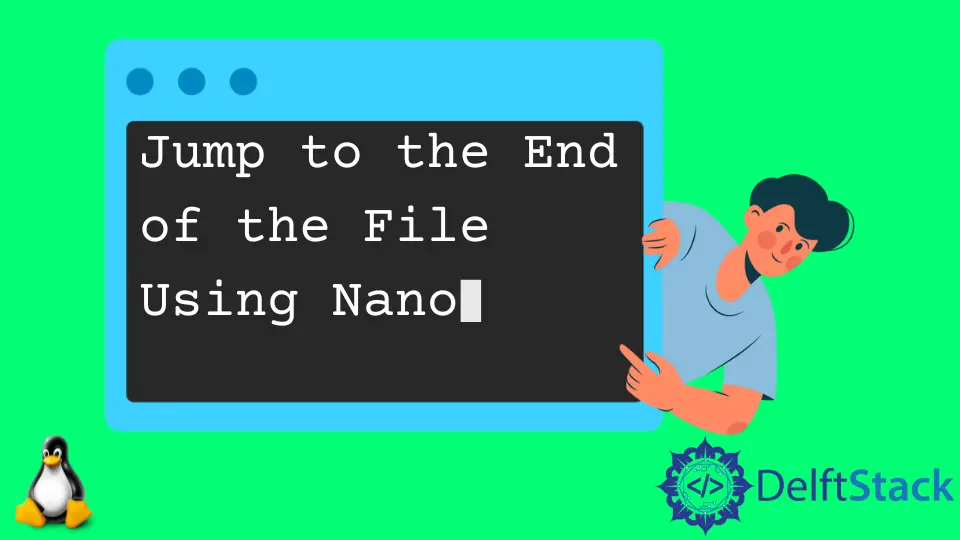
If you’re a developer or a system administrator, you’re likely familiar with Nano, the user-friendly text editor that comes pre-installed on many Unix-like systems. One common task you might encounter is needing to jump to the end of a file. Whether you’re editing configuration files or scripts, knowing how to navigate efficiently can save you time and frustration.
In this tutorial, we will explore the various methods to quickly jump to the end of a file using Nano. We’ll provide clear instructions and practical examples to ensure you can do this with ease. Let’s dive in!
Using Keyboard Shortcuts
One of the simplest ways to jump to the end of a file in Nano is by using keyboard shortcuts. This method is quick and efficient, allowing you to navigate through your text without taking your hands off the keyboard.
To jump to the end of the file, you can use the Ctrl + _ (underscore) keyboard shortcut followed by the line number. However, since you want to go to the very end, you can simply type a very large number, like 9999, assuming your file has fewer lines than that.
Here’s how it looks:
-
Open your file in Nano:
nano filename.txt -
Press
Ctrl+_. You’ll see a prompt at the bottom asking for a line number. -
Type
9999and hit Enter.
Output:
You are now at the end of the file.
This method is particularly useful when you’re dealing with lengthy files. By typing a number that exceeds the total number of lines, Nano will automatically take you to the last line of the file. It’s a straightforward approach that doesn’t require any additional commands or configurations.
Using the Arrow Keys
Another intuitive way to navigate to the end of a file in Nano is by using the arrow keys. This method is especially handy for those who prefer manual navigation. While it may take a bit longer than using keyboard shortcuts, it gives you more control over your movements within the file.
Here’s how you can do it:
-
Open your file in Nano:
nano filename.txt -
Simply hold down the
Down Arrowkey to scroll down to the end of the file.
Output:
You have reached the end of the file.
As you press the Down Arrow key, you’ll notice that Nano scrolls through the text line by line. This method is ideal if you want to pause and check specific sections of the file as you go. However, if your file is exceptionally long, this can become tedious. But for shorter files, it’s a perfectly valid approach.
Using the Command Line to Open at the End
If you prefer to jump directly to the end of the file upon opening it, you can use a command line option. This method is beneficial when you know you’ll be editing the last part of the file and want to save time.
To do this, you can use the + option in the command line when starting Nano. Here’s how:
-
Open your terminal.
-
Use the following command:
nano +9999 filename.txt
Output:
You are now at the end of the file.
In this command, +9999 tells Nano to open the file and jump directly to the specified line number. As with the previous methods, you can adjust the number based on the file length, but using a number larger than the total lines ensures you land at the end. This approach is particularly efficient for users who frequently work with large files.
Conclusion
Navigating through files efficiently is a crucial skill for anyone who regularly works with text editors like Nano. In this tutorial, we explored various methods to jump to the end of a file, including keyboard shortcuts, arrow key navigation, and command line options. Each method has its advantages, and the best choice depends on your personal preference and the specific context of your work. By mastering these techniques, you can enhance your productivity and make your editing experience smoother.
FAQ
-
How do I open a file in Nano?
You can open a file in Nano by typingnano filename.txtin your terminal. -
Can I use Nano for programming?
Yes, Nano is a versatile text editor that can be used for programming, though it may lack some advanced features found in other editors.
-
What if I want to go to a specific line number?
You can pressCtrl+_and type the specific line number you want to jump to. -
Is there a way to search for text in Nano?
Yes, you can search for text by pressingCtrl+Wand then typing the text you want to find. -
Can I edit files with Nano in Git?
Absolutely! You can use Nano to edit files in any Git repository by opening the files with the same command.