How to Shutdown a Linux Machine Using Terminal
-
Understanding the
shutdownCommand - Method 1: Immediate Shutdown
- Method 2: Scheduled Shutdown
- Method 3: Rebooting the System
-
Method 4: Using the
haltCommand - Conclusion
- FAQ
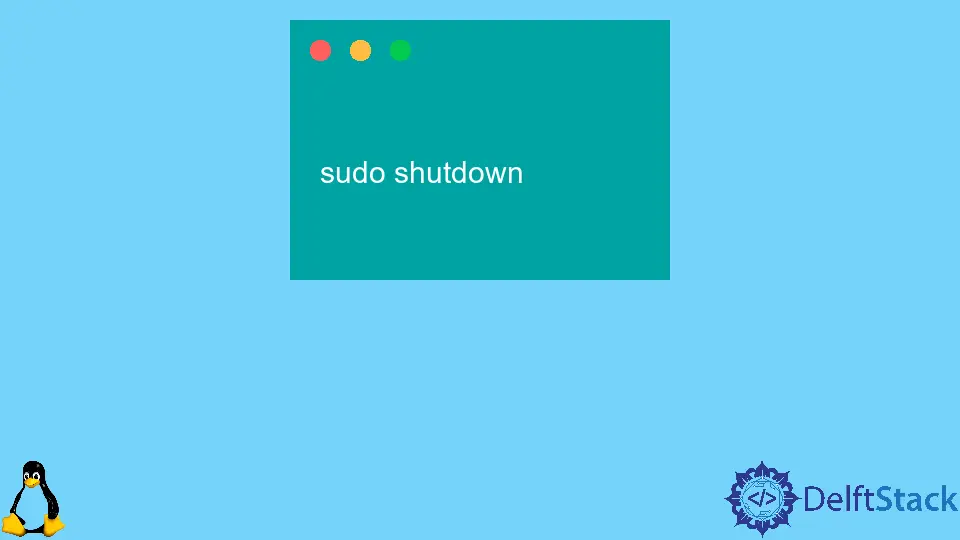
Shutting down a Linux machine using the terminal might seem daunting at first, especially for newcomers. However, mastering this skill can significantly enhance your efficiency when managing Linux systems. The shutdown command is a powerful tool that allows you to turn off your machine safely and effectively.
In this article, we will explore various methods to shutdown a Linux machine using the terminal, providing you with clear examples and explanations to ensure you understand each step. Whether you’re an experienced user or just starting, this guide will help you navigate the process smoothly.
Understanding the shutdown Command
The shutdown command in Linux is a straightforward yet powerful utility. It allows users to halt, power off, or reboot the machine safely. The command can be executed with various options to customize its behavior. By default, it requires superuser privileges, so you may need to use sudo to run it.
To initiate a shutdown, you can use the following syntax:
shutdown [OPTION] [TIME] [MESSAGE]
Here, the options can include commands such as -h for halt, -r for reboot, and -P for power off. The time parameter specifies when the shutdown should occur, while the message can inform users about the shutdown.
Method 1: Immediate Shutdown
If you need to shut down your Linux machine immediately, this method is the quickest way to do so. You can execute the following command in your terminal:
sudo shutdown now
Output:
Shutdown in progress...
This command instructs the system to shut down without any delay. The sudo command elevates your privileges, allowing you to execute the shutdown command as a superuser. The now parameter indicates that the shutdown should occur immediately.
It’s essential to note that any unsaved work will be lost when you use this command, so it’s best to ensure you save your files beforehand. This method is particularly useful for administrators who need to perform quick maintenance or when a system needs to be powered down urgently.
Method 2: Scheduled Shutdown
Sometimes, you may want to schedule a shutdown at a specific time. This can be particularly useful if you want to ensure that all users have time to save their work before the system goes down. To schedule a shutdown, you can use the following command:
sudo shutdown +10
Output:
Shutdown scheduled in 10 minutes...
In this command, the +10 parameter indicates that the shutdown will occur in 10 minutes. You can change this number to any other value to set a different time frame.
You can also specify a specific time using the 24-hour format. For example, if you want to shut down at 11:30 PM, you would use:
sudo shutdown 23:30
Output:
Shutdown scheduled for 23:30...
This method is beneficial for users who need to notify others about an impending shutdown, allowing for a more organized process. Additionally, you can send a message to all users by adding a message at the end of the command, like this:
sudo shutdown +10 "System will shut down in 10 minutes. Please save your work."
This way, everyone logged into the system will receive a notification about the impending shutdown.
Method 3: Rebooting the System
In some cases, you might want to reboot the system rather than shut it down completely. The shutdown command can also be used for this purpose. To reboot your Linux machine, you would use the following command:
sudo shutdown -r now
Output:
Rebooting system...
The -r option specifies that the system should reboot instead of shutting down. Using now as the time parameter means the reboot will occur immediately.
Rebooting is often necessary after installing updates or making configuration changes that require a restart. Just like with the immediate shutdown, ensure that you save all your work before executing this command, as any unsaved data will be lost during the reboot process.
Method 4: Using the halt Command
Another method to shut down a Linux machine is by using the halt command. This command stops all processes and powers down the machine. You can execute it with the following command:
sudo halt
Output:
Halting system...
The halt command is a straightforward way to shut down your machine. However, it does not notify users or allow for a graceful shutdown of applications, which means it might not be the best choice if you have multiple users logged in.
Using halt can be appropriate in specific scenarios, such as when you’re working on a server or system that can be shut down without warning. As always, ensure that you save your work before executing this command.
Conclusion
Shutting down a Linux machine using the terminal is a vital skill for anyone working with Linux systems. Whether you need to execute an immediate shutdown, schedule one for later, reboot, or use the halt command, understanding these commands will enhance your ability to manage your system effectively. With practice, these commands will become second nature, allowing you to navigate your Linux environment with confidence.
FAQ
-
What is the shutdown command in Linux?
The shutdown command is a utility in Linux that allows users to halt, power off, or reboot the machine safely. -
How do I shut down my Linux machine immediately?
You can shut down your Linux machine immediately by using the commandsudo shutdown now. -
Can I schedule a shutdown in Linux?
Yes, you can schedule a shutdown using the commandsudo shutdown +10, which will shut down the system in 10 minutes. -
What is the difference between shutdown and halt commands?
The shutdown command allows for a graceful shutdown, notifying users and stopping processes, while the halt command stops processes immediately without warning.
- Is there a command to reboot the Linux machine?
Yes, you can reboot your Linux machine using the commandsudo shutdown -r now.
Suraj Joshi is a backend software engineer at Matrice.ai.
LinkedIn