How to Save Files in Vim Before Quitting the Vim Editor
- Understanding the Basic Commands
- Saving Files with :w Command
- Quitting Vim with :q Command
- Saving and Quitting with :wq Command
- Conclusion
- FAQ
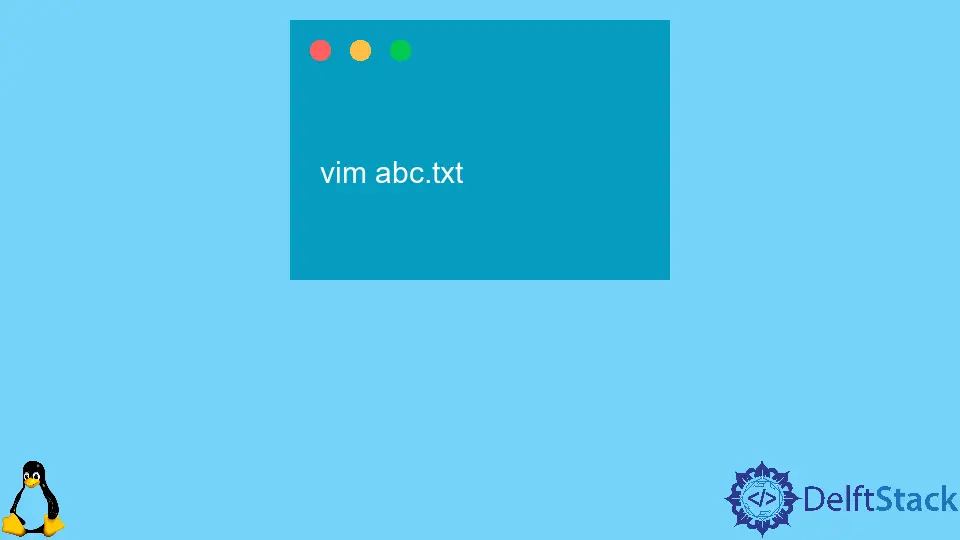
Vim is a powerful text editor that many developers and system administrators love for its efficiency and versatility. However, if you’re new to Vim, you might find its command-based interface a bit daunting, especially when it comes to saving files and quitting the editor. Understanding how to save your work before exiting is crucial for a smooth workflow.
In this article, we’ll walk you through the essential commands: :w to save, :q to quit, and :wq to save and quit. By mastering these commands, you’ll enhance your productivity in Vim and avoid losing your hard work. Let’s dive into the details!
Understanding the Basic Commands
Before we explore the methods of saving files in Vim, it’s essential to understand the basic commands that the editor offers. The command mode is where you will be spending most of your time when saving and quitting files.
-
:w- This command saves the current file. It’s a straightforward way to ensure that your changes are not lost. However, it does not exit Vim. -
:q- This command allows you to quit Vim. If you have unsaved changes, Vim will prevent you from exiting until you either save or discard those changes. -
:wq- This command combines both actions. It saves your changes and then exits Vim in one swift command. This is the most common command used when you’re finished editing.
These commands form the backbone of file management in Vim. Let’s explore how to effectively use them in your workflow.
Saving Files with :w Command
The :w command is your go-to option for saving files in Vim without quitting. This command is particularly useful when you want to keep working on your file but ensure that your changes are saved.
To use the :w command, follow these steps:
- Open your file in Vim using the command line.
- Make your edits as needed.
- Press
Escto ensure you’re in normal mode. - Type
:wand hit Enter.
Here’s a simple example of how this looks in practice:
:w
Output:
"filename" [New] 1L, 1C written
When you execute the :w command, Vim confirms that your changes have been saved. If you’re working on a new file, Vim will indicate that it has been written. This command is especially useful for longer editing sessions, allowing you to save your progress frequently.
Using the :w command can help prevent data loss, especially during long coding sessions or when working on critical files. It’s a good habit to save often, ensuring that your work is secure.
Quitting Vim with :q Command
Sometimes, you may simply want to exit Vim without making any changes. The :q command allows you to do just that. However, if there are unsaved changes, Vim will alert you and prevent you from quitting to avoid losing your work.
To exit Vim using the :q command, follow these steps:
- Ensure you have finished editing your file.
- Press
Escto enter normal mode. - Type
:qand press Enter.
Here’s how it looks:
:q
Output:
No write since last change (add ! to override)
If you try to quit with unsaved changes, Vim will display a warning message. In this case, if you still want to exit without saving, you can force quit by using :q!.
This command is handy when you realize that you don’t want to keep the changes you made. It’s crucial to be cautious when using this command, as any unsaved work will be lost.
Saving and Quitting with :wq Command
The :wq command is perhaps the most frequently used command when you’re done editing a file. It combines the save and quit functions, allowing you to save your changes and exit Vim in one command.
Here’s how to use the :wq command effectively:
- After making your edits, press
Escto enter normal mode. - Type
:wqand hit Enter.
Here’s the command in action:
:wq
Output:
"filename" 2L, 12C written
When you use :wq, Vim saves your changes and exits the editor. This command is particularly useful for streamlining your workflow, reducing the number of steps required to save and exit.
Using :wq is a best practice for Vim users, especially when you’re working on projects where saving frequently is essential. By incorporating this command into your routine, you’ll ensure that your progress is always secure.
Conclusion
Saving files in Vim before quitting is a fundamental skill that every user should master. Whether you choose to use :w to save, :q to exit, or :wq to combine both actions, understanding these commands will enhance your efficiency and confidence while using Vim. Remember, frequent saving is essential to prevent data loss, so make it a habit to save your work regularly. With practice, these commands will become second nature, allowing you to focus more on your coding and less on file management.
FAQ
-
What does the :w command do in Vim?
The :w command saves the current file without quitting Vim. -
Can I quit Vim if I have unsaved changes?
No, if you have unsaved changes, Vim will prevent you from quitting. You can use :q! to force quit without saving. -
How do I save and quit Vim in one command?
You can use the :wq command to save your changes and exit Vim simultaneously. -
What happens if I forget to save my work in Vim?
If you try to quit Vim without saving, you will receive a warning, and your changes will not be lost unless you force quit. -
Is there a way to save a file with a different name in Vim?
Yes, you can use the command :w filename to save the current file with a new name.
Suraj Joshi is a backend software engineer at Matrice.ai.
LinkedIn