How to Install GCC Compiler on Ubuntu 18.04
-
Install
GCConUbuntu -
Verify the Installation of
GCC -
Compile Programs Using
GCC -
Install Multiple
GCCVersions
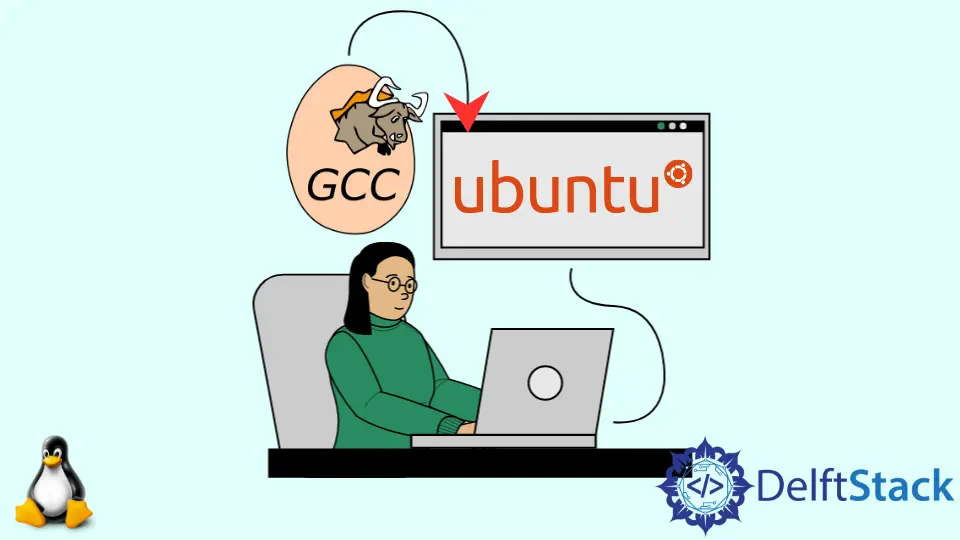
GCC stands for GNU Compiler Collection, and it complies different programming languages such as R, C, C++, Objective-C, Fortran, Ada, Go, and D. We can install the GCC compiler on Ubuntu using the apt command-line tool. We must log in as a superuser to install the GCC using apt.
Install GCC on Ubuntu
A meta-package name build-essential is present in default Ubuntu repositories that contain GCC and various other compilers like g++ and make.
We also install GCC on our system by installing the build-essentials package. Once we install the build-essential package, GCC is also installed in our system.
To install build-essential we follow the following steps:
-
Update the package list with the command:
sudo apt update -
Install the
build-essentialpackage using the command:sudo apt install build-essentialIt installs
GCCalong with other compilers in our system.
Verify the Installation of GCC
We use the following command to verify whether GCC is installed successfully or not,
gcc --version
If the GCC is successfully installed we get an output with version and other information about GCC.
Output:
gcc (Ubuntu 7.5.0-3ubuntu1~18.04) 7.5.0
Copyright (C) 2017 Free Software Foundation, Inc.
This is free software; see the source for copying conditions. There is NO
warranty; not even for MERCHANTABILITY or FITNESS FOR A PARTICULAR PURPOSE.
Compile Programs Using GCC
To compile programs using GCC, we use the following command.
gcc <filename> -o <name_of_executable>
It compiles the program <filename> to produce an executable named <name_of_executable>. When we run this executable, we get the output.
gcc hello_world.c -o hello_world
It compiles the program hello_world.c to produce an executable with the name hello_world.
To run the executable, we use the command:
./hello_world
Install Multiple GCC Versions
We can also have multiple versions of GCC in our system.
To install multiple versions of Ubuntu, we follow the following steps:
-
Add
ubuntu-toolchain-r/testto our system using the command:sudo apt install software-properties-common sudo add-apt-repository ppa:ubuntu-toolchain-r/test -
Install the desired versions using the command:
sudo apt install gcc-7 gcc-8 gcc-9It installs the three versions of
gcc:gcc-7,gcc-8andgcc-9in our system. -
Configure to manage the priorities for different installed versions:
sudo update-alternatives --install /usr/bin/gcc gcc /usr/bin/gcc-9 90 --slave sudo update-alternatives --install /usr/bin/gcc gcc /usr/bin/gcc-8 80 --slave sudo update-alternatives --install /usr/bin/gcc gcc /usr/bin/gcc-7 70 --slaveHere, the highest priority is set for
gcc-9and hence it will be the defaultgccfor our system.
Suraj Joshi is a backend software engineer at Matrice.ai.
LinkedIn