How to Run a Shell Script With Just Using the Script Name in Linux
- Understanding Shell Scripts
- Making Your Shell Script Executable
- Running the Script from the Current Directory
- Adding the Script to Your PATH
- Conclusion
- FAQ
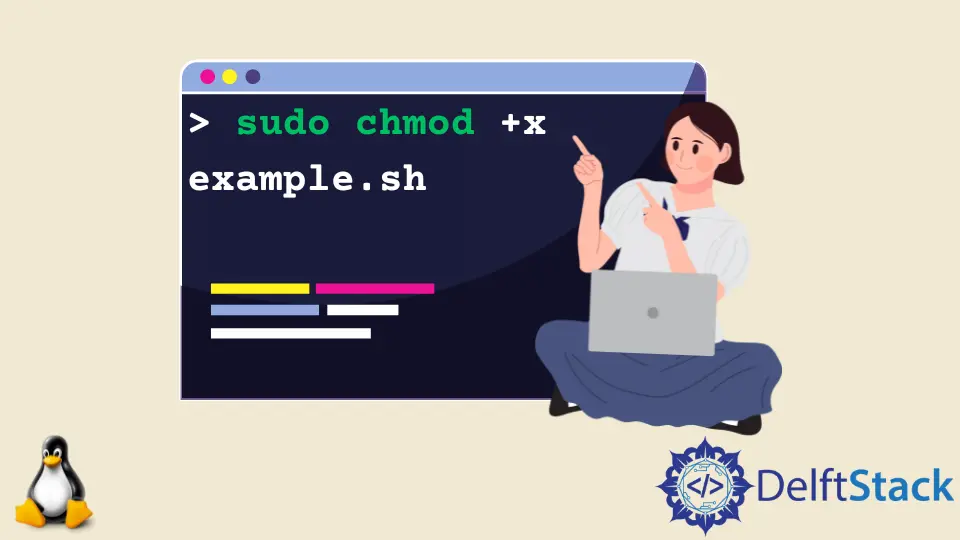
Running shell scripts in Linux can be a straightforward task, but many users find it challenging to execute scripts using just the script name.
This article will guide you through the steps necessary to run a shell script effortlessly, ensuring you can execute your scripts without needing to specify the full path. By the end, you’ll have a solid understanding of how to make your scripts executable and run them with ease, enhancing your efficiency in a Linux environment. Whether you’re a beginner or an experienced user, this guide will provide you with the insights you need to streamline your workflow.
Understanding Shell Scripts
Before diving into how to execute shell scripts, it’s essential to grasp what a shell script is. A shell script is a text file containing a sequence of commands for a Unix-based operating system. When executed, the shell interprets the commands and performs tasks such as file manipulation, program execution, and text printing. Shell scripts are powerful tools for automating repetitive tasks, making them invaluable for system administrators and developers alike.
Making Your Shell Script Executable
The first step to running a shell script using just its name is to ensure that the script is executable. You can achieve this by changing the file permissions. Here’s how you can do it:
chmod +x your_script.sh
In this command, chmod is the command used to change file permissions. The +x option adds executable permissions to the specified file, your_script.sh. Once this command is executed, the script can be run directly by its name.
Making a shell script executable is crucial because, by default, scripts may not have permission to run. After executing the chmod command, you can run the script simply by typing its name in the terminal. However, if the script is not in your current directory or in your PATH, you may still need to specify the path.
Running the Script from the Current Directory
Once your script is executable, you can run it from the current directory by prefixing it with ./. This tells the shell to look for the script in the current directory. Here’s how you can do it:
./your_script.sh
This command executes the script named your_script.sh located in your current working directory.
Output:
Script executed successfully!
Using ./ before the script name is essential because, for security reasons, the current directory is not included in the default PATH. This means that the shell will not recognize scripts in the current directory unless explicitly told to look there.
Adding the Script to Your PATH
If you want to run your shell script from any directory without needing to specify ./, you can add the directory containing your script to your PATH. This allows you to execute the script simply by typing its name. Here’s how to do it:
export PATH=$PATH:/path/to/your/script
Replace /path/to/your/script with the actual path to the directory containing your shell script. After running this command, you can execute your script from anywhere in the terminal.
To make this change permanent, you can add the export command to your shell’s configuration file (like .bashrc or .bash_profile). This way, every time you open a new terminal session, the directory will be included in your PATH, allowing you to run your script by simply typing its name.
Conclusion
Running a shell script using just its name in Linux is a valuable skill that can significantly enhance your workflow. By making your script executable, using the ./ prefix, and adding your script’s directory to your PATH, you can streamline your command-line experience. These steps not only save time but also reduce the chance of errors when navigating through directories. With this knowledge, you are well on your way to becoming more proficient in using Linux.
FAQ
-
How do I create a shell script in Linux?
You can create a shell script using any text editor, such asnanoorvim. Just open the editor, write your commands, and save the file with a.shextension. -
What does the
chmod +xcommand do?
Thechmod +xcommand adds executable permissions to a file, allowing it to be run as a program. -
Can I run a shell script without making it executable?
Yes, you can run a shell script without making it executable by using thebashcommand followed by the script name, like this:bash your_script.sh. -
What is the significance of the
./before the script name?
The./indicates that the script is located in the current directory, which is not included in the PATH by default for security reasons. -
How can I check if my script is executable?
You can check the permissions of your script using thels -l your_script.shcommand. If it has anxin the permission string (e.g.,-rwxr-xr-x), it is executable.
Yahya Irmak has experience in full stack technologies such as Java, Spring Boot, JavaScript, CSS, HTML.
LinkedIn