How to Change Directory With Git Bash
-
Understanding the
cdCommand - Changing to a Specific Directory
- Using Relative Paths
- Navigating with Tab Completion
- Conclusion
- FAQ
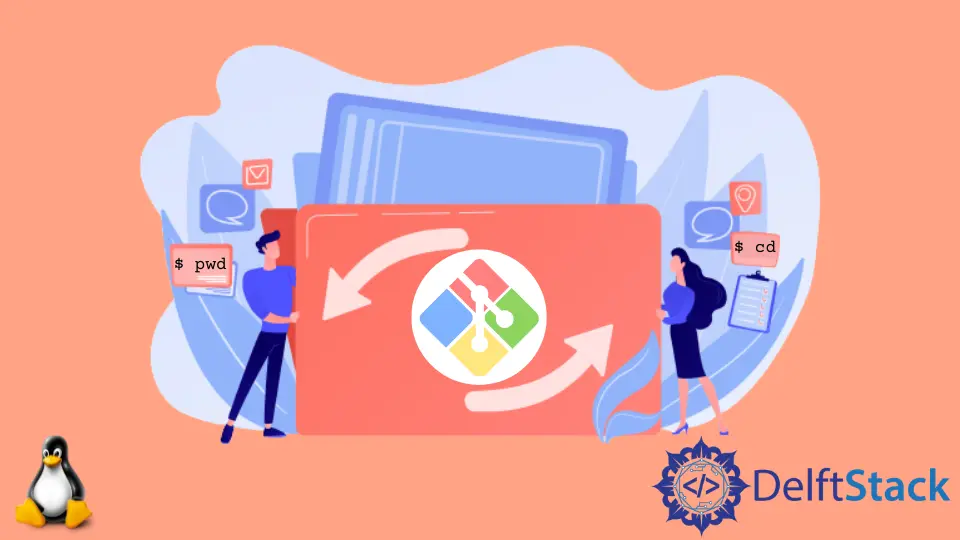
Git Bash is an essential tool for developers, allowing them to interact with Git repositories using a command-line interface. One of the fundamental operations you’ll frequently perform in Git Bash is changing directories. This might seem straightforward, but understanding the nuances of the cd command can significantly enhance your workflow.
In this tutorial, we’ll walk you through the process of changing directories in Git Bash using the cd command. Whether you’re navigating through project folders or accessing system directories, this guide will equip you with the knowledge to maneuver efficiently in your file system.
Understanding the cd Command
The cd command, short for “change directory,” is used in Git Bash to navigate between different directories in your file system. When you open Git Bash, you start in a default directory, usually your home directory. To access files and folders within your projects, you’ll need to change to the appropriate directory using the cd command.
Here’s a basic example of how to use the cd command:
cd Documents
This command takes you into the “Documents” folder located in your current directory. If you want to move back to the previous directory, you can use:
cd ..
This command takes you one level up in the directory structure.
Understanding how to use the cd command effectively can save you time and help keep your workflow organized. Let’s explore some common scenarios where changing directories becomes essential.
Changing to a Specific Directory
Sometimes, you need to navigate directly to a specific directory, especially if it’s not a subdirectory of your current location. You can do this by providing the full path to the directory.
For instance, if you want to switch to a directory named “Projects” located on your desktop, you would use the following command:
cd ~/Desktop/Projects
In this command, ~ represents your home directory, and from there, you specify the path to the “Projects” folder on your desktop. This method is particularly useful when you’re working with deeply nested directories or when you have multiple projects scattered across different locations.
If the directory name contains spaces, you need to enclose the path in quotes:
cd "~/Desktop/My Projects"
This command allows you to change to a directory with spaces in the name without any issues. Understanding how to navigate directly to specific directories can streamline your development process.
Using Relative Paths
In addition to absolute paths, Git Bash allows you to use relative paths to change directories. This means you can navigate based on your current directory without specifying the entire path. This is especially useful when you frequently switch between a few directories.
For example, if you are currently in the “Projects” directory and want to move to a subdirectory called “GitRepo,” you can simply type:
cd GitRepo
Conversely, if you need to move back to the parent directory and then into another folder, you can combine commands:
cd .. && cd AnotherFolder
This command first moves you up one level and then into “AnotherFolder.” Using relative paths can make navigation quicker and more intuitive, especially when working on projects with multiple directories.
Navigating with Tab Completion
One of the most convenient features of Git Bash is tab completion. This feature allows you to quickly navigate to directories by typing part of the directory name and pressing the Tab key. It can save you time and reduce errors when typing.
For instance, if you want to change to a directory named “WebProjects,” you could start typing:
cd We
Then, by pressing the Tab key, Git Bash will auto-complete the directory name if it’s unique. If there are multiple options, pressing Tab twice will show you all possible completions.
This feature is particularly useful when dealing with long directory names or when you’re unsure of the exact spelling. Using tab completion can significantly enhance your efficiency and help you navigate your file system with ease.
Conclusion
Changing directories in Git Bash using the cd command is a fundamental skill every developer should master. Whether you’re using absolute paths, relative paths, or taking advantage of tab completion, knowing how to navigate your file system effectively can streamline your workflow and improve productivity. With the tips and methods outlined in this guide, you’re now equipped to tackle directory changes in Git Bash confidently. Happy coding!
FAQ
- how do I check my current directory in Git Bash?
You can check your current directory by using the commandpwd, which stands for “print working directory.”
-
what should I do if I encounter a ‘No such file or directory’ error?
This error typically means that the directory you’re trying to access doesn’t exist or that you’ve typed the path incorrectly. Double-check the directory name and its path. -
can I change to a directory on a different drive?
Yes, you can change to a directory on a different drive by specifying the full path. For example,cd D:/Projects. -
what if my directory name has special characters?
If your directory name contains special characters, you may need to escape them or enclose the entire path in quotes to avoid errors. -
is there a way to go back multiple directories at once?
Yes, you can usecd ../../..to go back three directories at once. Each..represents one level up in the directory structure.
