How to Redirect Bash Output to a File
- Understanding Output Redirection in Bash
- Redirecting Standard Output to a File
- Appending Output to a File
- Redirecting Standard Error to a File
- Redirecting Both Standard Output and Error
- Conclusion
- FAQ
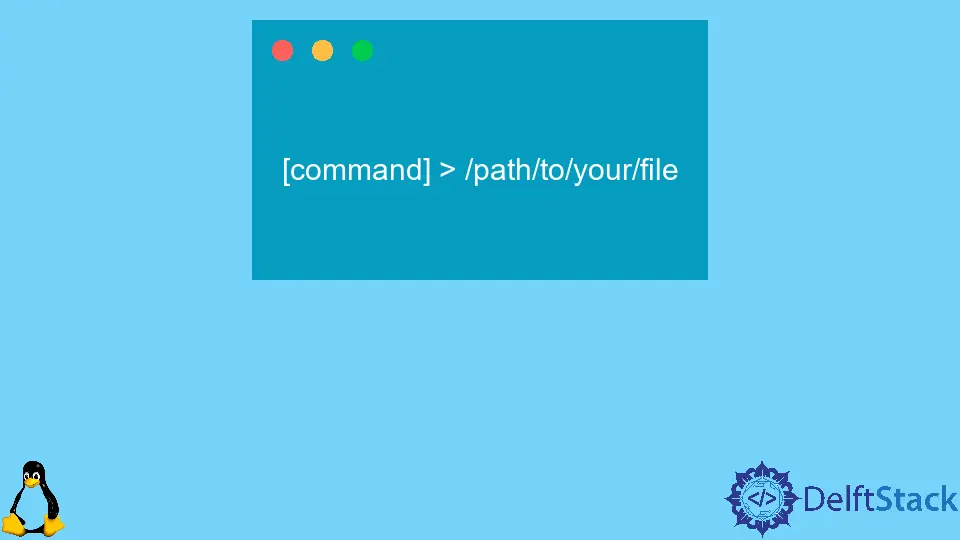
When working with Bash, one of the most essential skills you can acquire is the ability to redirect output to a file. This capability not only helps you save command results for later analysis but also aids in debugging scripts and managing logs. Whether you’re a seasoned developer or a newcomer to the command line, understanding how to effectively redirect output can significantly enhance your productivity.
In this article, we’ll explore various methods for redirecting output in Bash, focusing on Git commands. So, let’s dive in and discover how you can streamline your workflow by capturing command output into files.
Understanding Output Redirection in Bash
Bash provides several mechanisms for output redirection, allowing you to capture standard output (stdout), standard error (stderr), or both. This functionality is particularly useful when working with Git commands, as it enables you to log the results of your version control activities. The most common operators used for output redirection are >, >>, and 2>. The > operator creates a new file or overwrites an existing one, while >> appends output to an existing file. The 2> operator redirects error messages to a specified file.
Redirecting Standard Output to a File
One of the simplest ways to redirect output is by using the > operator. This operator captures the standard output of a command and writes it to a specified file. For instance, if you want to save the output of a Git log to a file, you can use the following command:
git log > git_log.txt
Output:
commit 1234567890abcdef1234567890abcdef12345678
Author: John Doe <john@example.com>
Date: Mon Oct 1 12:34:56 2023 -0700
Initial commit
commit abcdef1234567890abcdef1234567890abcdef12
Author: Jane Smith <jane@example.com>
Date: Tue Oct 2 14:56:34 2023 -0700
Added README.md
In this example, the git log command retrieves the commit history, and the output is redirected to a file named git_log.txt. If the file already exists, it will be overwritten with the new content. This method is straightforward and effective for capturing command outputs, especially when you need to analyze your Git history later.
Appending Output to a File
Sometimes, you may want to keep the existing content of a file and add new output to it. In such cases, the >> operator is your best friend. This operator appends the output of a command to the end of the specified file without erasing its current contents. Here’s how you can use it with Git:
git status >> git_status.log
Output:
On branch main
Your branch is up to date with 'origin/main'.
nothing to commit, working tree clean
In this command, the git status command checks the current state of the repository, and the output is appended to git_status.log. This is particularly useful for maintaining a log of your repository’s status over time. By appending outputs, you can create a comprehensive record of changes without losing previous information.
Redirecting Standard Error to a File
In addition to standard output, you may also encounter error messages that you want to capture. This is where the 2> operator comes into play. It redirects standard error (stderr) to a specified file. For example, if you attempt to run a Git command that fails, you can log the error as follows:
git checkout non-existent-branch 2> git_errors.log
Output:
error: pathspec 'non-existent-branch' did not match any file(s) known to git
In this scenario, the command attempts to switch to a branch that doesn’t exist. Instead of cluttering your terminal with error messages, the 2> operator captures the error output and saves it to git_errors.log. This way, you can review any issues that arise without losing track of your workflow. It’s an invaluable tool for debugging and maintaining clean logs.
Redirecting Both Standard Output and Error
If you want to capture both standard output and standard error simultaneously, you can combine the two redirection methods. This is especially useful when you want a complete picture of what happens during the execution of a command. You can achieve this by using the following syntax:
git fetch origin > fetch_output.log 2> fetch_errors.log
Output:
From https://github.com/user/repo
* branch main -> FETCH_HEAD
In this example, the output of the git fetch command is saved to fetch_output.log, while any errors are redirected to fetch_errors.log. This separation allows you to analyze successful output and errors independently, making it easier to troubleshoot issues.
Conclusion
Redirecting Bash output to a file is a fundamental skill that can greatly enhance your command-line experience, especially when working with Git. Whether you need to save logs, capture errors, or maintain a history of commands, the various redirection methods we discussed—using >, >>, and 2>—provide flexible options to suit your needs. By mastering these techniques, you can streamline your workflow and ensure that you have all the information you need at your fingertips. Start applying these methods today, and watch your productivity soar!
FAQ
-
What does the
>operator do in Bash?
The>operator redirects standard output to a file, overwriting the file if it already exists. -
How can I append output to an existing file in Bash?
You can use the>>operator to append output to an existing file without erasing its current contents. -
What does the
2>operator do?
The2>operator redirects standard error output to a specified file, allowing you to capture error messages. -
Can I redirect both standard output and error to the same file?
Yes, you can use&>to redirect both standard output and error to the same file. -
Why is output redirection important in Git?
Output redirection helps you save command results, log errors, and maintain a history of actions, making it easier to track changes and debug issues.