How to Solve Pip Command Not Found Error in Bash
-
Understanding the
pipCommand Not Found Error - Method 1: Installing Pip
- Method 2: Adding Pip to Your PATH
- Method 3: Using Python to Access Pip
- Conclusion
- FAQ
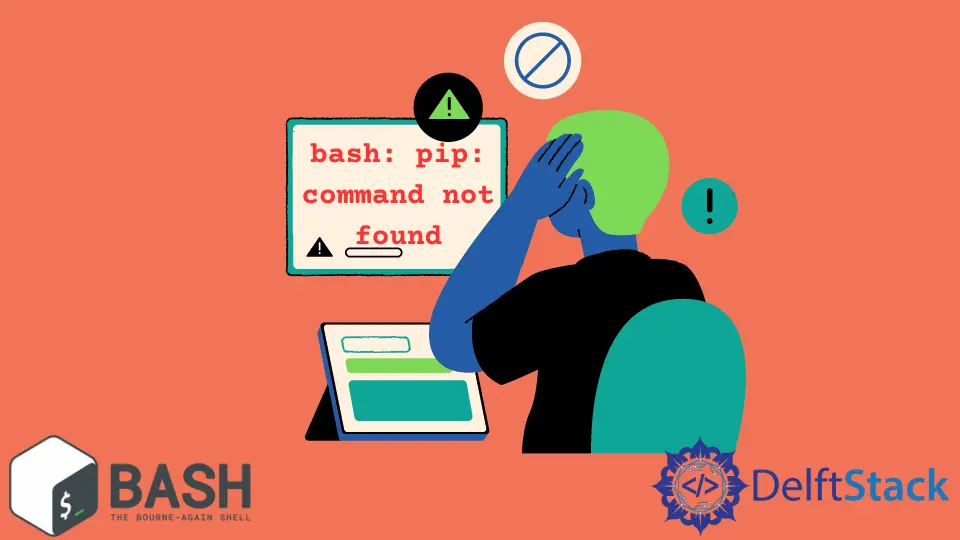
If you’ve ever tried to use the pip command in your Linux Bash terminal and encountered the dreaded “command not found” error, you’re not alone. This issue can be frustrating, especially when you’re eager to install Python packages. Fortunately, there are several straightforward methods to resolve this error.
In this article, we’ll explore the common causes of the pip command not found error and provide clear, actionable solutions. Whether you’re a seasoned developer or just getting started, you’ll find helpful tips to get pip up and running on your system. Let’s dive in!
Understanding the pip Command Not Found Error
Before we jump into solutions, it’s essential to understand why you might be encountering this error. The pip command is a package manager for Python, allowing you to install and manage Python libraries. If your system can’t find the pip command, it could be due to several reasons, such as:
- Pip is not installed on your system.
- The installation path is not included in your system’s PATH variable.
- You’re using a Python version that doesn’t support pip.
Identifying the root cause will help you choose the right solution.
Method 1: Installing Pip
The most common reason for the “pip command not found” error is that pip isn’t installed on your system. To install pip, you can use the package manager for your Linux distribution. For instance, if you’re using Ubuntu, you can run the following command:
sudo apt update
sudo apt install python3-pip
After running these commands, you should have pip installed. To verify the installation, you can check the pip version:
pip3 --version
Output:
pip 21.0.1 from /usr/lib/python3/dist-packages/pip (python 3.8)
If you see a version number, congratulations! You’ve successfully installed pip. If you’re using a different Linux distribution, the package manager and installation command may vary. For example, on Fedora, you would use:
sudo dnf install python3-pip
Installing pip is usually the first step in troubleshooting the “command not found” error. Once installed, you can start using pip to manage your Python packages.
Method 2: Adding Pip to Your PATH
If pip is installed but still not recognized, it might not be in your system’s PATH. The PATH variable tells the terminal where to look for executable files. To check if pip is in your PATH, run:
echo $PATH
This command will display a list of directories that your terminal searches for executables. If the directory containing pip is not listed, you’ll need to add it. Usually, pip is located in /usr/local/bin or ~/.local/bin. To add it to your PATH, you can edit your .bashrc or .bash_profile file:
echo 'export PATH="$PATH:~/.local/bin"' >> ~/.bashrc
source ~/.bashrc
After updating your PATH, try running pip3 --version again. If everything is set up correctly, you should see the version number.
Updating your PATH is crucial for ensuring that your terminal can find the pip command. By adding the appropriate directory, you eliminate the “command not found” error and can seamlessly use pip for package management.
Method 3: Using Python to Access Pip
In some cases, you can access pip through Python directly, even if the command is not recognized in the terminal. You can do this by invoking pip as a module:
python3 -m pip install package_name
Replace package_name with the actual name of the package you want to install. For example, if you want to install requests, you would run:
python3 -m pip install requests
Output:
Collecting requests
Downloading requests-2.25.1-py2.py3-none-any.whl (61 kB)
...
Successfully installed requests-2.25.1
Using python3 -m pip is a handy workaround if you’re still facing issues with the pip command. It allows you to install packages without needing to resolve the command not found error immediately. This method is particularly useful for users who may have multiple Python versions installed.
Conclusion
Encountering the “pip command not found” error in Bash can be a stumbling block for many users, but as we’ve discussed, it’s usually a straightforward issue to resolve. Whether you need to install pip, add it to your PATH, or use Python to access it directly, there are several effective solutions. By following the methods outlined in this article, you can quickly get back to managing your Python packages with ease. Don’t let this error slow you down; take action today and enhance your development workflow!
FAQ
-
What is pip?
Pip is a package manager for Python that allows you to install and manage Python libraries. -
Why does the pip command not found error occur?
This error typically occurs when pip is not installed, the installation path is not in your PATH variable, or you’re using an incompatible Python version. -
How can I check if pip is installed?
You can check if pip is installed by running the commandpip3 --versionin your terminal. -
Can I use pip with Python 2?
Yes, but you need to ensure that pip is installed for Python 2 specifically, as Python 2 and Python 3 maintain separate package managers. -
What should I do if I still can’t resolve the error?
If you continue facing issues, consider reinstalling Python, ensuring you select the option to install pip during the setup process.
Yahya Irmak has experience in full stack technologies such as Java, Spring Boot, JavaScript, CSS, HTML.
LinkedIn