How to Solve cd: Too Many Arguments Error in Bash
- Understanding the cd Command
- Method 1: Using Quotes for Paths with Spaces
- Method 2: Using Escape Characters
- Method 3: Navigating Multiple Directories with Git
- Method 4: Using Bash Functions for Custom Navigation
- Conclusion
- FAQ
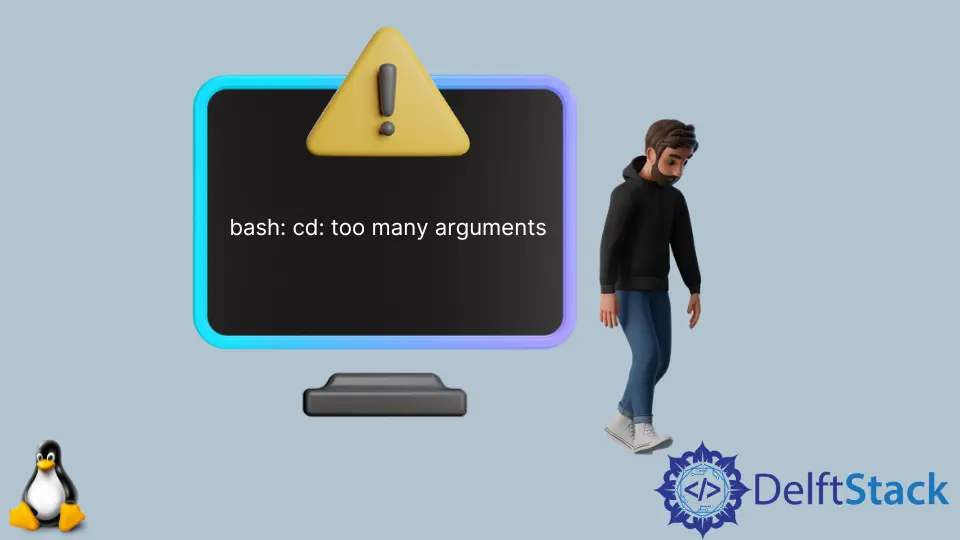
When working in a Linux environment, you might encounter the “cd: too many arguments” error while trying to navigate directories using the command line. This error typically arises when you pass multiple arguments to the cd command, which is designed to accept only a single path at a time. Understanding how to resolve this issue is essential for efficient navigation and workflow.
In this article, we will explore various methods to solve the “cd: too many arguments” error in Bash, specifically focusing on Git-related commands. By the end, you’ll be equipped with the knowledge to troubleshoot and avoid this common pitfall.
Understanding the cd Command
The cd (change directory) command is fundamental in Unix-like operating systems, allowing users to navigate through the file system. However, it has a strict syntax that requires only one argument, which is the path to the target directory. If you inadvertently provide multiple arguments, you’ll trigger the “too many arguments” error.
For example, executing cd dir1 dir2 will result in the error message since the command expects a single directory path. This situation often arises in scripts or when using Git commands that manipulate multiple directories. To effectively handle this, we need to understand how to structure our commands correctly.
Method 1: Using Quotes for Paths with Spaces
One common scenario that leads to the “cd: too many arguments” error is when you’re trying to navigate to a directory with spaces in its name. In such cases, enclosing the path in quotes can help.
Here’s how you can do it:
cd "My Folder"
When you use quotes, the shell interprets the entire string as a single argument, allowing you to change to directories with spaces seamlessly. For example, if you have a directory named “My Folder,” using quotes ensures that the shell recognizes it as one entity rather than two separate arguments. This method is particularly useful when working with Git repositories that may have directories with spaces in their names.
Method 2: Using Escape Characters
Another effective way to handle directory names with spaces is through escape characters. The backslash (\) can be used to indicate that the following character should be treated as part of the directory name rather than a separator.
Here’s an example:
cd My\ Folder
In this command, the backslash before the space tells the shell to ignore the space and treat “My Folder” as a single argument. This method is especially useful when you don’t want to use quotes or when you’re scripting and need to ensure that your command is parsed correctly. It’s a handy trick to know, especially for those who frequently work with Git repositories that may have complex directory structures.
Method 3: Navigating Multiple Directories with Git
In some cases, you may want to change directories within a Git repository context. If you find yourself needing to navigate to multiple directories, consider using Git commands that allow for such actions without triggering the “too many arguments” error.
For instance, you can use the following command to change to the root of your Git repository:
git rev-parse --show-toplevel
Output:
/path/to/your/repo
This command returns the absolute path to the root of your Git repository. You can then use that path with the cd command to navigate without encountering the error. If your goal is to access a specific subdirectory, combine the command with cd like this:
cd "$(git rev-parse --show-toplevel)/subdirectory"
By using this method, you avoid the “too many arguments” error entirely. This approach is particularly beneficial for developers working within large projects where directory structure can become complex.
Method 4: Using Bash Functions for Custom Navigation
If you frequently encounter the “cd: too many arguments” error due to repetitive directory navigation tasks, consider creating a Bash function that simplifies this process. A function can handle multiple arguments more gracefully and can be tailored to your specific needs.
Here’s a simple example of a Bash function:
function cdm() {
if [ "$#" -eq 1 ]; then
cd "$1"
else
echo "Usage: cdm <directory>"
fi
}
In this function, cdm takes one argument. If the user provides more than one argument, it returns a usage message. This approach helps streamline your directory navigation while avoiding the common pitfalls associated with the cd command. You can add this function to your .bashrc file to make it available in every terminal session.
Conclusion
The “cd: too many arguments” error in Bash can be a frustrating obstacle, especially when you’re trying to navigate directories in a Git repository. However, by employing methods such as quoting paths, using escape characters, leveraging Git commands, and creating custom Bash functions, you can easily overcome this issue. With these tips in your toolkit, you’ll find your command line experience much smoother and more efficient.
FAQ
- What causes the “cd: too many arguments” error?
The error occurs when you provide more than one argument to thecdcommand, which only accepts a single path.
-
How can I navigate to a directory with spaces in its name?
You can use quotes around the directory name or escape the space with a backslash. -
Can I use Git commands to help with directory navigation?
Yes, Git commands likegit rev-parse --show-toplevelcan help you find the root of your repository and navigate effectively. -
Is it possible to create a custom command to avoid this error?
Absolutely! You can create a Bash function that simplifies directory navigation and handles multiple arguments more gracefully. -
How do I add a custom function to my terminal?
You can add your custom function to your.bashrcfile to make it available in every terminal session.
Yahya Irmak has experience in full stack technologies such as Java, Spring Boot, JavaScript, CSS, HTML.
LinkedIn