How to Set Checkbox Checked Using jQuery
-
Method 1: Using the
.prop()Method -
Method 2: Using the
.attr()Method - Method 3: Toggling Checkbox State
- Conclusion
- FAQ
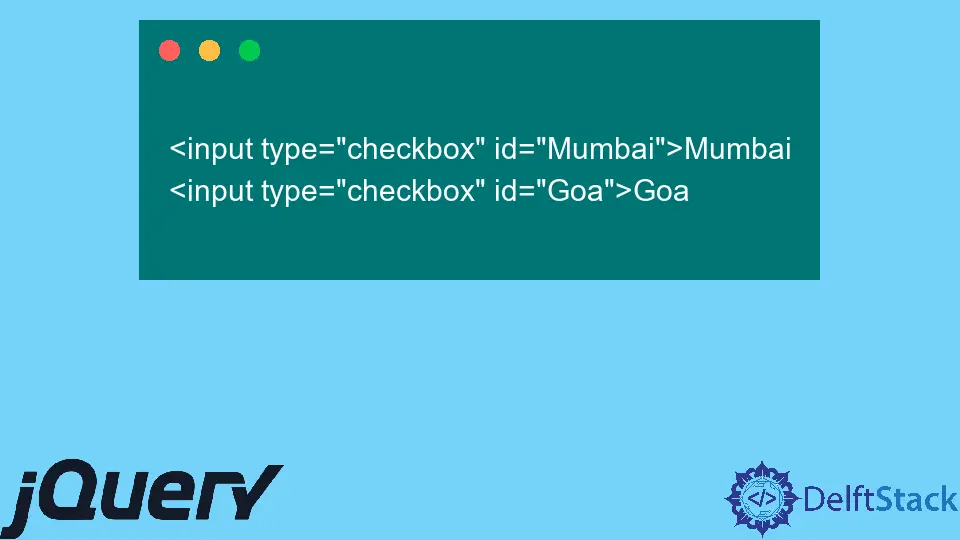
In this post, we’ll learn about setting checkboxes checked in jQuery. Checkboxes are a common element in web forms, allowing users to make multiple selections. Using jQuery to manipulate these elements can make your web applications more interactive and user-friendly. Whether you’re building a simple form or a complex web application, knowing how to set checkboxes programmatically can enhance your user experience. This guide will walk you through various methods to set checkboxes checked using jQuery, complete with practical examples to help you understand the concepts better. Let’s dive in!
Method 1: Using the .prop() Method
One of the most straightforward ways to set a checkbox checked in jQuery is by using the .prop() method. This method allows you to change the properties of an element, including the checked status of a checkbox.
Here’s how you can do it:
$(document).ready(function() {
$('#myCheckbox').prop('checked', true);
});
In this example, we first ensure the DOM is fully loaded using $(document).ready(). We then select the checkbox with the ID myCheckbox and set its checked property to true. This effectively checks the checkbox when the page loads. The .prop() method is preferred over .attr() for boolean properties like checked, as it provides a more accurate representation of the current state of the checkbox.
Complete HTML Code:
<!DOCTYPE html>
<html lang="en">
<head>
<meta charset="UTF-8">
<meta name="viewport" content="width=device-width, initial-scale=1.0">
<title>Checkbox Example</title>
<script src="https://code.jquery.com/jquery-3.6.0.min.js"></script>
</head>
<body>
<input type="checkbox" id="myCheckbox"> <label for="myCheckbox">Check me</label>
<script>
$(document).ready(function() {
$('#myCheckbox').prop('checked', true);
});
</script>
</body>
</html>
Method 2: Using the .attr() Method
While the .prop() method is generally recommended, you can also use the .attr() method to set a checkbox as checked. This method is slightly older and may not always reflect the current state of the checkbox accurately, but it can still be useful in certain scenarios.
Here’s an example:
$(document).ready(function() {
$('#myCheckbox').attr('checked', 'checked');
});
In this code snippet, we again wait for the DOM to be ready. We then select the checkbox and use the .attr() method to set the checked attribute. While this works in many cases, it’s important to note that using .attr() might not update the checkbox state as reliably as .prop(). Thus, for modern web development, it’s advisable to use .prop() for boolean attributes.
Method 3: Toggling Checkbox State
Sometimes, you may want to toggle the checkbox state rather than simply setting it to checked. jQuery makes this easy with the .prop() method combined with a conditional statement.
Here’s how you can implement this:
$(document).ready(function() {
$('#toggleButton').on('click', function() {
$('#myCheckbox').prop('checked', function(i, currentValue) {
return !currentValue;
});
});
});
In this example, we attach a click event handler to a button with the id toggleButton. Inside the handler, we use the .prop() method to toggle the checked state of the checkbox with the id myCheckbox. The .prop() method is provided with a function as its second argument, which takes the current checked state (currentValue) and returns its opposite (!currentValue). This approach allows users to programmatically toggle the checkbox state by clicking the button, providing a dynamic and interactive experience in your web application.
Conclusion
Setting checkboxes checked using jQuery is a simple yet powerful technique that can greatly enhance user interaction in web applications. Whether you choose to use the .prop() method for accuracy or the .attr() method for legacy support, jQuery provides you with the tools to manipulate checkboxes effectively. The ability to toggle checkbox states also adds a layer of interactivity that can improve user experience significantly. By mastering these techniques, you can ensure your forms are more engaging and user-friendly.
FAQ
-
What is the difference between
.prop()and.attr()in jQuery?
.prop() is used for getting and setting properties of elements, while .attr() is used for attributes. For boolean properties like checked, .prop() is preferred. -
Can I set multiple checkboxes checked at once using jQuery?
Yes, you can select multiple checkboxes using a class or a group selector and then apply the .prop() method to check them all. -
How do I uncheck a checkbox using jQuery?
You can set the checked property to false using .prop(‘checked’, false) or use .removeAttr(‘checked’).
-
Is jQuery necessary to manipulate checkboxes?
No, you can manipulate checkboxes using plain JavaScript, but jQuery simplifies the process and provides cross-browser compatibility. -
Can I set checkboxes based on a condition?
Yes, you can use conditional statements in jQuery to check or uncheck checkboxes based on specific criteria.
Shraddha is a JavaScript nerd that utilises it for everything from experimenting to assisting individuals and businesses with day-to-day operations and business growth. She is a writer, chef, and computer programmer. As a senior MEAN/MERN stack developer and project manager with more than 4 years of experience in this sector, she now handles multiple projects. She has been producing technical writing for at least a year and a half. She enjoys coming up with fresh, innovative ideas.
LinkedIn