How to Set a New Value for the Attribute Using jQuery
- Understanding Attributes in jQuery
- Using jQuery to Set Attribute Values
- Modifying Multiple Attributes at Once
- Setting Attribute Values Based on Conditions
- Conclusion
- FAQ
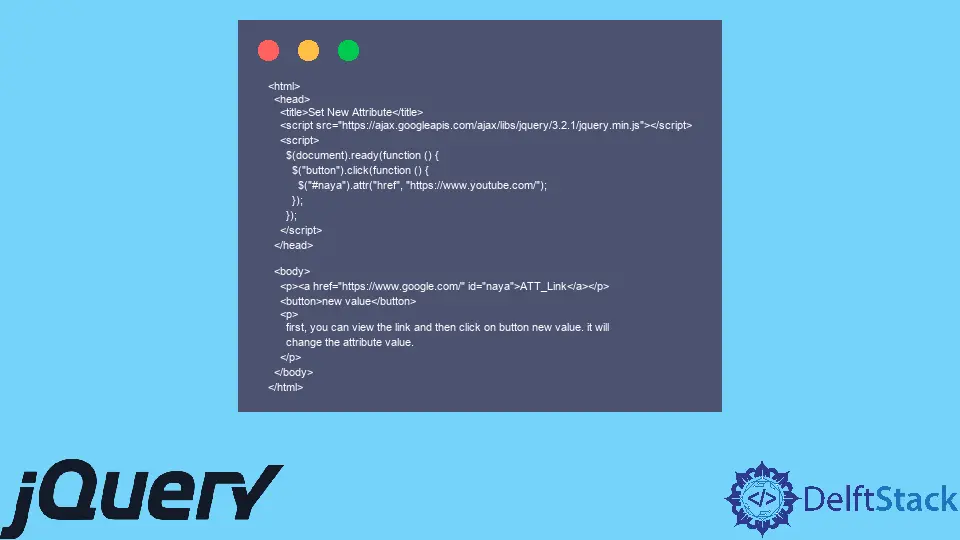
Setting a new value for an attribute in jQuery is a common task that web developers encounter regularly. Whether you’re updating an HTML element’s attribute based on user interaction or dynamically altering content on the page, jQuery offers simple methods to accomplish this.
In this article, we’ll explore how to effectively set a new value for an attribute using jQuery, providing you with practical examples and clear explanations. By the end, you will have the knowledge to manipulate attributes confidently, enhancing your web development skills. So, let’s dive in and learn how to make the most of jQuery for attribute manipulation!
Understanding Attributes in jQuery
Before we delve into the methods for setting new values for attributes, it’s essential to understand what attributes are in the context of HTML elements. Attributes are additional information provided within an HTML tag that can define properties and behaviors of elements. Common attributes include href, src, and class, among others.
jQuery simplifies the process of modifying these attributes, allowing developers to write less code while achieving more. The primary jQuery method for setting a new attribute value is .attr(). This method can be used to either retrieve or set the value of an attribute.
Using jQuery to Set Attribute Values
The most straightforward way to set a new value for an attribute using jQuery is through the .attr() method. This method takes two parameters: the name of the attribute you want to change and the new value you want to assign.
Example of Setting an Attribute
Here’s a simple example where we change the src attribute of an image element:
$(document).ready(function() {
$('#myImage').attr('src', 'newImage.jpg');
});
In this example, when the document is ready, the jQuery code selects an image with the ID myImage and sets its src attribute to newImage.jpg. This change will reflect immediately in the browser, updating the image displayed on the page.
This method is particularly useful when you want to dynamically change images based on user actions, such as clicking a button or hovering over an element. The .attr() method is versatile and can be used to modify various attributes, not just src.
Modifying Multiple Attributes at Once
Sometimes, you may need to change multiple attributes of an element simultaneously. jQuery allows you to do this efficiently by passing an object to the .attr() method.
Example of Changing Multiple Attributes
Here’s how you can change the href and target attributes of a link:
$(document).ready(function() {
$('#myLink').attr({
'href': 'https://www.newsite.com',
'target': '_blank'
});
});
In this code snippet, when the document is ready, jQuery selects a link with the ID myLink and updates its href to a new URL and sets the target to _blank, which will open the link in a new tab.
This method is beneficial when you want to make several changes at once, keeping your code clean and concise. It enhances readability and reduces the likelihood of errors that can occur when updating attributes individually.
Setting Attribute Values Based on Conditions
You might often find yourself needing to set attribute values based on specific conditions. jQuery makes it easy to implement conditional logic when modifying attributes.
Example of Conditional Attribute Setting
Here’s an example where we change the disabled attribute of a button based on a checkbox’s state:
$(document).ready(function() {
$('#myCheckbox').change(function() {
if ($(this).is(':checked')) {
$('#myButton').attr('disabled', false);
} else {
$('#myButton').attr('disabled', true);
}
});
});
In this scenario, when the checkbox with the ID myCheckbox is checked or unchecked, the button with the ID myButton is enabled or disabled accordingly. This allows for dynamic user interfaces that respond to user input.
Using conditional logic with attributes can greatly enhance user experience, making your web applications more interactive and responsive to user actions.
Conclusion
In conclusion, setting a new value for an attribute using jQuery is a straightforward yet powerful technique that can significantly enhance the interactivity of your web applications. Whether you’re changing a single attribute or multiple attributes at once, jQuery provides the flexibility and simplicity needed for effective DOM manipulation. By understanding how to utilize the .attr() method and incorporating conditional logic, you can create dynamic web experiences that engage users. As you continue your journey in web development, mastering these techniques will undoubtedly prove beneficial.
FAQ
-
How does the
.attr()method work in jQuery?
The.attr()method in jQuery is used to get or set the value of an attribute for the selected elements. You can pass the attribute name and the new value to change it. -
Can I change multiple attributes at once using jQuery?
Yes, you can change multiple attributes at once by passing an object to the.attr()method, where the keys are the attribute names and the values are the new values.
-
What happens if I try to set an attribute that does not exist?
If you try to set an attribute that does not exist, jQuery will create the attribute and assign the specified value to it. -
Can I use jQuery to remove an attribute?
Yes, you can remove an attribute using the.removeAttr()method, which takes the attribute name as a parameter. -
Is it possible to set an attribute based on a condition in jQuery?
Absolutely! You can use conditional logic within your jQuery code to set attributes based on various conditions, such as user input or other events.
Shiv is a self-driven and passionate Machine learning Learner who is innovative in application design, development, testing, and deployment and provides program requirements into sustainable advanced technical solutions through JavaScript, Python, and other programs for continuous improvement of AI technologies.
LinkedIn