How to Open URL in a New Window With JavaScript
- Using the window.open() Method
- Using an Anchor Tag with target="_blank"
- Using JavaScript Event Listeners
- Conclusion
- FAQ
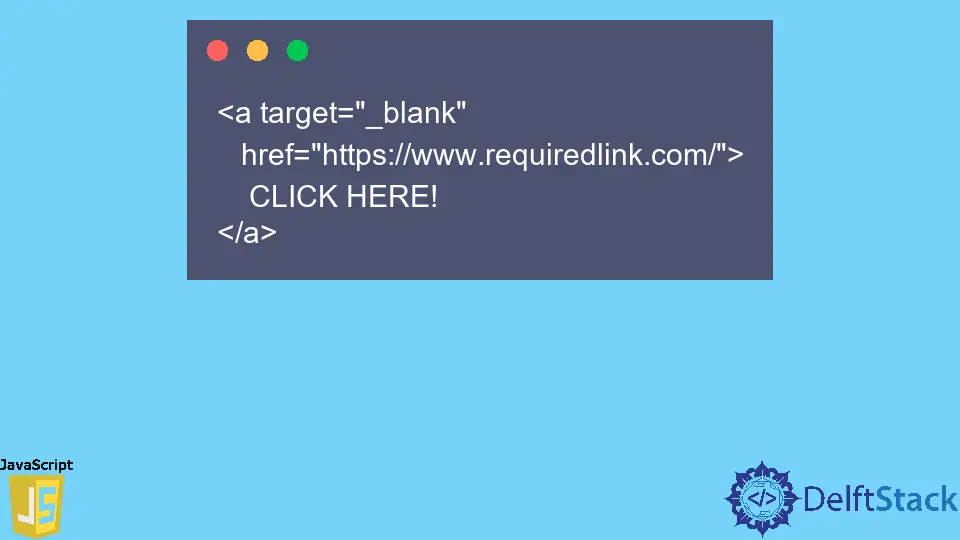
Opening a URL in a new window can enhance user experience, especially when you want to direct users to external sites without losing their current page. JavaScript provides simple methods to achieve this functionality.
In this tutorial, we will explore various techniques to open URLs in new windows using JavaScript. Whether you’re a beginner looking to enhance your web development skills or an experienced programmer seeking to refine your techniques, this guide will provide you with clear examples and explanations. So, let’s dive in and learn how to open URLs in new windows effectively!
Using the window.open() Method
One of the most straightforward ways to open a URL in a new window is by using the window.open() method. This method is versatile and allows you to specify various parameters, including the target URL, window name, and additional features like size and position.
Here’s a simple example:
function openNewWindow() {
window.open('https://www.example.com', '_blank', 'width=800,height=600');
}
In this code snippet, we define a function called openNewWindow. When this function is called, it uses window.open() to open the specified URL (in this case, “https://www.example.com”) in a new window. The second parameter, '_blank', indicates that the link should open in a new tab or window. The third parameter specifies the window’s dimensions, setting it to 800 pixels wide and 600 pixels tall.
This method is highly customizable, allowing you to tailor the new window’s appearance and behavior. You can add features like scrollbars, toolbars, and more by modifying the feature string. For example, you can include resizable=yes to allow users to resize the window.
Using an Anchor Tag with target="_blank"
Another common method to open a URL in a new window is to use an anchor (<a>) tag with the target="_blank" attribute. This approach is simple and effective, particularly for links in HTML.
Here’s how it looks:
<a href="https://www.example.com" target="_blank">Open Example.com</a>
In this snippet, we create an anchor tag that links to “https://www.example.com”. By adding target="_blank", we instruct the browser to open the link in a new window or tab when clicked.
This method is particularly useful for static links in your HTML. It’s easy to implement and doesn’t require any JavaScript, making it a great option for simple web pages. However, keep in mind that using this method will not provide the same level of control over the new window’s features as the window.open() method.
Using JavaScript Event Listeners
For more interactive web applications, you might want to use JavaScript event listeners to open a URL in a new window. This approach gives you more flexibility, especially when you want to trigger the action based on user interactions, such as button clicks.
Here’s an example:
<button id="openButton">Open Example.com</button>
<script>
document.getElementById('openButton').addEventListener('click', function() {
window.open('https://www.example.com', '_blank', 'width=800,height=600');
});
</script>
In this example, we have a button with the ID openButton. We add an event listener that listens for a click event. When the button is clicked, the function executes, opening “https://www.example.com” in a new window with specified dimensions.
This method is particularly useful in dynamic applications where the URL might change based on user input or other interactions. It provides a seamless user experience and allows for more complex logic before opening the new window.
Conclusion
Opening URLs in a new window using JavaScript is a valuable technique for improving user experience on your website. Whether you choose to use the window.open() method, the anchor tag with target="_blank", or JavaScript event listeners, each approach has its unique advantages. By mastering these techniques, you can create more engaging and interactive web applications. Remember to consider user experience and browser behavior when implementing these methods, and enjoy the benefits of a well-designed web interface!
FAQ
-
Can I control the size of the new window?
Yes, you can control the size of the new window using thewindow.open()method by specifying width and height parameters. -
Is it possible to open multiple URLs in new windows?
Yes, you can call thewindow.open()method multiple times for different URLs to open them in separate windows. -
What browsers support the
window.open()method?
Most modern browsers support thewindow.open()method, but behavior may vary slightly between different browsers. -
Does using
target="_blank"affect SEO?
Generally, usingtarget="_blank"does not negatively impact SEO, but it’s important to use it judiciously to ensure a good user experience.
- Can I prevent the new window from being blocked by pop-up blockers?
To prevent blocking, ensure that thewindow.open()method is called as a direct result of a user action, like a click event.