JavaScript Z Index
- Understanding Z Index in CSS and JavaScript
- Setting Z Index Using JavaScript
- Getting the Current Z Index
- Dynamic Z Index Adjustment
- Conclusion
- FAQ
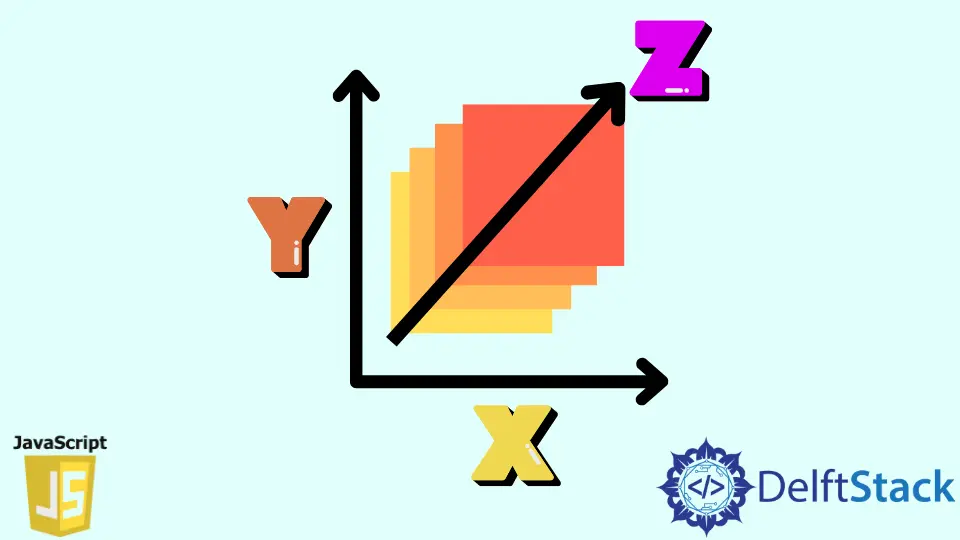
When it comes to web development, understanding the concept of z-index in JavaScript is crucial for managing the layering of elements on a webpage. The z-index property controls the vertical stacking order of elements that overlap. If you’ve ever encountered issues with elements hiding behind others, mastering the z-index can save you a lot of headaches.
In this article, we will explore how to use the DOM style property z-index in JavaScript, providing practical examples and insights along the way. Whether you are a beginner or a seasoned developer, this guide will enhance your understanding of z-index and its application in JavaScript.
Understanding Z Index in CSS and JavaScript
Before diving into JavaScript, it’s essential to grasp how z-index works in CSS. The z-index property can take integer values and is only applicable to positioned elements (those with a position value other than static). Elements with a higher z-index value will appear in front of those with a lower value.
In JavaScript, you can manipulate the z-index of elements dynamically, which is particularly useful for creating interactive web applications. By adjusting the z-index through the DOM style property, you can control which elements are visible and which are hidden.
Setting Z Index Using JavaScript
To set the z-index of an element using JavaScript, you can access the element via the Document Object Model (DOM) and modify its style property. Here’s how you can do it:
document.getElementById("myElement").style.zIndex = "10";
In this example, we select an element with the ID “myElement” and set its z-index to 10. This means that this element will be layered above any other elements with a lower z-index value.
Output:
The z-index of the element with ID "myElement" is now set to 10.
Adjusting the z-index dynamically is beneficial when dealing with user interactions. For instance, if you want an element to appear on top of others when clicked, you can increase its z-index on the click event.
Getting the Current Z Index
Sometimes, you may want to check the current z-index of an element before making changes. You can retrieve the z-index value using the following code:
var currentZIndex = document.getElementById("myElement").style.zIndex;
console.log(currentZIndex);
This code retrieves the z-index of the element with ID “myElement” and logs it to the console. It’s a straightforward way to ensure you know the current stacking order before making adjustments.
Retrieving the current z-index is useful for debugging or when you need to make conditional adjustments based on the existing value. For example, you might want to increase the z-index only if it is below a certain threshold.
Dynamic Z Index Adjustment
One of the most practical uses of z-index in JavaScript is adjusting it dynamically based on user interactions. For instance, you might want to bring an element to the front when a user hovers over it. Here’s how you can achieve that:
var element = document.getElementById("myElement");
element.addEventListener("mouseover", function() {
element.style.zIndex = "20";
});
element.addEventListener("mouseout", function() {
element.style.zIndex = "10";
});
In this example, we add event listeners for mouseover and mouseout events. When the user hovers over the element, its z-index is increased to 20, bringing it to the front. When the mouse leaves the element, the z-index returns to 10.
Output:
The z-index changes dynamically based on mouse events.
This method enhances user experience by making elements more interactive. It’s particularly useful for dropdown menus, modals, or any interactive elements that require attention.
Conclusion
Understanding how to manipulate the z-index using JavaScript is a vital skill for any web developer. By mastering this concept, you can control the layering of elements, enhance user interactions, and create visually appealing web applications. Whether you are setting, getting, or dynamically adjusting the z-index, JavaScript provides the tools you need to effectively manage your webpage’s layout.
Now that you have a solid grasp of how to use z-index in JavaScript, you can apply these techniques to your projects and improve your web development skills.
FAQ
-
What is z-index in CSS?
z-index is a CSS property that specifies the stacking order of elements that overlap. Higher values appear in front of lower values. -
Can I use z-index without positioning?
No, z-index only works on positioned elements (relative, absolute, fixed, or sticky).
-
How do I set z-index in JavaScript?
You can set z-index in JavaScript by modifying the style property of an element, like this:element.style.zIndex = "value";. -
What happens if two elements have the same z-index?
If two elements have the same z-index, the one that appears later in the HTML document will be on top. -
Can z-index be negative?
Yes, z-index can be set to negative values, which will place the element behind other elements with a z-index of 0 or higher.
