How to Scroll A Table in JavaScript
-
Use the
overflowProperty in JavaScript to Scroll Table -
Use
overflowXandoverflowYin JavaScript to Scroll Through Table
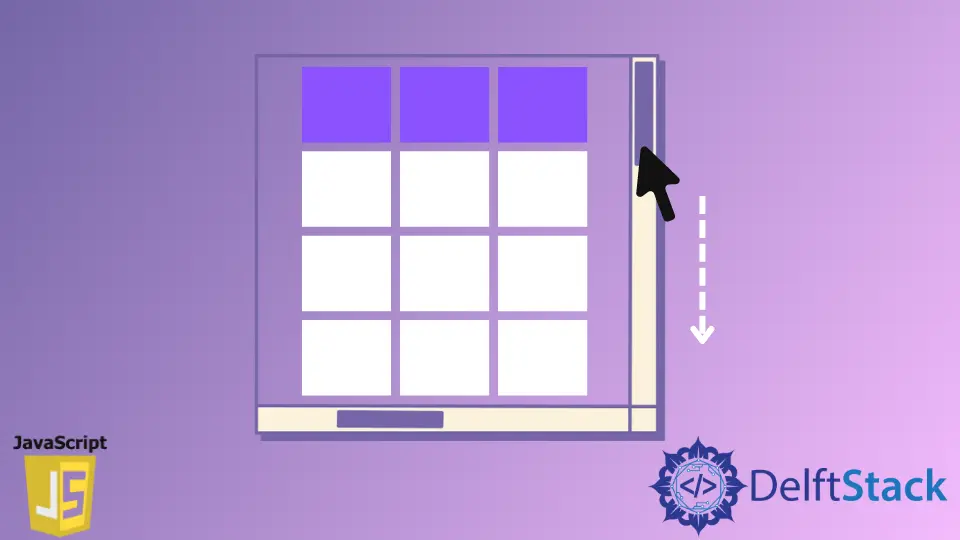
For web development and utilizing the spaces of a webpage, scrollable content or div or table can actively contribute. A scrollable section can easily save a large pile of lines and can redesign the webpage.
Our example sets will demonstrate the use of the overflow: "auto" and the overflowX, overflowY properties. These properties require fewer lines of code to implement scrollable table content.
Use the overflow Property in JavaScript to Scroll Table
The basic structure for the table gives a large list of data. We will initiate a scrollable table to minimize the space and utilize page areas.
We will set the tbody instance property overflow to auto. It will automatically pop up a navigator that moves vertically and horizontally.
Code - HTML File:
<table id="myTable">
<thead>
<tr>
<th>Month</th>
<th>Savings</th>
</tr>
</thead>
<tbody id="bd">
<tr>
<td>January</td>
<td>$100</td>
</tr>
<tr>
<td>February</td>
<td>$80</td>
</tr>
<tr>
<td>January</td>
<td>$100</td>
</tr>
<tr>
<td>February</td>
<td>$80</td>
</tr>
<tr>
<td>January</td>
<td>$100</td>
</tr>
<tr>
<td>February</td>
<td>$80</td>
</tr>
</tbody>
</table>
Code - CSS File:
thead,
tbody {
display: block;
}
tbody {
max-height: 100px;
width: 200px;
}
Code - JavaScript File:
document.getElementById('bd').style.overflow = 'auto';
Output:

Use overflowX and overflowY in JavaScript to Scroll Through Table
This example implies an almost similar way of performing the task of making a scrollable table. The difference is that we define the axis navigation explicitly.
We will set the overflowX to none and overflowY to auto.
Code - HTML File:
<table id="myTable">
<thead>
<tr>
<th>Month</th>
<th>Savings</th>
</tr>
</thead>
<tbody id="bd">
<tr>
<td>January</td>
<td>$100</td>
</tr>
<tr>
<td>February</td>
<td>$80</td>
</tr>
<tr>
<td>January</td>
<td>$100</td>
</tr>
<tr>
<td>February</td>
<td>$80</td>
</tr>
<tr>
<td>January</td>
<td>$100</td>
</tr>
<tr>
<td>February</td>
<td>$80</td>
</tr>
</tbody>
</table>
Code - CSS File:
thead,
tbody {
display: block;
}
tbody {
max-height: 100px;
width: 200px;
}
Code - JavaScript File:
document.getElementById('bd').style.overflowX = 'none';
document.getElementById('bd').style.overflowX = 'auto';
Output:

