JavaScript Right Click Menu
- Understanding the Basics of Right Click Menus
- Setting Up the HTML Structure
- Styling the Context Menu with CSS
- Implementing JavaScript for Functionality
- Enhancing User Experience with Additional Features
- Conclusion
- FAQ
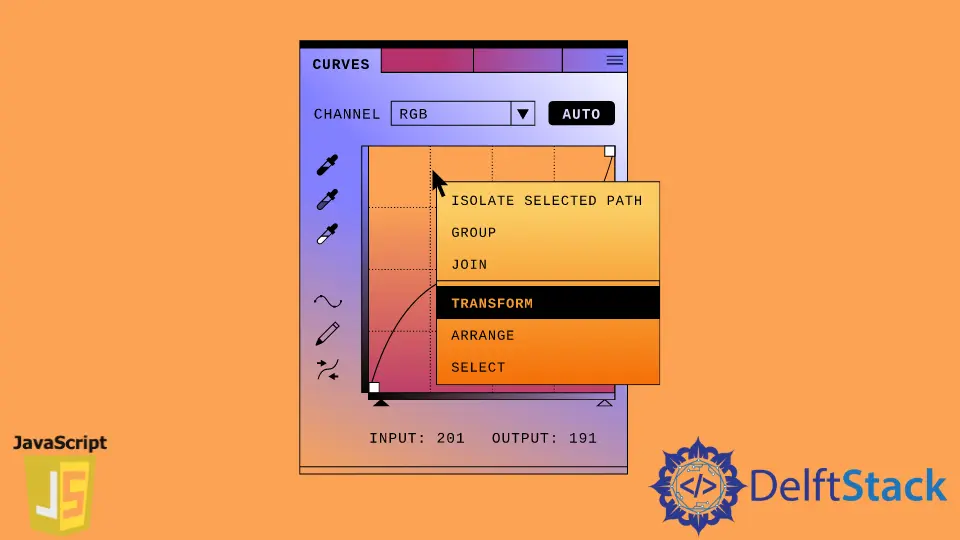
In today’s digital landscape, user experience is paramount. One way to enhance interactivity on your webpage is through a custom right-click menu, also known as a context menu.
This article will guide you through the process of creating a JavaScript right-click menu that not only looks good but also improves functionality. By the end of this guide, you’ll have the skills to implement a personalized context menu tailored to your website’s needs. Whether you’re a seasoned developer or just starting, this tutorial will provide you with clear, actionable steps to elevate your web design game. Let’s dive in!
Understanding the Basics of Right Click Menus
Before we jump into the coding, let’s clarify what a right-click menu is. Typically, when users right-click on a webpage, a default context menu appears, offering options like “Back,” “Reload,” and “Inspect.” However, you can override this default behavior and create a custom menu that serves your website’s specific needs.
To achieve this, we will use JavaScript to handle the right-click event, prevent the default menu from appearing, and display our custom menu instead. This allows for a more tailored experience for your users.
Setting Up the HTML Structure
To create a custom right-click menu, we first need to set up a basic HTML structure. This will include a div element that serves as our context menu. Here’s how you can do it:
<!DOCTYPE html>
<html lang="en">
<head>
<meta charset="UTF-8">
<meta name="viewport" content="width=device-width, initial-scale=1.0">
<title>Custom Right Click Menu</title>
<link rel="stylesheet" href="styles.css">
</head>
<body>
<div id="context-menu" class="hidden">
<ul>
<li id="option1">Option 1</li>
<li id="option2">Option 2</li>
<li id="option3">Option 3</li>
</ul>
</div>
<script src="script.js"></script>
</body>
</html>
In this code, we create a div with an id of context-menu that contains a list of options. Initially, this menu is hidden using CSS. The JavaScript code will later control its visibility and positioning.
Styling the Context Menu with CSS
Next, we need to style our context menu to make it visually appealing. Here’s a simple CSS snippet to do just that:
#context-menu {
position: absolute;
background-color: white;
border: 1px solid #ccc;
box-shadow: 2px 2px 5px rgba(0, 0, 0, 0.2);
z-index: 1000;
}
#context-menu ul {
padding: 0;
margin: 0;
list-style: none;
}
#context-menu li {
padding: 8px 12px;
cursor: pointer;
}
#context-menu li:hover {
background-color: #f0f0f0;
}
.hidden {
display: none;
}
Output:
CSS styles for a visually appealing context menu.
This CSS code positions the context menu absolutely, giving it a white background and a subtle shadow for depth. The list items change color on hover, enhancing user interaction. The .hidden class ensures that the menu is not visible until triggered.
Implementing JavaScript for Functionality
Now, let’s add the JavaScript functionality that will allow us to show the custom right-click menu when a user right-clicks anywhere on the webpage. Here’s the JavaScript code to achieve that:
document.addEventListener('contextmenu', function(event) {
event.preventDefault();
const menu = document.getElementById('context-menu');
menu.style.left = event.pageX + 'px';
menu.style.top = event.pageY + 'px';
menu.classList.remove('hidden');
});
document.addEventListener('click', function() {
const menu = document.getElementById('context-menu');
menu.classList.add('hidden');
});
document.getElementById('option1').addEventListener('click', function() {
alert('Option 1 selected');
});
document.getElementById('option2').addEventListener('click', function() {
alert('Option 2 selected');
});
document.getElementById('option3').addEventListener('click', function() {
alert('Option 3 selected');
});
Output:
JavaScript functionality for a custom right-click menu.
In this script, we listen for the contextmenu event, which occurs when a user right-clicks. We prevent the default menu from appearing and position our custom menu at the mouse coordinates. Additionally, we listen for clicks outside the menu to hide it and set up click events for each menu option, triggering alerts when selected.
Enhancing User Experience with Additional Features
To further enhance your custom right-click menu, consider adding more features. For example, you could include icons next to each menu option or additional functionalities like copying text or opening links in new tabs.
You might also want to implement keyboard shortcuts or allow users to customize their menu options. The possibilities are endless, and tailoring the context menu to your users’ needs can significantly improve their experience on your site.
Conclusion
Creating a custom right-click menu in JavaScript is a straightforward process that can significantly enhance user interaction on your webpage. By following the steps outlined in this article, you can easily implement a tailored context menu that aligns with your site’s design and functionality. Experiment with different styles and features to make the menu uniquely yours. Happy coding!
FAQ
-
How do I create a right-click menu in JavaScript?
You can create a right-click menu in JavaScript by using event listeners to detect the right-click event, preventing the default context menu, and displaying your custom menu instead. -
Can I style the right-click menu?
Yes, you can use CSS to style your right-click menu, including background colors, borders, and hover effects. -
How can I add functionality to the menu options?
You can add functionality by attaching click event listeners to each menu option, allowing you to execute specific actions when they are selected. -
Is it possible to customize the context menu?
Absolutely! You can customize the context menu by adding or removing options based on your website’s needs. -
What browsers support custom right-click menus?
Most modern browsers support custom right-click menus, but it’s always a good idea to test across different platforms for compatibility.
