How to Accept Only Numbers in Input in JavaScript
-
Use Field Attribute
numberand Set Condition forkeyCodein JavaScript -
Use Field Attribute
inputand Set Condition forkeyCodein JavaScript
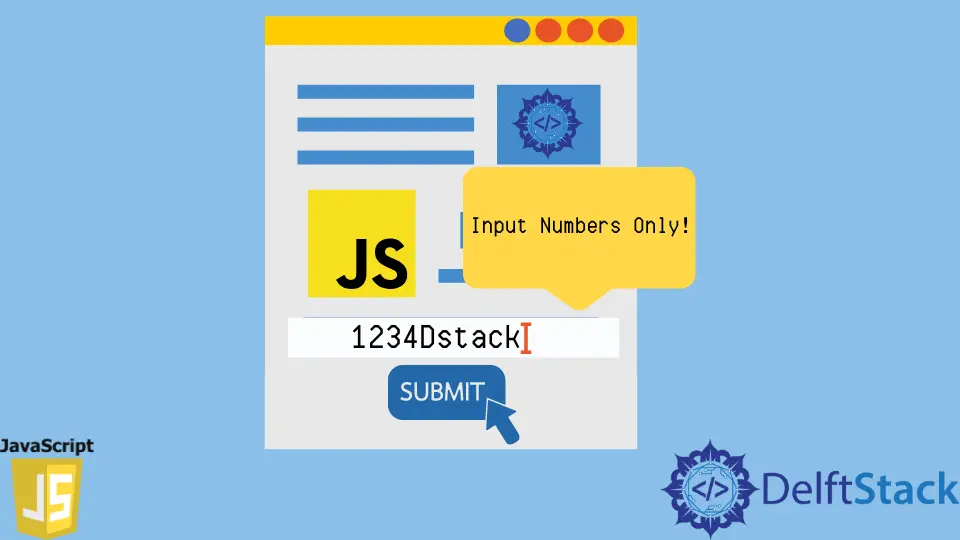
No specific method or property in JavaScript will directly enable the HTML input field to take only number type values. Rather there is an attribute number for the input field that only takes number type values in the input box.
Another way to perform the task of filtering only the numbers is to set the input fields type to input, and this means enabling almost all sorts of possible inputs. This takes into count the alphanumeric values.
The specific conditions implied in the JavaScript code then will filter to accept only the numbers.
We will work with the keypress event and grab its keyCode in the following cases. And later, based on our motive, we will set some conditions to validate only the number type data.
One example will have the number attribute, and the other will have the input attribute for the input field.
Use Field Attribute number and Set Condition for keyCode in JavaScript
Our example will have an input field corresponding to a JavaScript codebase. Initially, we will grab the keyCode via event.keyCode or event.which.
This keyCode and which works similarly varies from browser to browser. So, ultimately based on the codes, we will filter the values.
Let’s check the code fence.
<script src="https://code.jquery.com/jquery-3.1.0.js"></script>
<input name="someid" type="number" onkeypress="isNumberKey(event)"/>
<div>
</div>
<script>
function isNumberKey(evt){
var charCode = (evt.which) ? evt.which : evt.keyCode
if (charCode > 31 && (charCode < 48 || charCode > 57))
return false;
return true;
}
$(document).ready(function(){
$("input").keydown(function(event){
$("div").html("Key: " + event.which);
});
});
</script>
Output:

As it can be seen, we have pressed a=65, b=66, and c=67, but those values were not accepted. And later, the values 4 and 2 were placed in the input box.
Use Field Attribute input and Set Condition for keyCode in JavaScript
We will similarly set the JavaScript code for our input field in this segment, but this attribute will be set to input. By default, the Number type attribute takes numbers and excludes other characters, but in the case of the input type, we will have the privilege to type other characters like backspace, letters, etc.
Here, our JavaScript code will validate for taking count of the numbers only.
Code Snippet:
<script src="https://code.jquery.com/jquery-3.1.0.js"></script>
<input type="input" id="edit1" size="11" maxlength="10" />
<div>
</div>
<script>
$(document).ready(function(){
$('[id^=edit]').keypress(validateNumber);
});
function validateNumber(event) {
var key = window.event ? event.keyCode : event.which;
if (event.keyCode === 8 || event.keyCode === 46) {
return true;
} else if ( key < 48 || key > 57 ) {
return false;
} else {
return true;
}
};
$(document).ready(function(){
$("input").keydown(function(event){
$("div").html("Key: " + event.which);
});
});
</script>
Output:

