How to Jump to Anchor in JavaScript
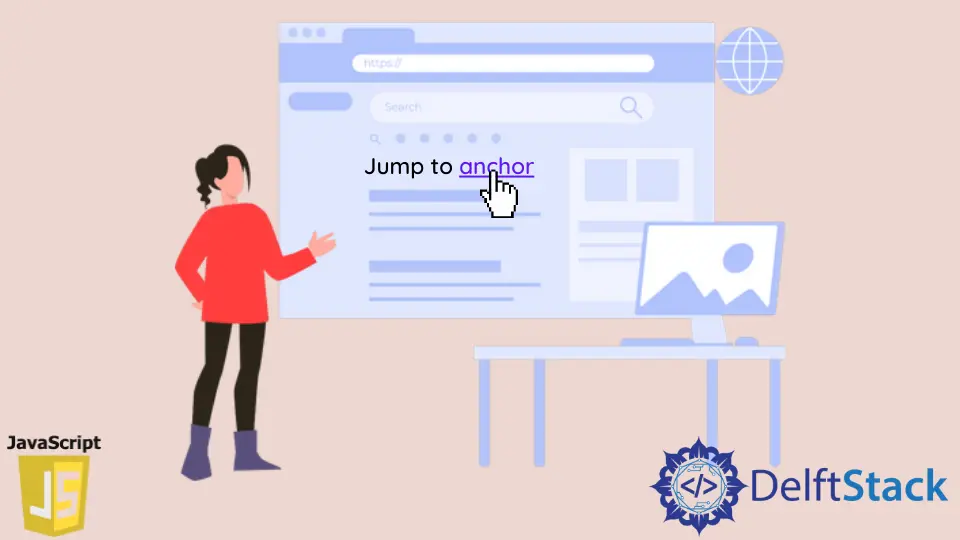
On websites, we usually observe that if we want to navigate to a specific portion or content of a webpage, we need to scroll up and down to redirect and focus on that targeted element.
The basic idea behind anchor jumping is to auto-navigate or scroll to the desired content with a single click.
Jump to Anchor in HTML
In HTML, we define id to the tags like heading, image, and paragraph, as shown below.
<tag id="anchor-id">Name of Section</tag>
And to redirect to that tagged content in HTML, we use the anchor tag with hash reference of content id as shown below.
<a href="#anchor-id">navigate to section</a>.
Users can auto-navigate to the desired content by clicking the navigate to section anchor tag.
Anchor Jumping in JavaScript
In JavaScript, we can declare a single function that can handle all anchors jump of a webpage to navigate specific content or webpage portion.
We will declare a function in which we will receive anchor id as an argument, and with the help of that id, we will redirect the user to the target element using location.href.
Here is an example of an anchor jump using JavaScript.
HTML:
<body>
<h2 id="one">One Heading</h2>
<p class="main-content">
Lorem Ipsum is a printing and typesetting industry dummy text. Since the 1500s, when an unknown printer scrambled a galley of type to construct a type specimen book, Lorem Ipsum has been the industry's standard sham text.
</p>
<h2 id="two">Two Heading</h2>
<p class="main-content">
Lorem Ipsum is a printing and typesetting industry dummy text. Since the 1500s, when an unknown printer scrambled a galley of type to construct a type specimen book, Lorem Ipsum has been the industry's standard sham text.
</p>
<a onclick="jumpTo('one');">Navigate to One</a>
<a onclick="jumpTo('two');">Navigate to two</a>
</body>
JavaScript:
<script>
function jumpTo(anchor_id){
var url = location.href; //Saving URL without hash.
location.href = "#"+anchor_id; //Navigate to the target element.
history.replaceState(null,null,url); //method modifies the current history entry.
}
</script>
- The example above shows the HTML source that contains multiple paragraph content with separate headings.
- We have assigned ids to the headings one and two used for navigation.
- We have used multiple anchor tags:
Navigate to OneandNavigate to two, in which we have called the functionjumpTo()on click. - Function
jumpTo()will receive stringidas an argument. - We have declared the function
jumpTo(anchor_id)in the JavaScript code to get the anchor id and generate a URL without the hash. - We navigate the target element by assigning
location.hrefto the passed anchor id with concatenating hash. history.replaceStatemethod is used for modifying the current history entry.