How to Get the Value of Checked Checkbox in JavaScript
- Inspecting if a Checkbox Is Checked in JavaScript
-
Getting
checkboxValues -
Getting Values of Multiple Selected Checkboxes Using
querySelectorAll()in JavaScript -
Getting Value of Multiple Selected Chechboxes Using the
getElementById()Method in JavaScript
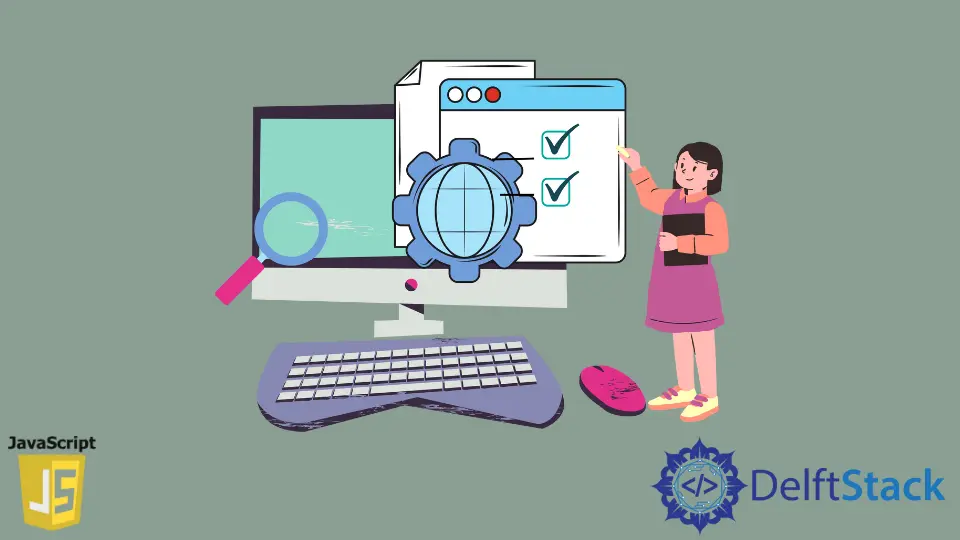
This article will help you use JavaScript to check if a checkbox is checked, get the values of checked checkboxes, and select/unselect all checkboxes.
Inspecting if a Checkbox Is Checked in JavaScript
There are two states for the checkbox: checked and unchecked.
You can follow these procedures to determine the condition of a checkbox.
- To begin, use a
DOM techniquelikegetElementById()orquerySelector()to choose the checkbox. - Then, get to the checkbox element’s checked property. The checkbox is checked if its checked property is actual; else, it is not.
The following code shows this with the querySelector() method.
<!DOCTYPE html>
<html lang="en">
<head>
<meta charset="UTF-8">
<meta name="viewport" content="width=device-width, initial-scale=1.0">
<title>JavaScript Checkbox</title>
</head>
<body>
<label for="submit">
<input type="checkbox" id="submit" name="submit" value="yes"> Submit
</label>
<script>
const js = document.querySelector('#submit');
console.log(js.checked);
</script>
</body>
</html>
In this example,
First you can create a Html checkbox element.
<label for="submit">
<input type="checkbox" id="submit" name="submit" value="yes"> Submit
</label>
Second, examine the checked attribute of the checkbox with the id #submit.
const js = document.querySelector('#submit');
console.log(js.checked);
The result displayed in the console will be false as the checkbox is unchecked.
false
If the checkbox is checked, it will display true in the console.
Example:
<!DOCTYPE html>
<html lang="en">
<head>
<meta charset="UTF-8">
<meta name="viewport" content="width=device-width, initial-scale=1.0">
<title>JavaScript Checkbox</title>
</head>
<body>
<label for="submit">
<input type="checkbox" id="submit" name="submit" value="yes" checked> Submit
</label>
<script>
const js = document.querySelector('#submit');
console.log(js.checked);
</script>
</body>
</html>
You will see Output as true in the console.
true
Getting checkbox Values
A checkbox and a button can be found on the following page. The value of the checkbox will be displayed on the console window when you click the button:
<!DOCTYPE html>
<html lang="en">
<head>
<meta charset="UTF-8">
<meta name="viewport" content="width=device-width, initial-scale=1.0">
<title>JavaScript Checkbox</title>
</head>
<body>
<label for="payment">
<input type="checkbox" id="payment" name="payment"> Payment
</label>
<button id="bt">Submit</button>
<script>
const js = document.querySelector('#payment');
const bt = document.querySelector('#bt');
bt.onclick = () => {
alert(js.value);
};
</script>
</body>
</html>
Whether the checkbox is selected or not, you always obtain the on string when you get the value property of a checkbox.
Getting Values of Multiple Selected Checkboxes Using querySelectorAll() in JavaScript
Three checkboxes can be found on the following page. When you pick one or more checkboxes and press the button, the values of the selected checkboxes will be displayed.
<!DOCTYPE html>
<html lang="en">
<head>
<meta charset="UTF-8">
<meta name="viewport" content="width=device-width, initial-scale=1.0">
<title>JavaScript Checkboxes</title>
</head>
<body>
<p>Select your favorite subject:</p>
<label for="s1"> <input type="checkbox" name="subject" value="Math" id="s1">Math</label>
<label for="s2"><input type="checkbox" name="subject" value="Science" id="s2">Science</label>
<label for="s3"><input type="checkbox" name="subject" value="Health" id="s3">Health</label>
<p>
<button id="bt">Get Selected subject</button>
</p>
<script>
const bt = document.querySelector('#bt');
bt.addEventListener('click', (event) => {
let checkboxes = document.querySelectorAll('input[name="subject"]:checked');
let output = [];
checkboxes.forEach((checkbox) => {
output.push(checkbox.value);
});
alert(output);
});
</script>
</body>
</html>
Below is how it works.
We make three checkbox elements in HTML with the same name (color) but different values.
<label for="s1"> <input type="checkbox" name="subject" value="Math" id="s1">Math</label>
<label for="s2"><input type="checkbox" name="subject" value="Science" id="s2">Science</label>
<label for="s3"><input type="checkbox" name="subject" value="Health" id="s3">Health</label>
In JavaScript:
- To begin, add the following to the button’s click event handler:
- Second, use the document to select the specified checkboxes. Within the click event handler, use the
querySelectorAll()method: - Third, create an array with the values of the selected checkboxes:
const bt = document.querySelector('#bt');
bt.addEventListener('click', (event) => {
let checkboxes = document.querySelectorAll('input[name="subject"]:checked');
let output = [];
checkboxes.forEach((checkbox) => {
output.push(checkbox.value);
});
alert(output);
});
Getting Value of Multiple Selected Chechboxes Using the getElementById() Method in JavaScript
Now you’ll learn how to get all of the user’s checkbox values using getElementById() method . Take a look at the example below.
<html>
<body>
<h2>Create a checkbox and get its value</h2>
<h4> Select the subject, you are interested in</h4>
<tr>
<td> Science: <input type="checkbox" id="s1" class="ss" value="Science"> </td>
<td> Math: <input type="checkbox" id="s2" class="ss" value="Math"> </td>
</tr> <tr>
<td> Social: <input type="checkbox" id="s3" class="ss" value="Social"> </td>
<td> Optional: <input type="checkbox" id="s4" class="ss" value="Optional"> </td>
</tr> <tr>
<td> Computer: <input type="checkbox" id="s5" class="ss" value="Computer"> </td>
<td> Health: <input type="checkbox" id="s6" class="ss" value="Health"> </td>
<button onclick="checkAll()">Check all</button> <br><br>
<button onclick="getCheckboxValue()">Submit</button> <br>
<h4 id="result"></h4>
<script>
function checkAll() {
var inputs = document.querySelectorAll('.ss');
for (var k = 0; k < inputs.length; k++) {
inputs[k].checked = true;
}
}
function getCheckboxValue() {
var sub1 = document.getElementById("s1");
var sub2 = document.getElementById("s2");
var sub3 = document.getElementById("s3");
var sub4 = document.getElementById("s4");
var sub5 = document.getElementById("s5");
var sub6 = document.getElementById("s6");
var result=" ";
if (sub1.checked == true){
var ss1 = document.getElementById("s1").value;
result = ss1 + ",";
}
else if (sub2.checked == true){
var ss2 = document.getElementById("s2").value;
result = result + ss2 + ",";
}
else if (sub3.checked == true){
document.write(result);
var ss3 = document.getElementById("s3").value;
result = result + ss3 + ",";
}
else if (sub4.checked == true){
var ss4 = document.getElementById("s4").value;
result = result + ss4 + ",";
}
else if (sub5.checked == true){
var ss5 = document.getElementById("s5").value;
result = result + ss5 + ",";
}
else if (sub6.checked == true){
var ss6 = document.getElementById("s6").value;
result = result + ss6;
} else {
return document.getElementById("result").innerHTML = "please,select any one";
}
return document.getElementById("result").innerHTML = "You have selected " + result + " subjects";
}
</script>
</body>
</html>
Output:
By running this code, we will obtain a response similar to the one below, where you can select the subjects you are familiar with.
Shiv is a self-driven and passionate Machine learning Learner who is innovative in application design, development, testing, and deployment and provides program requirements into sustainable advanced technical solutions through JavaScript, Python, and other programs for continuous improvement of AI technologies.
LinkedIn