How to Enable/Disable Input Button Using JavaScript
- Understanding the Basics of Button States
- Enabling and Disabling Using JavaScript
- Using jQuery to Enable/Disable Buttons
- Conclusion
- FAQ
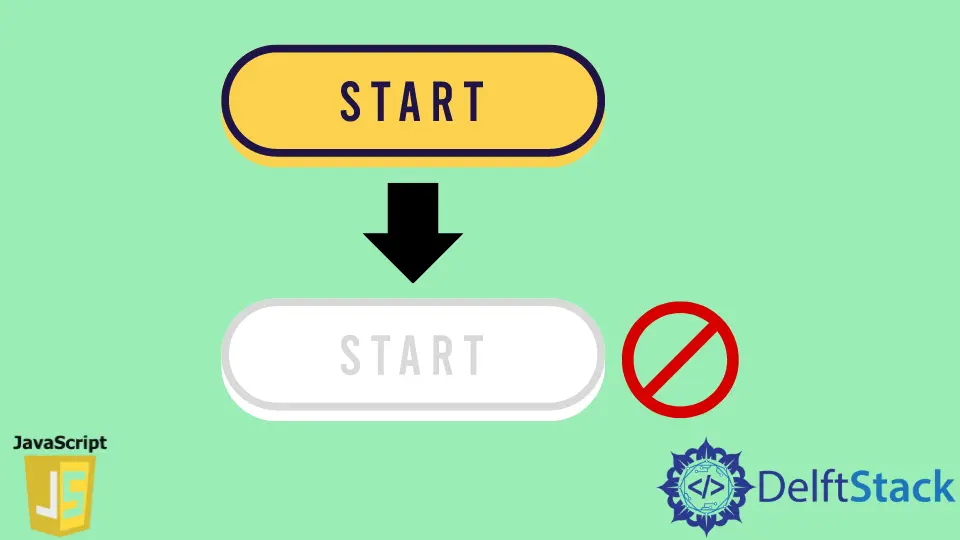
Enabling and disabling input buttons is a common requirement in web development. Whether you’re creating a form that requires user validation or simply want to control user interaction, understanding how to manipulate buttons using JavaScript is essential.
This tutorial will guide you through the steps of enabling and disabling an HTML input button using JavaScript and jQuery. By the end, you’ll be equipped with the knowledge to implement these functionalities seamlessly in your web projects. Let’s dive in!
Understanding the Basics of Button States
Before we jump into the implementation, it’s crucial to grasp the basic concepts of button states. An input button can have two primary states: enabled and disabled. When a button is enabled, users can interact with it, while a disabled button is non-interactive and grayed out. This feature is particularly useful for form validation, where you might want to prevent users from submitting a form until all required fields are filled out correctly.
Enabling and Disabling Using JavaScript
JavaScript provides a straightforward way to enable and disable buttons. You can manipulate the disabled property of an input button directly. Here’s a simple example to illustrate this concept:
<!DOCTYPE html>
<html lang="en">
<head>
<meta charset="UTF-8">
<meta name="viewport" content="width=device-width, initial-scale=1.0">
<title>Enable/Disable Button</title>
</head>
<body>
<input type="text" id="inputField" placeholder="Type something..." />
<button id="submitButton" disabled>Submit</button>
<script>
const inputField = document.getElementById('inputField');
const submitButton = document.getElementById('submitButton');
inputField.addEventListener('input', function() {
submitButton.disabled = inputField.value.trim() === '';
});
</script>
</body>
</html>
Output:
The button is initially disabled. It becomes enabled when the input field is filled.
In this code, we have an input field and a button. The button is initially set to disabled. We add an event listener to the input field that listens for any input. When the user types something, the button’s disabled state is updated based on whether the input field is empty or not. If the input field is empty, the button remains disabled; otherwise, it becomes enabled.
Using jQuery to Enable/Disable Buttons
If you prefer using jQuery, the process is equally simple and often more concise. Here’s how you can achieve the same functionality with jQuery:
<!DOCTYPE html>
<html lang="en">
<head>
<meta charset="UTF-8">
<meta name="viewport" content="width=device-width, initial-scale=1.0">
<title>Enable/Disable Button with jQuery</title>
<script src="https://code.jquery.com/jquery-3.6.0.min.js"></script>
</head>
<body>
<input type="text" id="inputField" placeholder="Type something..." />
<button id="submitButton" disabled>Submit</button>
<script>
$(document).ready(function() {
$('#inputField').on('input', function() {
$('#submitButton').prop('disabled', !$(this).val().trim());
});
});
</script>
</body>
</html>
Output:
The button is initially disabled. It becomes enabled when the input field is filled.
In this jQuery example, we utilize the $(document).ready() function to ensure that the DOM is fully loaded before executing our script. We attach an input event listener to the input field. The button’s disabled state is updated using the prop method, which is a common jQuery method for setting properties. The button will be enabled only when the input field contains text.
Conclusion
Enabling and disabling buttons using JavaScript and jQuery is a fundamental skill for web developers. Whether you choose to use native JavaScript or the jQuery library, both methods are effective in controlling user interactions on your web pages. By implementing these simple scripts, you can enhance the user experience by ensuring that forms are submitted only when they are ready. With practice, you’ll become proficient in managing button states and improving the overall functionality of your web applications.
FAQ
-
How do I enable a button after a specific condition is met?
You can use event listeners to check for specific conditions, such as form validation, and enable the button when those conditions are satisfied. -
Can I disable multiple buttons at once?
Yes, you can select multiple buttons using a class or a common attribute and disable them all at once using a loop or jQuery’spropmethod. -
Is it necessary to disable buttons?
While it’s not mandatory, disabling buttons can significantly improve user experience by preventing actions that should not occur until certain conditions are met. -
Can I style disabled buttons differently?
Absolutely! You can use CSS to style disabled buttons, changing their appearance to indicate they are inactive. -
What if I want to enable the button after a delay?
You can usesetTimeoutin JavaScript to enable the button after a specified delay, allowing for timed interactions.
Harshit Jindal has done his Bachelors in Computer Science Engineering(2021) from DTU. He has always been a problem solver and now turned that into his profession. Currently working at M365 Cloud Security team(Torus) on Cloud Security Services and Datacenter Buildout Automation.
LinkedIn