How to Change Text in JavaScript
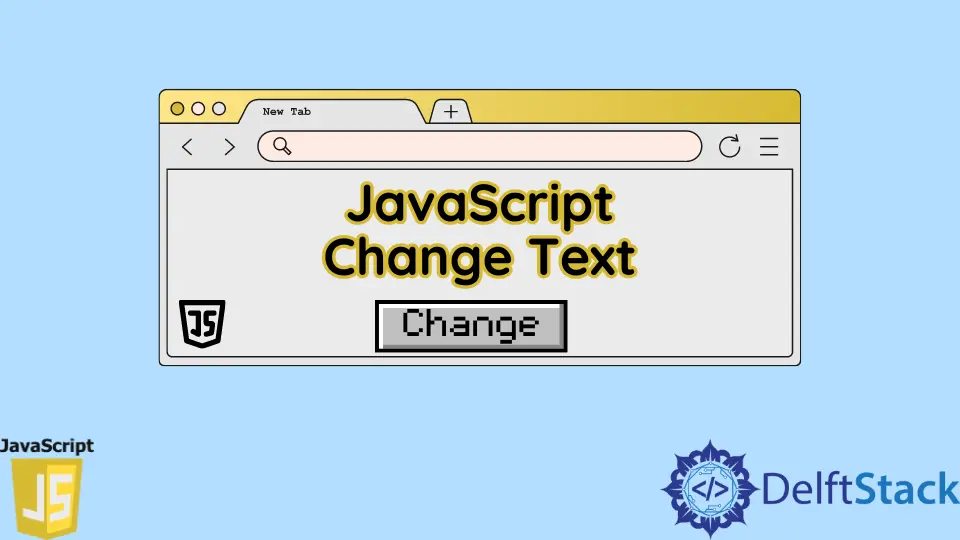
Changing text in JavaScript is a fundamental skill that every web developer should master. Whether you’re updating a heading, modifying a paragraph, or dynamically altering content based on user interaction, understanding how to manipulate text is essential.
In this article, we’ll explore two primary methods to change text in JavaScript: using the textContent property and the createTextNode() function. These techniques will help you enhance your web applications by making them more interactive and user-friendly. Let’s dive in and see how you can easily change text in your web projects!
Using the textContent Property
The textContent property is a straightforward way to change the text of an HTML element. It allows you to get or set the text content of a node and its descendants. If you want to replace the existing text with new text, using textContent is an efficient and effective method.
Here’s a simple example:
document.getElementById("myElement").textContent = "Hello, World!";
In this example, we use document.getElementById() to select an element with the ID “myElement”. We then set its textContent property to “Hello, World!”. This method is fast and doesn’t require any additional steps, making it a popular choice among developers.
Output:
Hello, World!
The textContent property is particularly useful when you need to replace text without worrying about HTML tags. It strips out any HTML, ensuring that only plain text is displayed. This is ideal for scenarios where you want to update text dynamically based on user input or other events.
Moreover, textContent is supported in all modern browsers, making it a reliable option for cross-browser compatibility. It performs well with larger DOM structures, making it suitable for applications that require frequent updates to the text content.
Using createTextNode() Function
Another method to change text in JavaScript is by using the createTextNode() function. This approach allows you to create a new text node and append it to an existing element. This can be particularly useful when you want to add new text without removing existing content.
Here’s how you can do it:
let newText = document.createTextNode("Welcome to JavaScript!");
document.getElementById("myElement").appendChild(newText);
In this example, we first create a new text node with the content “Welcome to JavaScript!” using document.createTextNode(). Then, we select the element with the ID “myElement” and use appendChild() to add the new text node to it. This method retains any existing text within the element, allowing for more complex content manipulation.
Output:
Hello, World!Welcome to JavaScript!
Using createTextNode() is beneficial when you want to add additional text without removing what’s already there. It helps in scenarios where you might need to build up content incrementally, such as in chat applications or notifications.
This method also allows for more flexibility, as you can create multiple text nodes and append them as needed. It works seamlessly with other DOM manipulation techniques, allowing you to create dynamic and interactive web applications.
Conclusion
In summary, changing text in JavaScript is a crucial skill for web developers. Whether you choose to use the textContent property for straightforward replacements or the createTextNode() function for more complex scenarios, both methods are effective. Mastering these techniques will enhance your ability to create dynamic, user-friendly web applications that respond to user interactions in real-time. Start experimenting with these methods today and see how they can improve your projects!
FAQ
-
How can I change the text of multiple elements at once?
You can use a loop to iterate through elements and change their text using eithertextContentorcreateTextNode(). -
Is
textContentsafe from XSS attacks?
Yes, usingtextContentis safe from XSS attacks as it does not parse HTML, thus preventing potentially harmful scripts from being executed. -
Can I use
createTextNode()to replace existing text?
No,createTextNode()appends new text nodes. To replace existing text, use thetextContentproperty. -
What browsers support the
textContentproperty?
ThetextContentproperty is supported in all modern browsers, including Chrome, Firefox, Safari, and Edge. -
Is it better to use
textContentorinnerHTMLfor changing text?
It is better to usetextContentfor changing text to avoid security risks associated withinnerHTML, which can execute scripts within HTML.
