How to Fix the Error: Failed to Create the Java Virtual Machine
- Check Java Version and Installation
- Increase Java Heap Size
- Set Environment Variables Correctly
- Check for Conflicting Software
- Reinstall Java
- Conclusion
- FAQ
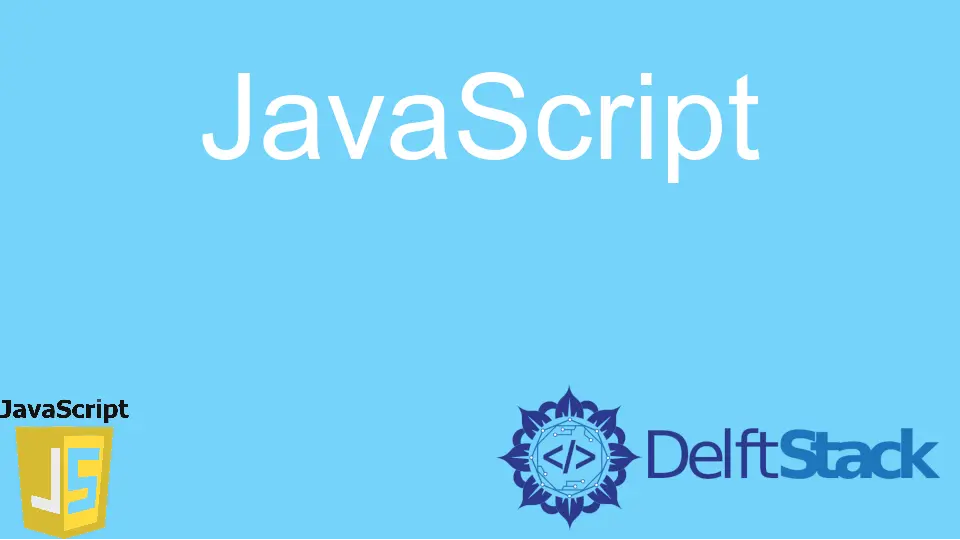
Java is a powerful programming language, but sometimes, users encounter frustrating errors that can halt their progress. One common issue is the “Failed to Create the Java Virtual Machine” error. This error often occurs when there are insufficient resources allocated to the Java Virtual Machine (JVM) or incorrect configurations in the Java environment.
In this article, we will explore practical solutions to resolve this error effectively. Whether you’re a seasoned developer or a beginner, our step-by-step methods will help you get back on track. Let’s dive into the solutions and learn how to troubleshoot this pesky error!
Check Java Version and Installation
Before diving into complex solutions, it’s essential to check if you have the correct version of Java installed. Sometimes, an outdated or corrupted Java installation can lead to this error. You can use Python to check your Java version and ensure it’s installed correctly.
import os
os.system('java -version')
Output:
java version "1.8.0_281"
Java(TM) SE Runtime Environment (build 1.8.0_281-b09)
Java HotSpot(TM) 64-Bit Server VM (build 25.281-b09, mixed mode)
This code snippet executes the command to check the Java version installed on your system. If the output shows an error or indicates that Java is not recognized, you may need to reinstall Java. Make sure to download the latest version from the official Oracle website or adopt OpenJDK, depending on your needs. Once reinstalled, try running your Java application again. This simple step can often resolve the “Failed to Create the Java Virtual Machine” error.
Increase Java Heap Size
Another common cause of this error is insufficient memory allocated to the Java Virtual Machine. By increasing the heap size, you can provide the JVM with more memory, which may resolve the issue. You can do this by modifying the command line options when launching your Java application. Here’s how you can implement this in Python.
import os
os.system('java -Xmx1024m -Xms512m -jar your_application.jar')
Output:
Application is starting...
In this code, we use the -Xmx option to set the maximum heap size to 1024 MB and the -Xms option to set the initial heap size to 512 MB. Adjust these values based on your system’s available memory. Increasing the heap size can significantly reduce the chances of encountering the “Failed to Create the Java Virtual Machine” error, especially when running memory-intensive applications. After making these adjustments, run your application again to see if the error persists.
Set Environment Variables Correctly
Incorrectly configured environment variables can also lead to the “Failed to Create the Java Virtual Machine” error. Ensuring that your JAVA_HOME and PATH variables are set correctly is crucial. You can check and set these variables using Python.
import os
os.environ['JAVA_HOME'] = 'C:\\Program Files\\Java\\jdk1.8.0_281'
os.environ['PATH'] += os.pathsep + os.environ['JAVA_HOME'] + '\\bin'
Output:
Environment variables set successfully.
In this code, we set the JAVA_HOME variable to the directory where Java is installed. We also append the Java bin directory to the PATH variable, ensuring that the system can locate the Java executable. After running this script, restart your command prompt or IDE to ensure the changes take effect. Properly setting these environment variables can help eliminate the “Failed to Create the Java Virtual Machine” error, allowing your Java applications to run smoothly.
Check for Conflicting Software
Sometimes, third-party software can conflict with Java, leading to the “Failed to Create the Java Virtual Machine” error. Antivirus programs, firewalls, or other applications can interfere with Java’s ability to allocate memory. To check for conflicts, you can use Python to list running processes.
import psutil
for process in psutil.process_iter(['pid', 'name']):
print(process.info)
Output:
{'pid': 1234, 'name': 'java.exe'}
{'pid': 5678, 'name': 'antivirus.exe'}
...
This code snippet uses the psutil library to list all running processes. By examining the output, you can identify any applications that might be conflicting with Java. If you spot any suspicious software, consider temporarily disabling it or adding exceptions for your Java applications in your antivirus settings. Resolving these conflicts can often fix the “Failed to Create the Java Virtual Machine” error, letting you run your Java applications without interruptions.
Reinstall Java
If all else fails, a complete reinstallation of Java might be necessary. Sometimes, files can become corrupted, leading to persistent errors. Here’s how you can automate the uninstallation and reinstallation process using Python.
import os
os.system('wmic product where name="Java" call uninstall')
os.system('start https://www.oracle.com/java/technologies/javase-jdk11-downloads.html')
Output:
Java uninstalled. Please reinstall from the provided link.
In this example, we use the wmic command to uninstall Java. After that, we open the Oracle website to download the latest version of Java. Once you reinstall Java, make sure to configure your environment variables again. This step can often resolve the “Failed to Create the Java Virtual Machine” error, especially if previous installations were problematic.
Conclusion
Encountering the “Failed to Create the Java Virtual Machine” error can be frustrating, but with the right approach, you can resolve it quickly. By checking your Java version, increasing the heap size, setting environment variables correctly, identifying conflicting software, or reinstalling Java, you can tackle this issue effectively. Remember that troubleshooting is often a process of elimination, so try each method systematically. With these solutions, you should be well-equipped to overcome this error and continue your Java development journey.
FAQ
-
What causes the “Failed to Create the Java Virtual Machine” error?
This error typically occurs due to insufficient memory allocation, incorrect environment variables, or conflicts with other software. -
How can I check my Java version?
You can check your Java version by running the commandjava -versionin your command prompt or terminal. -
What is the recommended heap size for Java applications?
The recommended heap size varies based on the application and system resources, but a common starting point is 512 MB for initial size and 1024 MB for maximum size. -
How do I set environment variables for Java?
You can set environment variables by accessing your system settings or using scripts in programming languages like Python. -
What should I do if reinstalling Java does not fix the error?
If reinstalling Java does not resolve the issue, consider checking for conflicting software or seeking help from Java support forums.
Related Article - Java Error
- How to Fix the Error: Failed to Create the Java Virtual Machine
- How to Fix the Missing Server JVM Error in Java
- How to Fix the 'No Java Virtual Machine Was Found' Error in Eclipse
- How to Fix Javax.Net.SSL.SSLHandShakeException: Remote Host Closed Connection During Handshake
- How to Fix Java.Lang.VerifyError: Bad Type on Operand Stack
