How to Load CSV to Array in JavaScript
- Method 1: Using Fetch API
- Method 2: Using FileReader API
- Method 3: Using PapaParse Library
- Conclusion
- FAQ
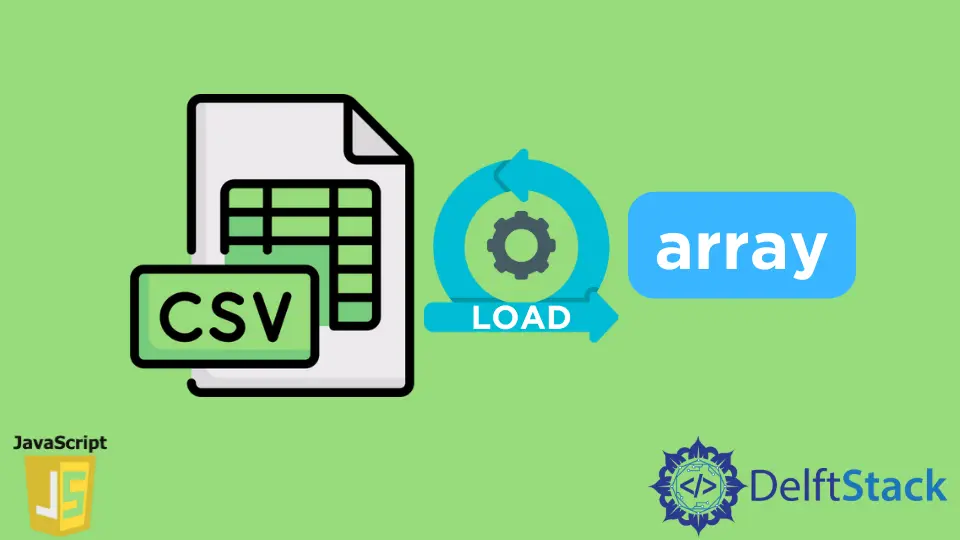
Loading a CSV file into an array in JavaScript can be an essential task for developers, especially when dealing with data-driven applications. Whether you’re working with datasets for web applications, data visualization, or simple data manipulation, understanding how to efficiently load and parse CSV data is crucial.
This tutorial will guide you through the process of loading a CSV file into an array in JavaScript, using various methods. By the end of this article, you will have a solid grasp of how to handle CSV files effectively and leverage this knowledge in your projects.
Method 1: Using Fetch API
One of the most straightforward ways to load a CSV file into an array in JavaScript is by using the Fetch API. This built-in JavaScript function allows you to make network requests similar to XMLHttpRequest. It is particularly useful for loading resources from a server, including CSV files.
Here’s how you can do it:
fetch('data.csv')
.then(response => response.text())
.then(data => {
const rows = data.split('\n');
const csvArray = rows.map(row => row.split(','));
console.log(csvArray);
})
.catch(error => console.error('Error loading CSV:', error));
Output:
[
["Name", "Age", "City"],
["John", "30", "New York"],
["Jane", "25", "Los Angeles"]
]
In this example, the Fetch API is utilized to retrieve the CSV file named data.csv. The response is then converted to text using the .text() method. After obtaining the CSV data as a string, it is split into rows using the newline character (\n). Each row is further split by commas to create an array of values, resulting in a two-dimensional array that represents the CSV content. This method is efficient and works well for small to medium-sized CSV files.
Method 2: Using FileReader API
If you want to load a CSV file that is uploaded by the user, the FileReader API is your go-to solution. This API allows you to read the contents of files stored on the user’s computer, making it perfect for file uploads in web applications.
Here’s an example of how to use the FileReader API:
<input type="file" id="fileInput" />
<script>
document.getElementById('fileInput').addEventListener('change', function(event) {
const file = event.target.files[0];
const reader = new FileReader();
reader.onload = function(e) {
const data = e.target.result;
const rows = data.split('\n');
const csvArray = rows.map(row => row.split(','));
console.log(csvArray);
};
reader.readAsText(file);
});
</script>
Output:
[
["Name", "Age", "City"],
["Alice", "28", "Chicago"],
["Bob", "32", "San Francisco"]
]
In this example, we create a file input element that allows users to upload a CSV file. When a file is selected, the change event triggers, and we access the selected file. A FileReader instance is created, which reads the file’s content as text. Once the file is loaded, the onload event is fired, and we process the CSV data in the same way as before—splitting it into rows and then into an array of values. This method is particularly useful for applications that require user-uploaded data.
Method 3: Using PapaParse Library
For more complex CSV parsing needs, you might want to consider using a library like PapaParse. This powerful library simplifies the process of parsing CSV files and offers a wealth of features, such as handling large files, streaming data, and more.
Here’s how to use PapaParse to load a CSV file:
<script src="https://cdnjs.cloudflare.com/ajax/libs/PapaParse/5.3.0/papaparse.min.js"></script>
<input type="file" id="fileInput" />
<script>
document.getElementById('fileInput').addEventListener('change', function(event) {
const file = event.target.files[0];
Papa.parse(file, {
complete: function(results) {
console.log(results.data);
}
});
});
</script>
Output:
[
["Name", "Age", "City"],
["Charlie", "22", "Seattle"],
["Diana", "29", "Miami"]
]
In this example, we include the PapaParse library via a CDN. The process is similar to the FileReader example, where we listen for the file input change event. However, instead of manually parsing the CSV data, we leverage the Papa.parse method. This method automatically handles the parsing, and once completed, it provides the parsed data in a structured format. PapaParse is excellent for developers who want to streamline their CSV handling and avoid the complexities of manual parsing.
Conclusion
Loading a CSV file into an array in JavaScript is a task that can be accomplished in various ways, depending on your specific needs. Whether you choose to use the Fetch API, the FileReader API for user uploads, or a robust library like PapaParse, each method has its advantages. By mastering these techniques, you can efficiently manage CSV data in your JavaScript applications, making your data handling processes smoother and more effective.
As you explore these methods, remember to consider the size of your CSV files and the specific requirements of your project to choose the best approach. Happy coding!
FAQ
- What is a CSV file?
A CSV (Comma-Separated Values) file is a simple text file that uses commas to separate values, making it easy to store tabular data.
-
Can I load large CSV files in JavaScript?
Yes, using libraries like PapaParse can help manage large CSV files efficiently with features like streaming. -
Is it necessary to use a library for parsing CSV files?
No, you can parse CSV files using built-in JavaScript methods, but libraries like PapaParse provide additional features and ease of use. -
Can I load CSV files from a local server?
Yes, you can load CSV files hosted on a local server using the Fetch API or similar methods. -
How do I handle errors when loading a CSV file?
You can use.catch()in the Fetch API or error handling in FileReader to manage errors that may arise during the loading process.
Related Article - JavaScript Array
- How to Check if Array Contains Value in JavaScript
- How to Create Array of Specific Length in JavaScript
- How to Convert Array to String in JavaScript
- How to Remove First Element From an Array in JavaScript
- How to Search Objects From an Array in JavaScript
- How to Convert Arguments to an Array in JavaScript