How to Collapse or Expand a DIV in JavaScript
- Method 1: Using jQuery’s slideToggle()
- Method 2: Using jQuery’s fadeToggle()
- Method 3: Creating a Custom Collapse/Expand Function
- Conclusion
- FAQ
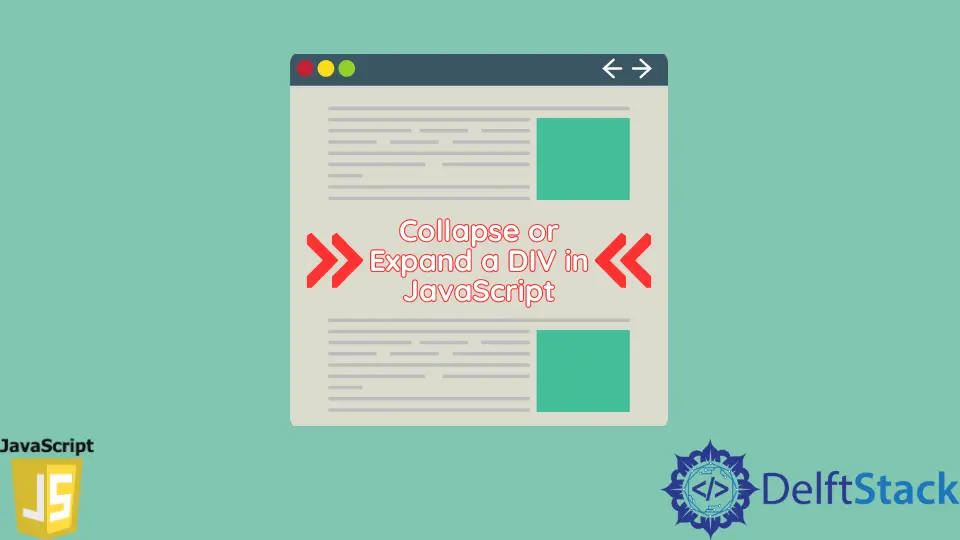
When it comes to creating interactive web pages, the ability to collapse or expand a div can significantly enhance user experience. This feature allows users to hide or reveal content, making your website cleaner and more organized.
In this tutorial, we will explore how to achieve this effect using JavaScript and jQuery. Whether you’re a beginner or an experienced developer, you’ll find that implementing this feature is straightforward and rewarding. Let’s dive into the world of dynamic web design and learn how to manipulate div elements effectively!
Method 1: Using jQuery’s slideToggle()
One of the simplest ways to collapse or expand a div is by using jQuery’s slideToggle() method. This method animates the height of the selected element, smoothly transitioning between visible and hidden states. Here’s how you can implement it:
$(document).ready(function() {
$("#toggleButton").click(function() {
$("#contentDiv").slideToggle("slow");
});
});
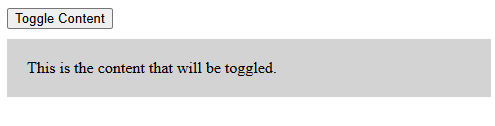
In this example, we first wait for the document to be fully loaded using $(document).ready(). We then set up an event listener on a button with the ID toggleButton. When this button is clicked, the slideToggle() function is called on the div with the ID contentDiv. The “slow” parameter makes the animation slower, creating a smooth visual effect. This method is user-friendly and visually appealing, making it a popular choice among developers.
Method 2: Using jQuery’s fadeToggle()
If you prefer a different visual effect, the fadeToggle() method in jQuery is another excellent option. This method changes the opacity of the selected element, creating a fading effect instead of sliding. Here’s how you can implement it:
$(document).ready(function() {
$("#fadeButton").click(function() {
$("#contentDiv").fadeToggle("slow");
});
});
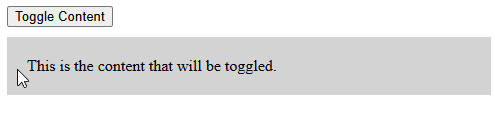
In this code snippet, we again wait for the document to load. We then set up a click event listener for a button with the ID fadeButton. When clicked, the fadeToggle() function is called on contentDiv. The “slow” parameter ensures that the fading effect is gradual, making it visually appealing. This method is particularly useful when you want to create a more subtle transition effect that draws attention without being too abrupt.
Method 3: Creating a Custom Collapse/Expand Function
For those who want more control over the collapse and expand functionality, creating a custom function using plain JavaScript is an excellent approach. This method allows you to tailor the behavior to your specific needs. Here’s a simple implementation:
document.getElementById("customToggleButton").onclick = function() {
var contentDiv = document.getElementById("customContentDiv");
if (contentDiv.style.display === "none") {
contentDiv.style.display = "block";
} else {
contentDiv.style.display = "none";
}
};
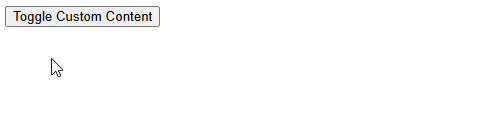
In this example, we directly manipulate the style property of the contentDiv. When the button with ID customToggleButton is clicked, we check the current display style of the contentDiv. If it’s set to “none”, we change it to “block” to show the content. Conversely, if it’s already visible, we set it to “none” to hide it. This method gives you the flexibility to customize the transition effects and behaviors according to your preferences.
Conclusion
In this tutorial, we explored three effective methods to collapse or expand a div using JavaScript and jQuery. Whether you choose the smooth animations of slideToggle() and fadeToggle() or the custom approach with plain JavaScript, each method has its advantages. By implementing these techniques, you can create a more interactive and user-friendly web experience. Remember to experiment with different styles and animations to find the perfect fit for your project. Happy coding!
FAQ
-
what is the difference between slideToggle() and fadeToggle()?
slideToggle() animates the height of the element, while fadeToggle() changes the opacity for a fading effect. -
can I use these methods without jQuery?
Yes, you can achieve similar effects using plain JavaScript, but jQuery simplifies the process significantly. -
how can I customize the speed of the animations?
You can change the speed parameter in slideToggle() and fadeToggle() from “slow” to a specific number of milliseconds. -
is it possible to add a callback function after the animation?
Yes, both slideToggle() and fadeToggle() allow you to pass a callback function as a parameter to execute after the animation completes. -
can I collapse multiple divs at once?
Yes, you can select multiple divs using jQuery and apply the same methods to them simultaneously.