How to Change Text Colour Using JavaScript
- Method 1: Changing Text Color with Inline Styles
- Method 2: Changing Text Color Using CSS Classes
- Method 3: Changing Text Color with Event Listeners
- Conclusion
- FAQ
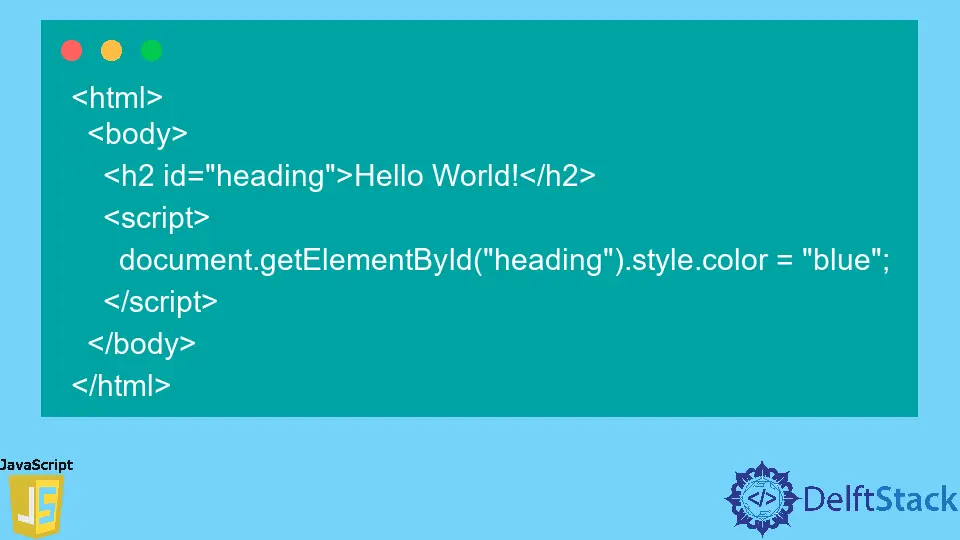
Changing text color on a webpage can significantly enhance its visual appeal and user experience. Whether you’re looking to create a vibrant design or emphasize specific content, JavaScript provides a straightforward way to manipulate text color dynamically.
In this tutorial, we will explore various methods to change text color using JavaScript, including inline styles and CSS classes. You’ll find clear code examples and detailed explanations to help you grasp the concepts easily. By the end, you will be equipped with the knowledge to implement text color changes effectively in your web projects. Let’s dive in!
Method 1: Changing Text Color with Inline Styles
One of the simplest ways to change the text color using JavaScript is by applying inline styles directly to an HTML element. Inline styles allow you to modify the appearance of elements without needing to create or modify CSS classes. Here’s how you can do it:
<!DOCTYPE html>
<html lang="en">
<head>
<meta charset="UTF-8">
<meta name="viewport" content="width=device-width, initial-scale=1.0">
<title>Change Text Color</title>
</head>
<body>
<p id="myText">This is a sample text.</p>
<button onclick="changeColor()">Change Color</button>
<script>
function changeColor() {
document.getElementById("myText").style.color = "blue";
}
</script>
</body>
</html>
Output:
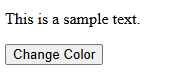
In this example, we have a paragraph with the ID “myText” and a button that triggers the changeColor function when clicked. Inside the function, we use document.getElementById to access the paragraph and then set its style.color property to “blue”. This method is quick and effective for small changes but can become cumbersome if you have multiple elements to style.
Method 2: Changing Text Color Using CSS Classes
Another effective method for changing text color is by using CSS classes. This approach is particularly useful when you want to apply consistent styles across multiple elements. You can define CSS classes in your stylesheet and toggle them using JavaScript. Here’s how:
<!DOCTYPE html>
<html lang="en">
<head>
<meta charset="UTF-8">
<meta name="viewport" content="width=device-width, initial-scale=1.0">
<title>Change Text Color</title>
<style>
.blue-text {
color: blue;
}
.red-text {
color: red;
}
</style>
</head>
<body>
<p id="myText">This is a sample text.</p>
<button onclick="changeColor()">Change Color</button>
<script>
function changeColor() {
const textElement = document.getElementById("myText");
textElement.classList.toggle("blue-text");
}
</script>
</body>
</html>
Output:
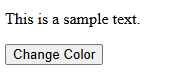
In this example, we define two CSS classes: blue-text and red-text. The changeColor function uses classList.toggle to switch between these classes on the paragraph element. This method is more organized and allows for easier maintenance, especially if you need to apply multiple styles or effects.
Method 3: Changing Text Color with Event Listeners
Using event listeners is a more flexible approach to changing text color. This method allows you to respond to various events, such as mouse clicks or hovers. By attaching an event listener to an element, you can dynamically change the text color based on user interaction. Here’s how you can implement this:
<!DOCTYPE html>
<html lang="en">
<head>
<meta charset="UTF-8">
<meta name="viewport" content="width=device-width, initial-scale=1.0">
<title>Change Text Color</title>
</head>
<body>
<p id="myText">Hover over this text to change its color!</p>
<script>
const textElement = document.getElementById("myText");
textElement.addEventListener("mouseover", function() {
textElement.style.color = "green";
});
textElement.addEventListener("mouseout", function() {
textElement.style.color = "black";
});
</script>
</body>
</html>
Output:

In this example, we attach two event listeners to the paragraph element. The first listener changes the text color to green when the mouse hovers over it, while the second listener reverts the color back to black when the mouse leaves. This method enhances interactivity and can be particularly engaging for users.
Conclusion
Changing text color using JavaScript is an essential skill for web developers looking to enhance the aesthetic appeal of their websites. Whether you choose to use inline styles, CSS classes, or event listeners, each method offers unique advantages. Inline styles are quick and easy for small changes, while CSS classes provide a more organized approach for larger projects. Event listeners add interactivity, making your site more engaging. By mastering these techniques, you can create visually appealing and user-friendly web pages that stand out.
FAQ
-
how can I change the text color to a specific hex code?
You can set thestyle.colorproperty to a hex code, like this:element.style.color = "#FF5733";. -
can I change the text color based on user input?
Yes, you can use input fields and JavaScript to change the text color based on user-defined values. -
is it possible to animate the text color change?
Yes, you can use CSS transitions or JavaScript animations to create smooth color transitions. -
does changing text color affect accessibility?
Yes, ensure that the text color contrasts well with the background to maintain readability for all users. -
what browsers support JavaScript text color changes?
All modern browsers support JavaScript, making these methods widely compatible.