How to Change Image Source JavaScript
-
Method 1: Using the
srcProperty Directly - Method 2: Using Event Listeners
- Method 3: Using jQuery for Simplified Syntax
- Conclusion
- FAQ
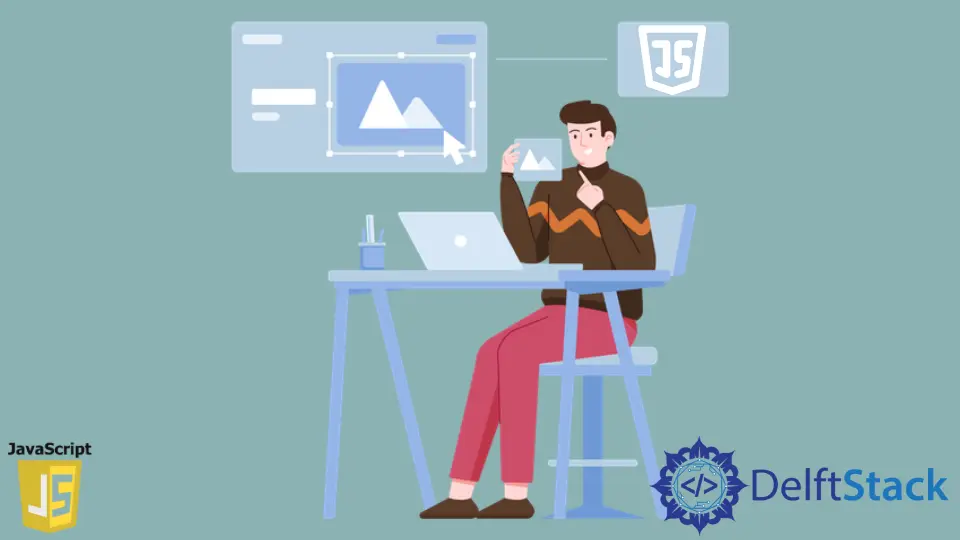
Changing the source of an image dynamically can enhance user experience on your website. Whether you’re creating a gallery, a slideshow, or a simple image swap feature, JavaScript provides a straightforward way to accomplish this. By manipulating the src property of an image element, you can easily replace one image with another based on user interactions or events.
In this article, we will explore various methods to change the image source using JavaScript, complete with practical code examples and detailed explanations. Let’s dive in!
Method 1: Using the src Property Directly
One of the simplest ways to change an image source in JavaScript is by directly modifying the src property of an HTML image element. This method is straightforward and effective, especially for basic applications.
Here’s how you can do it:
<!DOCTYPE html>
<html lang="en">
<head>
<meta charset="UTF-8">
<title>Change Image Source</title>
<script>
function changeImage() {
const img = document.getElementById('myImage');
img.src = 'new-image.jpg';
}
</script>
</head>
<body>
<img id="myImage" src="original-image.jpg" alt="Original Image">
<button onclick="changeImage()">Change Image</button>
</body>
</html>
Output:
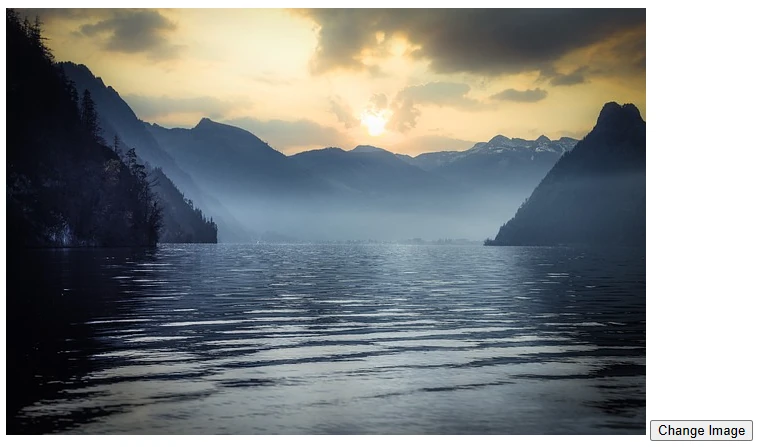
In this example, we have an image with the ID myImage and a button that triggers the changeImage function. When the button is clicked, the function accesses the image element and updates its src property to point to a new image file, new-image.jpg. This method is efficient and works seamlessly for basic image swapping tasks.
Method 2: Using Event Listeners
If you want to change the image source based on specific events, such as mouse hover or click, using event listeners is a great approach. This method allows for more interactive applications.
Here’s a code example demonstrating how to implement this:
<!DOCTYPE html>
<html lang="en">
<head>
<meta charset="UTF-8">
<title>Change Image on Hover</title>
<script>
function changeImageOnHover() {
const img = document.getElementById('hoverImage');
img.src = 'hover-image.jpg';
}
function revertImage() {
const img = document.getElementById('hoverImage');
img.src = 'original-image.jpg';
}
</script>
</head>
<body>
<img id="hoverImage" src="original-image.jpg" alt="Hover Image"
onmouseover="changeImageOnHover()" onmouseout="revertImage()">
</body>
</html>
Output:
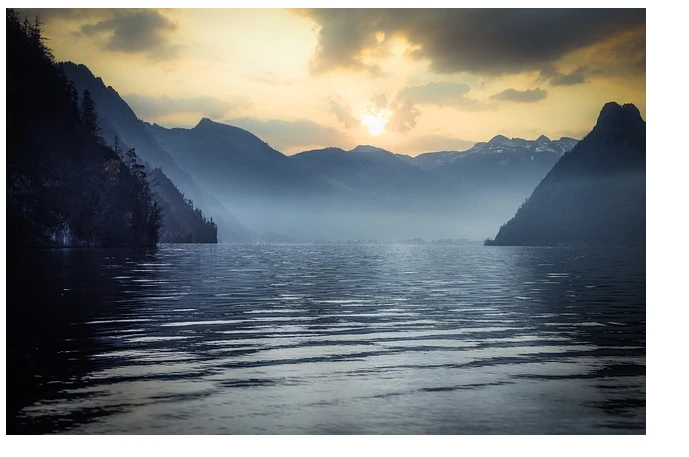
In this example, we have an image that changes its source when the mouse hovers over it. We use the onmouseover and onmouseout events to trigger the JavaScript functions that change the image source. This method enhances interactivity, making it ideal for galleries or product displays.
Method 3: Using jQuery for Simplified Syntax
For those who prefer using jQuery, changing the image source becomes even more straightforward. jQuery simplifies DOM manipulation, making it easier to work with image elements.
Here’s how you can change an image source using jQuery:
<!DOCTYPE html>
<html lang="en">
<head>
<meta charset="UTF-8">
<title>Change Image with jQuery</title>
<script src="https://code.jquery.com/jquery-3.6.0.min.js"></script>
<script>
$(document).ready(function() {
$('#changeButton').click(function() {
$('#jQueryImage').attr('src', 'new-image.jpg');
});
});
</script>
</head>
<body>
<img id="jQueryImage" src="original-image.jpg" alt="Original Image">
<button id="changeButton">Change Image</button>
</body>
</html>
Output:
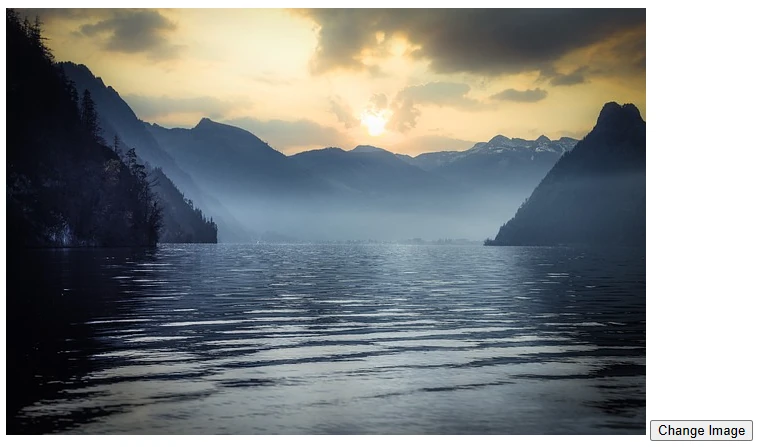
In this example, we utilize jQuery to change the image source when a button is clicked. The attr method allows us to easily set the src attribute of the image. This approach is particularly useful for developers who are already using jQuery in their projects, as it reduces the amount of code needed for DOM manipulation.
Conclusion
Changing the source of an image using JavaScript is a simple yet powerful technique that can greatly enhance your web applications. Whether you choose to modify the src property directly, use event listeners for interactivity, or leverage jQuery for simplified syntax, each method has its own advantages. By implementing these techniques, you can create dynamic and engaging user experiences on your website. So go ahead, experiment with these methods, and see how they can elevate your web projects!
FAQ
- how can I change an image source dynamically in JavaScript?
You can change an image source dynamically by accessing the image element and modifying itssrcproperty using JavaScript.
-
can I use event listeners to change an image source?
Yes, event listeners allow you to change the image source based on user interactions, such as mouse hover or clicks. -
what is the benefit of using jQuery for changing image sources?
jQuery simplifies the process of DOM manipulation, making it easier and more concise to change attributes likesrc. -
can I change multiple images at once using JavaScript?
Yes, you can loop through multiple image elements and change their sources using JavaScript. -
is it necessary to use an external library like jQuery?
No, it is not necessary, but jQuery can simplify your code and reduce the amount of boilerplate needed for DOM manipulation.
