How to Turn Off Automatic Updates in Java
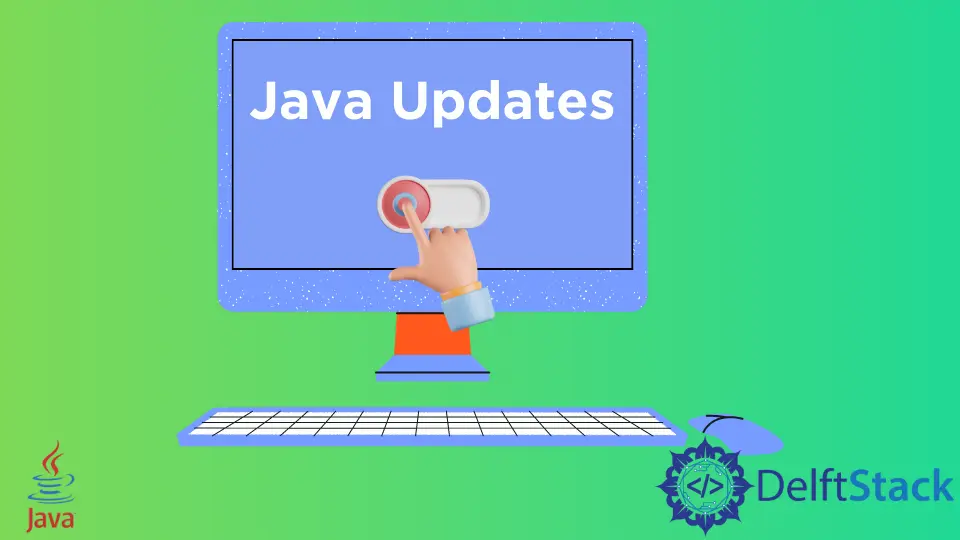
Java is a powerful programming language widely used for developing applications across various platforms. However, automatic updates can sometimes be more of a nuisance than a necessity, especially if you’re working in a controlled environment or using specific Java versions for your projects.
In this tutorial, we will explore how to turn off Java updates using two primary methods: the Registry Editor and the Control Panel. By following these steps, you can manage your Java updates efficiently and avoid interruptions in your workflow. Let’s dive in!
Method 1: Using the Control Panel
The Control Panel is a straightforward way to manage your Java settings, including updates. This method is user-friendly and doesn’t require any advanced technical knowledge. Here’s how you can disable automatic updates through the Control Panel:
- Open the Control Panel on your Windows PC. You can do this by searching for “Control Panel” in the Start menu.
- Once in the Control Panel, locate and click on “Java” to open the Java Control Panel.
- In the Java Control Panel, navigate to the “Update” tab.
- Uncheck the box that says “Check for Updates Automatically.”
- Click “Apply” and then “OK” to save your changes.
By following these steps, you will successfully disable automatic updates for Java. This method is ideal for users who prefer a graphical interface and want to avoid any potential conflicts that automatic updates may cause with their applications.
Method 2: Using the Registry Editor
For those who are comfortable with more advanced settings, the Registry Editor provides a powerful way to manage Java updates. This method requires caution, as incorrect changes to the registry can cause system issues. Here’s how to turn off automatic updates using the Registry Editor:
- Press Win + R to open the Run dialog box.
- Type
regeditand hit Enter to launch the Registry Editor. - Navigate to the following path:
HKEY_LOCAL_MACHINE\SOFTWARE\JavaSoft\Java Runtime Environment - Look for the version of Java you want to modify (e.g., JDK 1.8).
- Right-click on the version folder, select “New,” and then click on “DWORD (32-bit) Value.”
- Name this new DWORD value
JavaUpdateEnabled. - Double-click on
JavaUpdateEnabledand set its value to0to disable updates. - Close the Registry Editor.
This method effectively disables automatic updates for Java and is particularly useful for advanced users who want more control over their system settings. Just remember to back up your registry before making any changes to avoid potential issues.
Conclusion
Turning off automatic updates in Java can help you maintain a stable development environment, especially when working on critical projects. Whether you choose to use the Control Panel for a straightforward approach or the Registry Editor for more advanced control, both methods are effective in managing your Java updates. By following the steps outlined in this guide, you can ensure that your Java environment remains consistent and free from unexpected changes.
FAQ
-
Can I revert back to automatic updates after disabling them?
Yes, you can easily enable automatic updates again by following the same steps and checking the respective boxes. -
Is it safe to disable Java updates?
While it may be safe in some contexts, it is generally recommended to keep your software updated for security reasons. -
What should I do if I encounter issues after modifying the registry?
If you face problems, you can restore the registry from a backup or enable updates again.
-
Will disabling updates affect my Java applications?
Disabling updates should not affect your current applications, but it may leave them vulnerable to security risks if not updated regularly. -
How can I check my current Java version?
You can check your Java version by running the commandjava -versionin the command prompt.
Sheeraz is a Doctorate fellow in Computer Science at Northwestern Polytechnical University, Xian, China. He has 7 years of Software Development experience in AI, Web, Database, and Desktop technologies. He writes tutorials in Java, PHP, Python, GoLang, R, etc., to help beginners learn the field of Computer Science.
LinkedIn Facebook