How to Resolve the Package Does Not Exist Error in Java
-
Understanding the
Package Does not ExistError Message - Common Scenarios and Causes of the Error
-
Methods to Resolve the
Package Does not ExistError - Conclusion
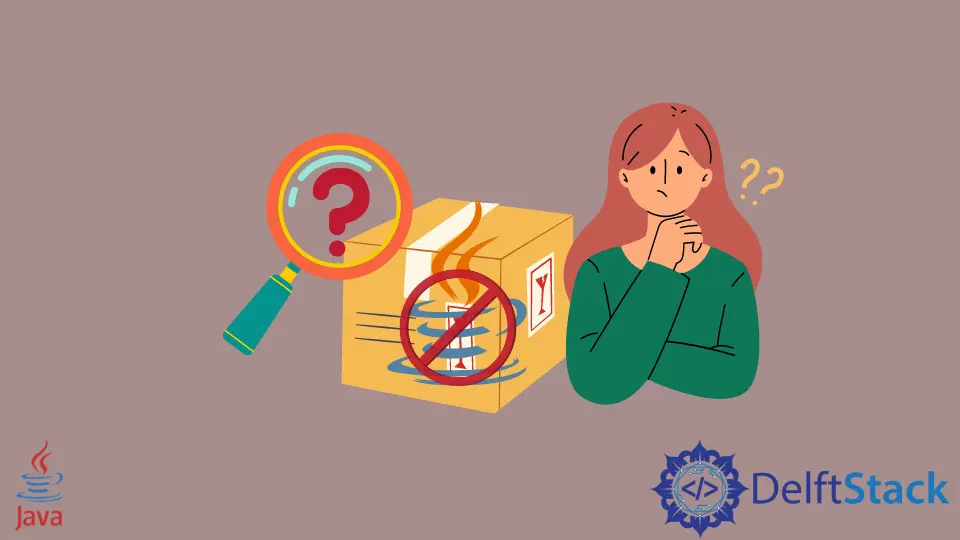
Today, we will reproduce the package does not exist error in Java to understand the error and its reasons. Further, we will also learn about its solution with the help of code examples.
When venturing into the Java programming realm, encountering the package does not exist error is not uncommon, and understanding its nuances is key to seamless development. This perplexing error often arises when working with Java files and class files within the same directory or project.
The problem may stem from discrepancies in file and folder structures, with Java files residing in one location and class files in another. As developers grapple with this issue, the root directory, shared by both the Java files and class files, becomes a focal point for resolution.
The error’s persistence may lead to the exploration of default configurations, library dependencies, and Maven settings. The act of compiling, post-compiling tasks, and linking procedures all play significant roles in resolving this problem.
Developers may find themselves navigating the intricacies of module settings, library downloads, and bug fixes to eliminate the same error plaguing their Java projects. Delving into the complexities of this error encompasses exploring the Windows environment, configuring project structures, and even dropping and signing files in a quest to rectify the issue.
Whether grappling with default configurations or engaging with Maven, this introductory exploration encapsulates the multifaceted nature of the package does not exist error in the Java development landscape.
Understanding the Package Does not Exist Error Message
Understanding the error in Java is crucial for smooth development. This error indicates issues, and addressing them ensures proper project structuring, correct imports, and accurate compilation, preventing obstacles in the coding process.
Compilation Hurdle
The error indicates that the Java compiler cannot locate the specified package or class during the compilation process. This creates a barrier preventing the successful translation of source code into bytecode.
Dependency Resolution
Resolving this error is crucial for managing dependencies in Java projects. It ensures that the required packages and classes are accessible, allowing for a seamless integration of external code into the project.
Code Organization
The error often results from inconsistencies between the declared package in the code and the actual directory structure. Addressing this issue reinforces the importance of maintaining a well-organized code structure, aligning with Java’s package conventions.
Impact on Program Execution
Failure to correct the error leads to a compilation failure. Consequently, the Java Virtual Machine (JVM) cannot execute the program, emphasizing the necessity of a correct package hierarchy for successful program execution.
Common Scenarios and Causes of the Error
Incorrect Import Statement
Using an incorrect import statement, such as specifying a non-existent package or mistyping the package name, leads to the package does not exist error. Ensure accuracy in import declarations to avoid this issue.
Classpath Configuration Issues
Incomplete or incorrectly configured classpaths can cause the compiler to be unable to locate the required packages. Verify that the classpath includes the necessary directories or some JAR file containing the needed classes.
Directory Structure Mismatch
A disparity between the declared package in the code and the actual directory structure may result in the error. Maintain consistency between package names in code and corresponding directory paths.
Missing Compilation of Dependencies
If dependent classes or packages are not compiled or are unavailable in the classpath, the compiler cannot find them, triggering the package does not exist error. Ensure that all required dependencies are compiled and available.
Typographical Errors
Even small typographical mistakes in package or class names, such as incorrect capitalization, can lead to this error. Double-check and correct any typos in your code.
IDE or Build Tool Issues
Integrated Development Environment (IDE) or build tool misconfigurations may contribute to the error. Refresh or rebuild the project to ensure that the IDE or build tool manages dependencies correctly.
Java Version Compatibility
Incompatibility between the Java version used for compilation, and the version expected by the code or external libraries can result in the error. Ensure compatibility between Java versions to avoid such issues.
Methods to Resolve the Package Does not Exist Error
Incorrect Import Statement or Typographical Error
One of the common challenges encountered by Java developers during the compilation phase is the infamous package does not exist error. One prevalent cause of this issue is an incorrect import statement, which points to a non-existent or mistyped package.
Consider the following Java code snippet that intentionally introduces an error by using an incorrect import statement:
// Incorrect import statement
import java.utilities.ArrayList;
public class PackageErrorExample {
public static void main(String[] args) {
// Attempting to create an ArrayList
ArrayList<String> myList = new ArrayList<>();
myList.add("Java");
myList.add("Programming");
myList.add("Example");
// Displaying elements
for (String element : myList) {
System.out.println(element);
}
}
}
This code attempts to use the ArrayList class from the java.util package but introduces a deliberate typo in the import statement, referring to java.utilities instead.
Output:

Now, let’s present the corrected code that solves the error:
// Correct import statement
import java.util.ArrayList;
public class PackageErrorExample {
public static void main(String[] args) {
// Creating an ArrayList without errors
ArrayList<String> myList = new ArrayList<>();
myList.add("Java");
myList.add("Programming");
myList.add("Example");
// Displaying elements
for (String element : myList) {
System.out.println(element);
}
}
}
In the corrected code, the import statement is adjusted to import java.util.ArrayList;. This modification ensures that the compiler can locate the ArrayList class in the correct package.
Subsequently, the ArrayList is used without any issues, benefiting from the corrected import statement that points to the appropriate package.
When the corrected code is compiled and executed, it will run without errors, displaying the elements of the ArrayList:

By rectifying the import statement, we’ve successfully addressed the error, allowing for smooth compilation and execution of the code. This example highlights the importance of meticulous import statements in Java code, emphasizing the need for accuracy in package references to prevent compilation hurdles.
Java Version Compatibility
The error may rear its head when there’s a mismatch in Java versions between the code being written and external libraries or dependencies. In this section, we’ll delve into the significance of Java version compatibility and explore how to correct the associated error.
Consider the following Java code snippet that intentionally introduces an error by using a package from a different Java version:
// Code with Java version compatibility issue
import java.util.List;
public class PackageErrorExample {
public static void main(String[] args) {
// Attempting to use List from a different Java version
List<String> myList = List.of("Java", "Programming", "Example");
// Displaying elements
for (String element : myList) {
System.out.println(element);
}
}
}
Here, the code uses the List.of method, which is available only in Java 9 and later versions. If the code is compiled with an earlier Java version, it will result in an error.
Output:

Now, let’s present the corrected code that ensures compatibility by using a method available in the Java version being used:
// Corrected code with Java version compatibility
import java.util.Arrays;
import java.util.List;
public class PackageErrorExample {
public static void main(String[] args) {
// List with compatibility across Java versions
List<String> myList = Arrays.asList("Java", "Programming", "Example");
// Displaying elements
for (String element : myList) {
System.out.println(element);
}
}
}
In the corrected code, the import statements remain unchanged, importing the necessary packages for List and Arrays.
The code proceeds to initialize a List using the Arrays.asList method, which is available across various Java versions. This approach ensures compatibility with a broader range of Java versions, addressing the potential issues related to the error.
When the corrected code is compiled and executed with an appropriate Java version, this will run without errors, displaying the elements of the List:

By considering Java version compatibility and utilizing methods or features available across a spectrum of versions, we’ve successfully resolved the error. This example underscores the importance of aligning code with the Java version in use and choosing methods that ensure compatibility.
Classpath Configuration Issues
In the Java programming landscape, encountering the error can be a perplexing challenge, often rooted in issues related to class path configuration. The classpath, a critical aspect of Java development, dictates where the compiler should look for classes and packages during the compilation process.
Consider the following Java code snippet that intentionally introduces an error by misconfiguring the classpath:
// Incorrect classpath configuration
public class PackageErrorExample {
public static void main(String[] args) {
// Attempting to create an instance of a custom class
CustomClass customObj = new CustomClass();
customObj.displayMessage();
}
}
Here, the code references a CustomClass without proper classpath configuration, leading to the error.
Output:

Now, let’s present the corrected code that resolves the error by addressing classpath configuration issues:
// Correct classpath configuration
package com.example.error;
import com.example.application.CustomClass;
public class PackageErrorExample {
public static void main(String[] args) {
// Creating an instance of CustomClass without errors
CustomClass customObj = new CustomClass();
customObj.displayMessage();
}
}
In the corrected code, the import statement is adjusted to import com.example.application.CustomClass;. This correction is crucial as it specifies the accurate package path for the CustomClass, allowing the compiler to locate its correct definition.
Additionally, ensuring the correct classpath configuration becomes pivotal. This configuration guarantees that the compiler can successfully locate the CustomClass during the compilation process.
This might involve specifying the directory or JAR file containing the compiled CustomClass in the classpath settings. With these adjustments in place, the code seamlessly make an instance of CustomClass without encountering the package does not exist error, illustrating the significance of precise import statements and classpath configurations in Java development.
When the corrected code is compiled and executed, this will run without errors, invoking the displayMessage() method of CustomClass:

By meticulously addressing classpath configuration issues, we’ve successfully resolved the error, allowing for a seamless compilation and execution of the Java code. This example underscores the importance of correctly configuring the classpath to enable the compiler to locate and incorporate external classes seamlessly.
Directory Structure Mismatch
A common stumbling block in this symbiotic relationship is the package does not exist error, often caused by a mismatch between declared packages in code and the physical arrangement of java files and directories. In this section, we’ll explore this issue, unraveling its nuances and providing a comprehensive guide on how to reconcile the disparity.
Consider the following Java code snippet that deliberately introduces an error by mismatching the directory structure and declared package:
// Incorrect directory structure
package com.example.errors;
public class PackageErrorExample {
public static void main(String[] args) {
// Attempting to use a class from the correct package
CorrectPackageClass correctObj = new CorrectPackageClass();
correctObj.displayMessage();
}
}
Here, the code references a class, CorrectPackageClass, that resides in a different directory than the one specified in the package declaration.
Output:

Now, let’s present the corrected code that aligns the directory structure with the declared package:
// Correct directory structure
package com.example.error;
import com.example.application.CorrectPackageClass;
public class PackageErrorExample {
public static void main(String[] args) {
// Creating an instance of CorrectPackageClass without errors
CorrectPackageClass correctObj = new CorrectPackageClass();
correctObj.displayMessage();
}
}
The package declaration in the corrected code remains as package com.example.errors;, aligning with the intended package structure. If the CorrectPackageClass is located in a different package, an import statement may be necessary.
With the directory structure now consistent with the package declaration, the code can seamlessly make an instance of CorrectPackageClass without facing the package does not exist error. This exemplifies the importance of maintaining coherence between package declarations and directory structures in Java development.
When the corrected code is compiled and executed, this will run without errors, invoking the displayMessage() method of CorrectPackageClass:

By ensuring that the declared package in the code matches the actual directory structure, we’ve successfully mitigated the error. This example underscores the significance of maintaining consistency between package names in code and corresponding directory paths.
Conclusion
Resolving the package does not exist error in Java involves understanding the error message, identifying common scenarios, and addressing the root causes. When encountering this issue, check if your Java files are in the same folder or directory as the class file, ensuring consistency between the package name and the folder structure.
Use the command line or your IDE to compile the Java file and verify that the class files are generated in the correct location. Pay attention to find symbol errors, which may indicate issues with class imports or package declarations.
Additionally, consider checking the project configuration, library dependencies, and module settings. Whether you’re working with a Maven project or configuring modules in JDK, configure and compile accordingly.
Don’t forget to edit and configure your IDE’s settings, plugins, and project structure. In some cases, deleting and recompiling files or modules can fix the error.
By addressing these aspects, you’ll likely find that your Java files compile without encountering the package does not exist error, allowing your project to work fine.
Related Article - Java Error
- How to Fix the Error: Failed to Create the Java Virtual Machine
- How to Fix the Missing Server JVM Error in Java
- How to Fix the 'No Java Virtual Machine Was Found' Error in Eclipse
- How to Fix Javax.Net.SSL.SSLHandShakeException: Remote Host Closed Connection During Handshake
- How to Fix the Error: Failed to Create the Java Virtual Machine
- How to Fix Java.Lang.VerifyError: Bad Type on Operand Stack
