How to Fix the Java.Net.SocketException: Permission Denied in Java
-
Understanding the
java.net.SocketException: Permission deniedError in Java -
Fix the
java.net.SocketException: Permission deniedError in Java - Conclusion
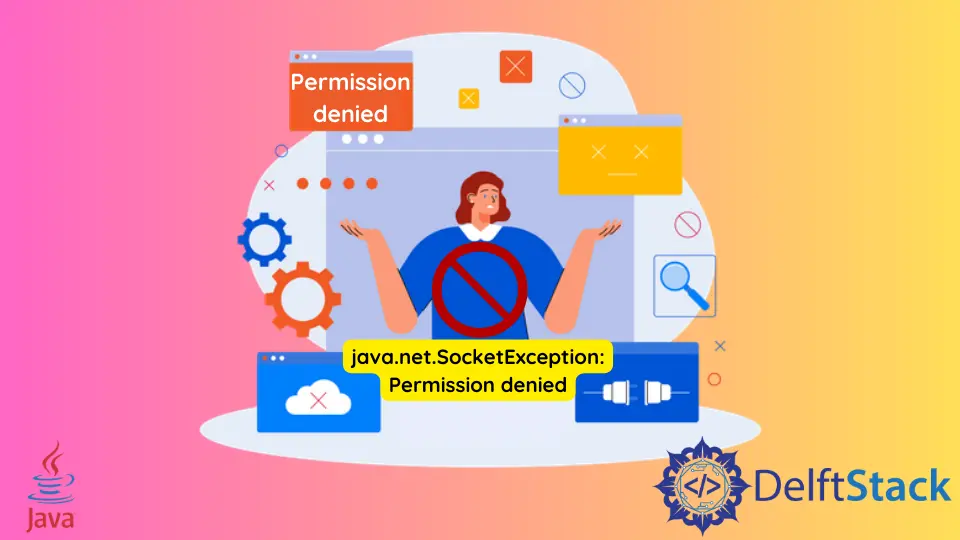
Encountering a java.net.SocketException: Permission denied error in Java can be a frustrating experience, often stemming from permission issues related to network operations.
This article aims to provide a comprehensive guide, exploring the potential causes of this error and offering detailed solutions to rectify it.
Understanding the java.net.SocketException: Permission denied Error in Java
The java.net.SocketException: Permission denied error occurs when a Java program attempts to perform a network-related operation but lacks the necessary permissions. This issue may arise from various sources, such as firewall settings, operating system restrictions, or insufficient permissions granted to the Java application.
The SocketException usually occurs when there is a problem with the network connection. It can be Permission denied, Connection reset, or anything else.
The java.net.SocketException: Permission denied error occurs when there is no permission from the network to connect with a certain port. The error can occur while connecting or configuring the network settings on different platforms.
The error java.net.SocketException: Permission denied can occur on any server type like Tomcat or OpenShift.
Here are the main reasons for the error java.net.SocketException: Permission denied:
- When the operating system doesn’t allow a particular port number.
- The antivirus or firewall stops the connection to a certain network.
- Sometimes, a problem with the older version of Java.
Fix the java.net.SocketException: Permission denied Error in Java
For example, while configuring the HTTPS certificate for the Tomcat server, the error java.net.SocketException: Permission denied can occur while starting the server:
Caused by: java.net.SocketException: Permission denied
at sun.nio.ch.Net.bind0(Native Method)
at sun.nio.ch.Net.bind(Net.java:438)
at sun.nio.ch.Net.bind(Net.java:430)
at sun.nio.ch.ServerSocketChannelImpl.bind(ServerSocketChannelImpl.java:225)
at sun.nio.ch.ServerSocketAdaptor.bind(ServerSocketAdaptor.java:74)
at org.apache.tomcat.util.net.NioEndpoint.bind(NioEndpoint.java:221)
at org.apache.tomcat.util.net.AbstractEndpoint.init(AbstractEndpoint.java:1118)
at org.apache.tomcat.util.net.AbstractJsseEndpoint.init(AbstractJsseEndpoint.java:223)
at org.apache.coyote.AbstractProtocol.init(AbstractProtocol.java:587)
at org.apache.coyote.http11.AbstractHttp11Protocol.init(AbstractHttp11Protocol.java:74)
at org.apache.catalina.connector.Connector.initInternal(Connector.java:1058)
... 13 more
The reason for this error is that the operating system is stopping the connection. Because the Linux system doesn’t allow non-root users to use the root less than 1024; hence, it becomes a permission problem.
Now, the solutions to this problem can be:
- The best solution is to use the root account to start the
Tomcatserver. - If Linux does not allow port numbers less than 1024, use a port greater than this number. The port number will be added to the URL request.
Similarly, while using the openshift server, the same error java.net.SocketException: Permission denied can occur. The reason could be either the firewall or antivirus is stopping it, or the Java version you are using is not compatible.
The possible solution for this can be:
-
Stop the antivirus and firewall. Or check they are not blocking the server.
-
Use Java 8 or above versions. Or put the following VM arguments in your application to be able to run and connect using Java 7:
-Djava.net.preferIPv4Stack=true -
Please check the third-party libraries or packages to see if they have some specific requirements. Some of them will also cause the
java.net.SocketException: Permission deniederror.
Check Firewall Settings
Firewalls can restrict network access for Java applications, leading to permission denied errors. Follow these steps to ensure proper firewall configuration:
- Check Firewall Settings:
- Inspect the firewall settings on the machine where the Java application is running.
- Ensure that the firewall permits the Java application to establish network connections.
- Add Java Application to Firewall Exceptions:
- Add the Java application to the list of firewall exceptions or trusted applications.
- Consult the firewall documentation for specific instructions.
Run Java Application with Elevated Privileges
Insufficient permissions might be causing the error. Running the Java application with elevated privileges can help overcome permission issues.
Run as Administrator (Windows) or Sudo (Linux):
-
On Windows, right-click the Java application and choose
"Run as Administrator". -
On Linux, use the
sudocommand to execute the Java application with elevated privileges.sudo java -jar your_application.jarReplace
your_application.jarwith the actual name of your Java application JAR file.
Examine Security Policies
Java Security Policies can restrict network access for Java applications. Review and adjust these policies to ensure proper permissions.
Check java.policy File:
The java.policy file is a configuration file that defines the security policies for Java applications. It is typically found in the $JAVA_HOME/lib/security/ directory of the Java Runtime Environment (JRE) installation.
The $JAVA_HOME environment variable points to the root directory of the Java installation. Open the java.policy file using a text editor, such as nano or vi:
nano $JAVA_HOME/lib/security/java.policy
Review the content of the file for any entries related to network access restrictions. Security policies are defined using the grant statement.
Modify Security Policies:
Suppose you find that the existing policies restrict network access in a way that affects your Java application. In that case, you may need to modify the java.policy file to grant the required permissions.
Open the java.policy file for editing:
nano $JAVA_HOME/lib/security/java.policy
Add the necessary permissions using the grant statement. For example, to grant unrestricted network access, you might add:
grant {
permission java.net.SocketPermission "*", "connect,resolve";
};
This example grants the application permission to connect to any host and resolve DNS. Save the changes to the java.policy file.
Review Network Configuration
Network configuration issues can contribute to permission denied errors. Ensure that the Java application can access the network by examining network configurations.
-
Check Network Configuration:
- Inspect network configurations on the machine running the Java application.
- Verify that the network settings, such as IP addresses and DNS configurations, are correctly configured.
-
Proxy Settings:
- If the Java application requires a proxy for network access, ensure that the proxy settings are configured correctly.
- Set the proxy parameters in the Java application or through system properties.
Resolve Port Conflicts
Port conflicts might prevent the Java application from binding to specific ports. Addressing port conflicts can eliminate permission denied errors.
-
Check Port Availability:
- Ensure that the port required by the Java application is available and not used by other applications.
-
Use Different Ports:
- If the port is in use, consider configuring the Java application to use a different, available port.
Update Java Version
Outdated Java versions may have known issues related to network permissions. Updating to the latest Java version can resolve such problems.
- Check Java Version:
- Verify the installed Java version using the
java -versioncommand.
- Verify the installed Java version using the
- Update Java:
- If an outdated version is detected, update Java to the latest stable release.
Diagnose with Logging
Enable detailed logging to diagnose the root cause of the permission denied error. Java applications can provide valuable insights through logging.
-
Configure Logging:
- Adjust the logging configuration of the Java application to output detailed information.
-
Review Log Files:
- Examine the log files generated by the Java application to identify specific error messages or stack traces related to the permission denied issue.
Conclusion
Resolving the java.net.SocketException: Permission denied error in Java requires a systematic and thorough approach. This article has presented a comprehensive guide exploring various methods such as checking firewall settings, running with elevated privileges, examining security policies, reviewing network configuration, resolving port conflicts, updating Java versions, and utilizing logging for diagnostics.
By carefully following these steps and understanding the underlying causes, developers can effectively troubleshoot and rectify permission issues related to network operations in Java applications. Remember to document each step and leverage debugging tools to gain valuable insights into the specific circumstances leading to the error.
Sheeraz is a Doctorate fellow in Computer Science at Northwestern Polytechnical University, Xian, China. He has 7 years of Software Development experience in AI, Web, Database, and Desktop technologies. He writes tutorials in Java, PHP, Python, GoLang, R, etc., to help beginners learn the field of Computer Science.
LinkedIn FacebookRelated Article - Java Error
- How to Fix the Error: Failed to Create the Java Virtual Machine
- How to Fix the Missing Server JVM Error in Java
- How to Fix the 'No Java Virtual Machine Was Found' Error in Eclipse
- How to Fix Javax.Net.SSL.SSLHandShakeException: Remote Host Closed Connection During Handshake
- How to Fix the Error: Failed to Create the Java Virtual Machine
- How to Fix Java.Lang.VerifyError: Bad Type on Operand Stack
