How to Fix the java.io.IOException: Stream Closed Error
-
Understanding the
java.io.IOException: Stream closedError -
Possible Causes of the
java.io.IOException: Stream closedError in Java -
Fix the
java.io.IOException: Stream closedError by Creating a New Stream -
Fix the
java.io.IOException: Stream closedError by Movingclose()OutsidewriteToFile() -
Fix the
java.io.IOException: Stream closedError by Proper Stream Handling With Try-With-Resources -
Fix the
java.io.IOException: Stream closedError by Checking Stream State Before Operations -
Prevent the
java.io.IOException: Stream closedError by Using Separate Streams for Read and Write Operations - Conclusion
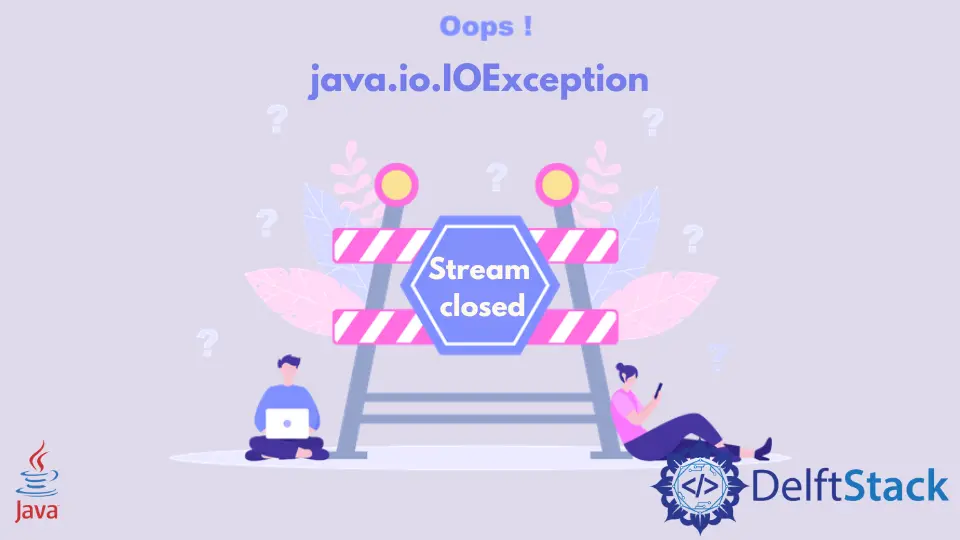
The java.io.IOException: Stream closed error is a common exception that developers encounter when working with input and output streams in Java. This error typically occurs when an attempt is made to read from or write to a stream that has already been closed.
Today, we will figure out the possible causes that generate the java.io.IOException: Stream closed error while coding in Java programming. We will also explore different methods to address and prevent this error, providing detailed explanations and example codes for each approach.
Understanding the java.io.IOException: Stream closed Error
The error message java.io.IOException: Stream closed indicates that an attempt was made to operate on a stream that has already been closed.
Streams, whether they are input streams (for reading) or output streams (for writing), need to be in an open state to perform operations on them. Once a stream is closed, any subsequent operations will result in this error.
Possible Causes of the java.io.IOException: Stream closed Error in Java
The java.io.IOException: Stream closed error typically occurs due to the following reasons:
-
Performing Write Operations on an Input Stream
Input streams, like
FileInputStream, are used for reading data from a source. Attempting to write to an input stream will result in the stream being closed and the error being thrown. -
Closing the Stream Prematurely
Closing a stream and then attempting to perform operations on it will lead to this error. It’s important to ensure that operations on a stream are completed before closing it.
Let’s understand the code to find the reason causing the java.io.IOException: Stream closed error. Then, we will jump to its solutions.
Example Code (Causing the Error):
// import libraries
import java.io.FileWriter;
import java.io.IOException;
// Test Class
public class Test {
// this method writes the given data into the specified file
// and closes the stream
static void writeToFile(
String greetings, String firstName, String lastName, FileWriter fileWriter) {
String customizedGreetings = greetings + "! " + firstName + " " + lastName;
try {
fileWriter.write(customizedGreetings + "\n");
fileWriter.flush();
fileWriter.close();
} catch (IOException exception) {
exception.printStackTrace();
}
} // end writeToFile() method
// main() method
public static void main(String[] args) throws IOException {
// creates a file in append mode and keeps it open
FileWriter fileWriter = new FileWriter("file.txt", true);
// writeToFile() is called to write data into the file.txt
writeToFile("Hi", "Mehvish", "Ashiq", fileWriter);
writeToFile("Hello", "Tahir", "Raza", fileWriter);
} // end main()
} // end Test class
Output:
java.io.IOException: Stream closed
This code snippet uses the FileWriter class, which resides in the java.io package and is used to write data in characters form to the specified file.
It creates the specified file if it does not exist at the given location and keeps it open. If the file is already there, then the FileWriter will replace it.
Inside the main() method, we call the FileWriter constructor to create the specified file in append mode and then call the writeToFile() method twice to write the given data into the file.txt file.
On the first call, the writeToFile() method writes the data to the file.txt, flushes the FileWriter’s data, and closes it. Note that we have closed the stream by calling the close() method.
On the second call, the FileWriter object cannot find the file where it is supposed to write because the stream is closed. So, the second call to the writeToFile() method is causing this error.
Fix the java.io.IOException: Stream closed Error by Creating a New Stream
The first solution is to create a new stream whenever we want to write to a specified file by moving the FileWriter object into the writeToFile() function.
Example Code:
// import libraries
import java.io.FileWriter;
import java.io.IOException;
// Test class
public class Test {
// this method writes the given data into the specified file
// and closes the stream
static void writeToFile(String greetings, String firstName, String lastName) throws IOException {
FileWriter fileWriter = new FileWriter("file.txt", true);
String customizedGreetings = greetings + "! " + firstName + " " + lastName;
fileWriter.write(customizedGreetings + "\n");
fileWriter.flush();
fileWriter.close();
} // end writeToFile()
// main()
public static void main(String[] args) {
// writeToFile() is called to write data into the file
try {
writeToFile("Hi", "Mehvish", "Ashiq");
writeToFile("Hello", "Tahir", "Raza");
} catch (IOException e) {
e.printStackTrace();
}
} // end main()
} // end Test class
This program demonstrates writing data into a file named "file.txt". It includes a writeToFile method that creates a FileWriter to handle file writing.
The method combines input strings to form customized greetings, writes them to the file, and closes the stream. In the main method, writeToFile is called twice with different greetings and names.
Exception handling is implemented to manage potential I/O errors. Overall, the program showcases effective file writing and proper exception-handling techniques.
Output (the data in the file.txt):
Hi! Mehvish Ashiq
Hello! Tahir Raza
Fix the java.io.IOException: Stream closed Error by Moving close() Outside writeToFile()
The second solution is moving the close() method outside the writeToFile() function, which seems a good approach compared to Solution 1.
Example Code:
// import libraries
import java.io.FileWriter;
import java.io.IOException;
// Test Class
public class Test {
// this method writes the given data into the specified file
static void writeToFile(
String greetings, String firstName, String lastName, FileWriter fileWriter) {
String customizedGreetings = greetings + "! " + firstName + " " + lastName;
try {
fileWriter.write(customizedGreetings + "\n");
fileWriter.flush();
} catch (IOException exception) {
exception.printStackTrace();
}
} // end writeToFile()
// closes the stream
static void cleanUp(FileWriter fileWriter) throws IOException {
fileWriter.close();
} // end cleanUp()
// main()
public static void main(String[] args) throws IOException {
// create the file in the append mode and keep it open
FileWriter fileWriter = new FileWriter("file.txt", true);
// writeToFile() is called to write data into the file.txt
writeToFile("Hi", "Mehvish", "Ashiq", fileWriter);
writeToFile("Hello", "Tahir", "Raza", fileWriter);
// close the stream
cleanUp(fileWriter);
} // end main()
} // end Test class
This program includes two methods: writeToFile for writing data to the file and handling potential IOExceptions and cleanUp for closing the FileWriter stream.
In the main method, a FileWriter named fileWriter is created in append mode, and writeToFile is called twice with different greetings and names.
Finally, the cleanUp method is used to close the stream. The program showcases effective file writing, proper exception handling, and stream cleanup techniques.
Output (the data in the file.txt):
Hi! Mehvish Ashiq
Hello! Tahir Raza
Fix the java.io.IOException: Stream closed Error by Proper Stream Handling With Try-With-Resources
One of the most effective ways to prevent the java.io.IOException: Stream closed error is by using the try-with-resources statement. This feature was introduced in Java 7 and ensures that resources (such as streams) are automatically closed at the end of a block of code.
The try-with-resources statement is a try statement that declares one or more resources. A resource is an object that must be closed after the program is finished with it.
The try-with-resources statement ensures that each resource is closed at the end of the statement.
The syntax of a try-with-resources statement is as follows:
try (ResourceType1 resource1 = expression1; ResourceType2 resource2 = expression2;
// ...
ResourceTypeN resourceN = expressionN) {
// Use the resources...
} catch (ExceptionType1 | ExceptionType2 | ... | ExceptionTypeN e) {
// Handle exceptions...
}
Here’s what each part of the syntax means:
try: This keyword starts thetryblock.(ResourceType1 resource1 = expression1; ...): This is where you declare and initialize the resources. Each resource is of a specific type (ResourceType) and is assigned a value from an expression (expression). You can declare multiple resources, separated by semicolons.(...): This block is where you can use the resources. They will be in scope within this block.catch (ExceptionType1 | ExceptionType2 | ... | ExceptionTypeN e): This is an optionalcatchblock where you can handle exceptions. You can catch multiple types of exceptions using a multi-catch statement (|operator).// Handle exceptions...: This is where you put the code to handle exceptions if they occur.
When the try block is exited (either normally or due to an exception), the resources will be automatically closed in the reverse order of their creation. The resources must implement the AutoCloseable or Closeable interface for this to work.
The try-with-resources statement was introduced in Java 7 to simplify the process of resource management and to ensure that resources are properly closed, even if an exception occurs.
It’s particularly useful for working with I/O operations where resources like file streams, network connections, etc., need to be closed after use.
Example Code:
import java.io.*;
public class TryWithResourcesExample {
public static void main(String[] args) {
try (FileInputStream fis = new FileInputStream("example.txt")) {
int data = fis.read();
System.out.println("Read data: " + data);
} catch (IOException e) {
e.printStackTrace();
}
}
}
In this example code, we import the necessary java.io package to work with input streams. In the main method, we use a try-with-resources statement to create a FileInputSrteam named fis and open the file "example.txt".
Inside the try block, we read a byte of data using fis.read(). If an exception occurs during the try block (e.g., IOException), it will be caught in the catch block, where we print the stack trace.
The try-with-resources statement ensures that the FileInputStream is automatically closed at the end of the block, even if an exception occurs.
Output:
Read data: 80
Fix the java.io.IOException: Stream closed Error by Checking Stream State Before Operations
Another approach to avoid the java.io.IOException: Stream closed error is by checking the state of the stream before performing any read or write operations.
Example Code:
import java.io.*;
public class CheckStreamStateExample {
public static void main(String[] args) {
FileInputStream fis = null;
try {
fis = new FileInputStream("example.txt");
if (fis != null) {
int data = fis.read();
System.out.println("Read data: " + data);
}
} catch (IOException e) {
e.printStackTrace();
} finally {
try {
if (fis != null) {
fis.close();
}
} catch (IOException e) {
e.printStackTrace();
}
}
}
}
In this example, we import the necessary java.io package for input streams. We declare a FileInputStream named fis and initialize it to null.
In the try block, we attempt to create a FileInputStream and open the file "example.txt". We check if fis is not null before attempting any read operations. This ensures that the stream is open and ready for use.
Inside the if block, we read a byte of data using fis.read(). In the catch block, we handle any IOException that may occur.
In the finally block, we ensure that the stream is properly closed, even if an exception occurs during the process.
Output:
Read data: 67
By checking the state of the stream before performing operations, we can prevent the java.io.IOException: Stream closed error.
Prevent the java.io.IOException: Stream closed Error by Using Separate Streams for Read and Write Operations
In order to prevent the java.io.IOException: Stream closed error, it’s crucial to use separate streams for reading and writing. If you need to perform both read and write operations, create separate instances of FileInputStream for reading and FileOutputStream for writing.
Example Code:
import java.io.*;
public class Main {
public static void main(String[] args) {
try {
// Create a FileInputStream to read the file
FileInputStream fis = new FileInputStream("example.txt");
int data = fis.read();
System.out.println("Read data: " + data);
// Create a FileOutputStream to write to the file
FileOutputStream fos = new FileOutputStream("example.txt", true);
fos.write(65); // Write the byte value 65 (which corresponds to 'A')
// Close the FileOutputStream
fos.close();
} catch (IOException e) {
e.printStackTrace();
}
}
}
In this code, we use a FileOutputStream to open the file in append mode (true as the second argument), and then we use fos.write(65) to write the byte value 65, which corresponds to the character 'A'. Finally, we close the FileOutputStream using fos.close().
Output:
Read data: 85
By using separate streams, you ensure that each stream is dedicated to its specific operation and won’t be closed prematurely.
Conclusion
The article provides comprehensive solutions for handling the java.io.IOException: Stream closed error in Java, a common issue when working with input and output streams. It outlines four methods:
- Creating a New Stream: This method involves creating a fresh stream whenever operations are needed. It ensures the stream is open and ready for use.
- Moving
close()Outside the Function: This approach involves closing the stream separately after operations have been performed, providing a cleaner solution. - Using try-with-resources: Introduced in Java 7, this statement simplifies resource management, automatically closing resources at the end of a block of code. It’s particularly useful for I/O operations.
- Checking Stream State Before Operations: This method involves verifying the stream’s state before performing any operations to ensure it’s open and ready for use.
Additionally, the article advises against performing multiple operations on the same stream without resetting the position, as it can lead to premature closure. So, we should use separate streams for reading and writing.
By implementing these practices, developers can effectively handle and prevent the mentioned error, ensuring smoother I/O operations in Java applications.
Related Article - Java Error
- How to Fix the Error: Failed to Create the Java Virtual Machine
- How to Fix the Missing Server JVM Error in Java
- How to Fix the 'No Java Virtual Machine Was Found' Error in Eclipse
- How to Fix Javax.Net.SSL.SSLHandShakeException: Remote Host Closed Connection During Handshake
- How to Fix the Error: Failed to Create the Java Virtual Machine
- How to Fix Java.Lang.VerifyError: Bad Type on Operand Stack
