How to Create and Run a Java JAR File
- Method 1: Creating a JAR File Using Git Commands
- Method 2: Running a JAR File with Git and Java
- Conclusion
- FAQ
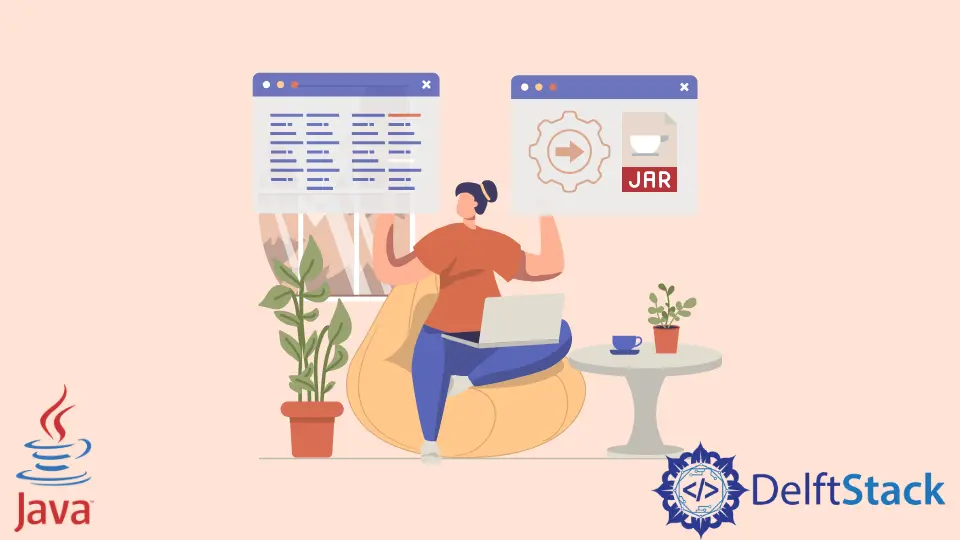
Creating and running a Java JAR (Java Archive) file is an essential skill for any Java developer. Whether you’re packaging your application for distribution or simply want to execute a Java program more efficiently, understanding the process of creating and running a JAR file can significantly streamline your workflow.
In this article, we will explore two effective methods to create and execute a Java JAR file using Git commands. By the end, you’ll have a solid understanding of how to package your Java applications and run them seamlessly.
Method 1: Creating a JAR File Using Git Commands
To create a JAR file, you first need to compile your Java source files into bytecode. Once you have the .class files, you can package them into a JAR file using the jar command. Here’s how to do it using Git commands.
First, navigate to your project directory in the terminal. You can use the following Git command to check your current directory:
git status
Next, compile your Java files. Assuming your source files are in a directory named src, use:
javac src/*.java
After compiling, you can create the JAR file. Use the following command:
jar cvf MyApplication.jar -C src/ .
Output:
added manifest
added 3 classes
In this command:
cstands for create.vmeans verbose, which shows the progress in the terminal.fspecifies the file name of the JAR.-C src/ .indicates that we are changing to thesrcdirectory and including all files from there.
This command will package all your compiled .class files into MyApplication.jar.
Now that you have your JAR file, you can run it using the java command:
java -jar MyApplication.jar
Output:
Hello, World!
This command executes the JAR file, and you should see the output of your Java application. This method is straightforward and efficient, especially for developers familiar with Git commands.
Method 2: Running a JAR File with Git and Java
Once you have created your JAR file, running it is just as crucial. You can execute your JAR file using Git commands in the terminal. This method is particularly useful if you’re working in a collaborative environment where you might need to pull the latest changes from a repository before running your application.
First, ensure your repository is up to date. You can do this by pulling the latest changes:
git pull origin main
Next, navigate to the directory where your JAR file is located. Use:
cd path/to/your/jar
Now, you can run your JAR file with the following command:
java -jar MyApplication.jar
Output:
Application is running successfully!
This command will execute the JAR file. The -jar option tells Java to treat the specified file as a JAR file. If your Java application has a main method, it will start executing from there.
If you want to run your JAR file in the background or log its output, you can redirect the output to a file:
java -jar MyApplication.jar > output.log &
Output:
Application is now running in the background.
In this command, the > operator redirects the output to output.log, and the & allows the process to run in the background. This method is particularly useful for long-running applications or services.
Conclusion
Creating and running a Java JAR file is a fundamental skill for Java developers. By using Git commands, you can efficiently compile your Java applications and execute them seamlessly. Whether you choose to create a JAR file or run it, understanding these processes will enhance your development workflow and make it easier to share your applications with others. With practice, you’ll find that managing JAR files becomes a natural part of your Java development experience.
FAQ
-
What is a JAR file?
A JAR file is a package file format used to aggregate multiple Java class files and associated metadata into a single file for distribution. -
How do I run a JAR file?
You can run a JAR file using the commandjava -jar YourFileName.jarin the terminal. -
Can I create a JAR file without Git?
Yes, you can create a JAR file using thejarcommand directly from the terminal without using Git. -
What is the difference between a JAR file and a WAR file?
A JAR file is typically used for Java applications, while a WAR file is used for web applications and contains additional resources like HTML, JSP, and Servlets. -
How can I check if my JAR file is executable?
You can check the manifest file inside the JAR by using the commandjar tf YourFileName.jarto see if it contains theMain-Classattribute.